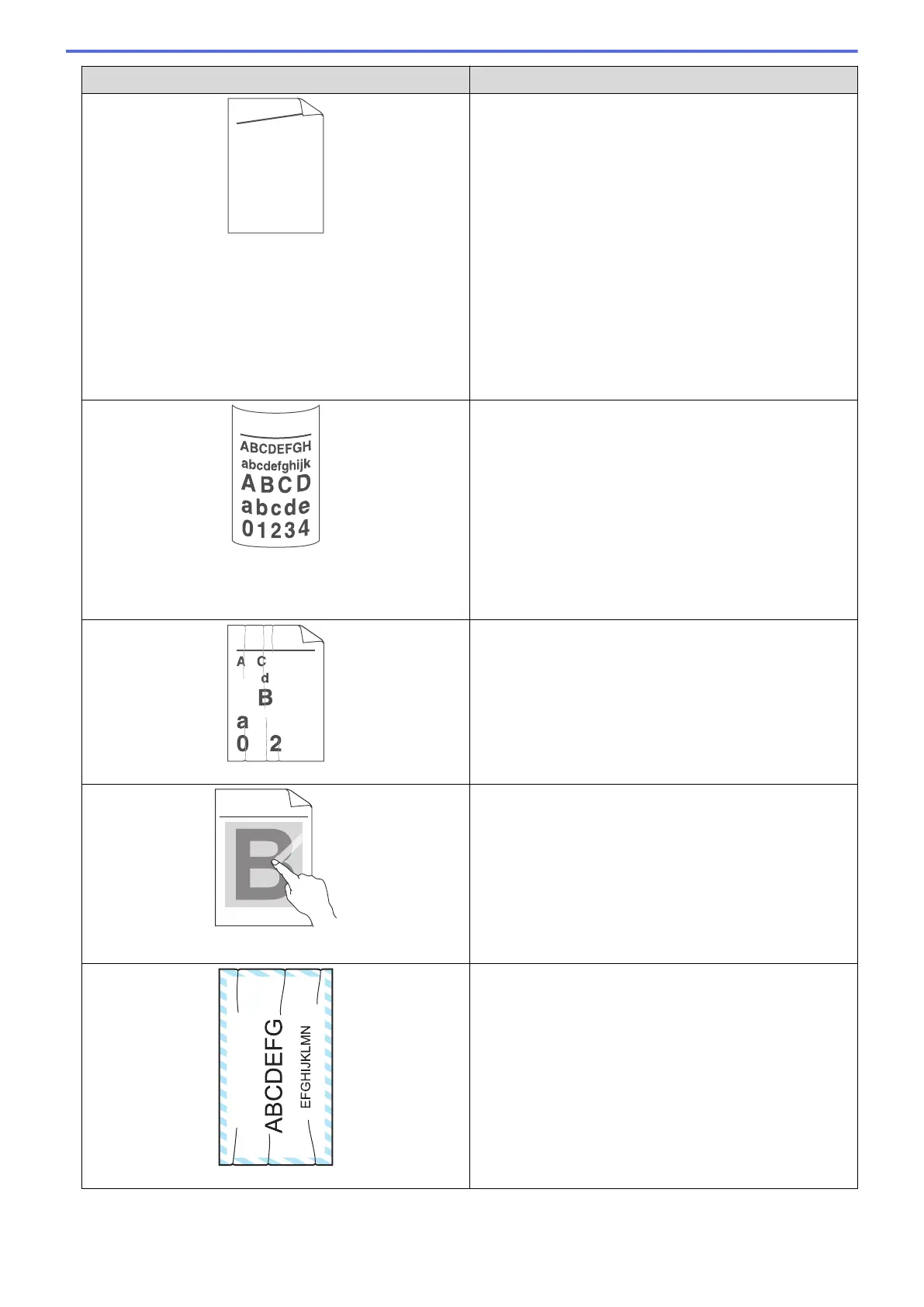Examples of poor print quality Recommendation
ABCDEFGH
abcdefghijk
A B C D
a b c d e
0 1 2 3 4
Image skewed
• Set the document correctly in the ADF or on the
scanner glass if the skew only occurs when making
copies.
• Make sure the paper or other print media is loaded
correctly in the paper tray and the guides are not too
tight or too loose against the paper stack.
• Set the paper guides correctly.
• The paper tray may be too full.
• Check the paper type and quality.
• Check for loose objects such as torn paper inside the
machine.
• If the problem only occurs during automatic 2-sided
printing, check for torn paper in the 2-sided tray. Verify
the 2-sided tray is inserted completely and the back
cover is closed completely.
Curled or wavy
• Check the paper type and quality. High temperatures
and high humidity will cause paper to curl.
• If you do not use the machine often, the paper may
have been in the paper tray too long. Turn over the
stack of paper in the paper tray. Also, fan the paper
stack, and then rotate the paper 180° in the paper
tray.
• Open the back cover (face up output tray) to let the
printed paper exit onto the face up output tray.
• Choose Reduce Paper Curl mode in the printer driver
when you do not use our recommended print media.
B DEFGH
abc efghijk
A C D
b c d e
1 3 4
Wrinkles or creases
• Make sure paper is loaded correctly.
• Check the paper type and quality.
• Turn over the stack of paper in the tray or rotate the
paper 180° in the input tray.
ABCDEFGHIJKLMNOPQRSTUVWXYZ. 0123456789. abcdefghijklmnopqrstuvwxyz.
ABCDEFGHIJKLMNOPQRSTUVWXYZ. 0123456789. abcdefghijklmnopqrstuvwxyz.
ABCDEFGHIJKLMNOPQRSTUVWXYZ. 0123456789. abcdefghijklmnopqrstuvwxyz.
ABCDEFGHIJKLMNOPQRSTUVWXYZ. 0123456789. abcdefghijklmnopqrstuvwxyz.
Poor fixing
• Make sure the media type setting in the driver
matches the type of paper you are using.
• Choose Improve Toner Fixing mode in the printer
driver.
If this selection does not provide enough
improvement, change the printer driver setting in
Media Type to a thick setting. If you are printing an
envelope, choose Env. Thick in the media type
setting.
Envelope creases
• Make sure envelopes are printed with the back cover
(face up output tray) opened.
• Make sure envelopes are fed only from the MP tray.
521
