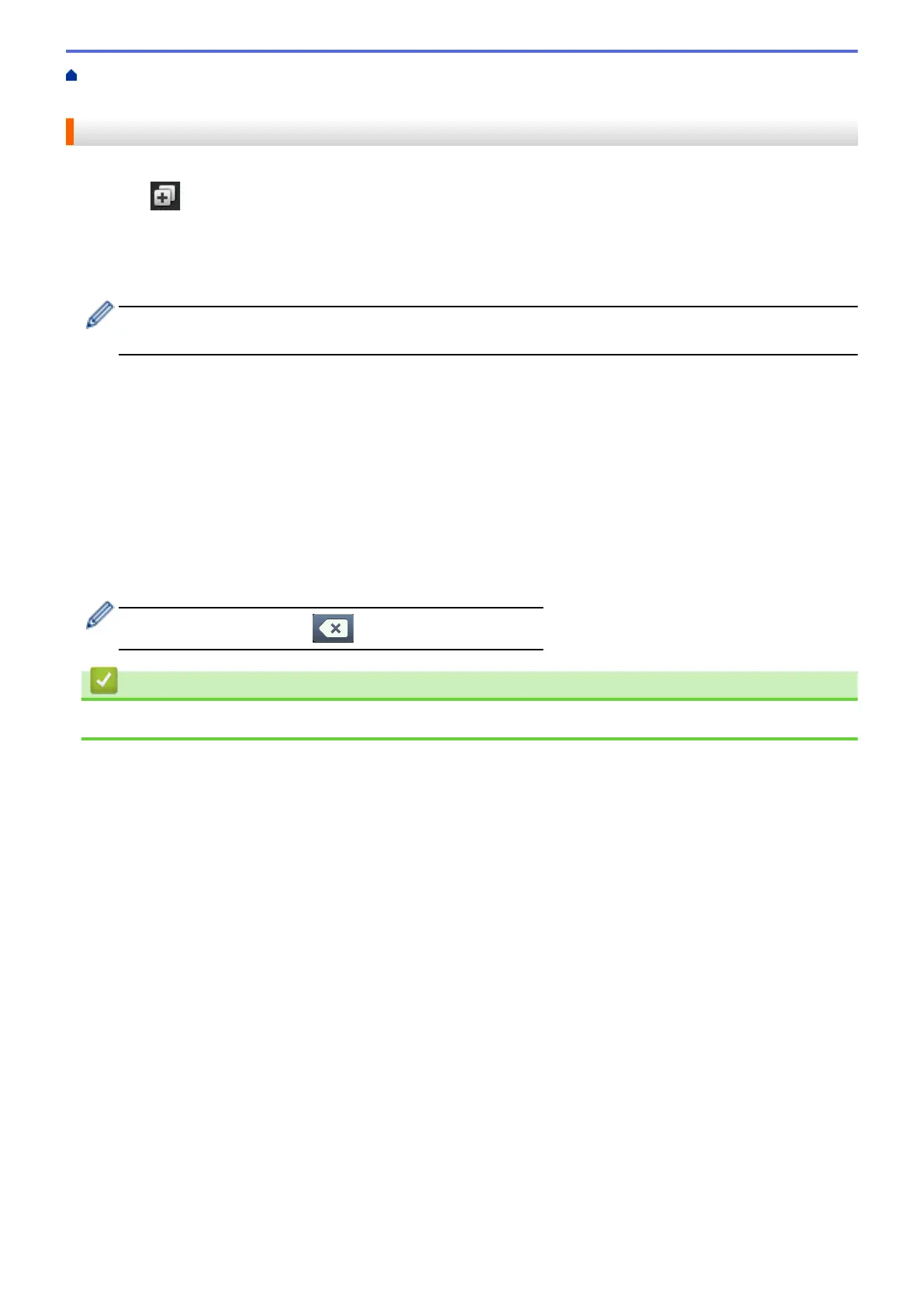Home > Machine Settings > Change Machine Settings from the Control Panel > Save Your Favourite
Settings as a Shortcut > Change or Delete Shortcuts
Change or Delete Shortcuts
1. Press [Shortcuts].
2. Press a tab from [1] to [8] to display the Shortcut you want to change.
3. Press the Shortcut you want to change.
The settings for the Shortcut you selected appear.
To delete the Shortcut or edit the name, press and hold the Shortcut until the options appear, and then
follow the on-screen menus.
4. Press [Options].
5. Change the settings for the Shortcut if needed.
6. Press [OK] (if needed).
7. When finished, press [Save as Shortcut].
8. Read and confirm the displayed list of settings you have selected, and then press [OK].
9. Do one of the following:
• To overwrite the Shortcut, press [Yes].
• If you do not want to overwrite the Shortcut, press [No] to enter a new Shortcut name.
Enter a new name using the LCD, and then press [OK].
To edit the name, hold down to delete the current name.
Related Information
• Save Your Favourite Settings as a Shortcut
590
