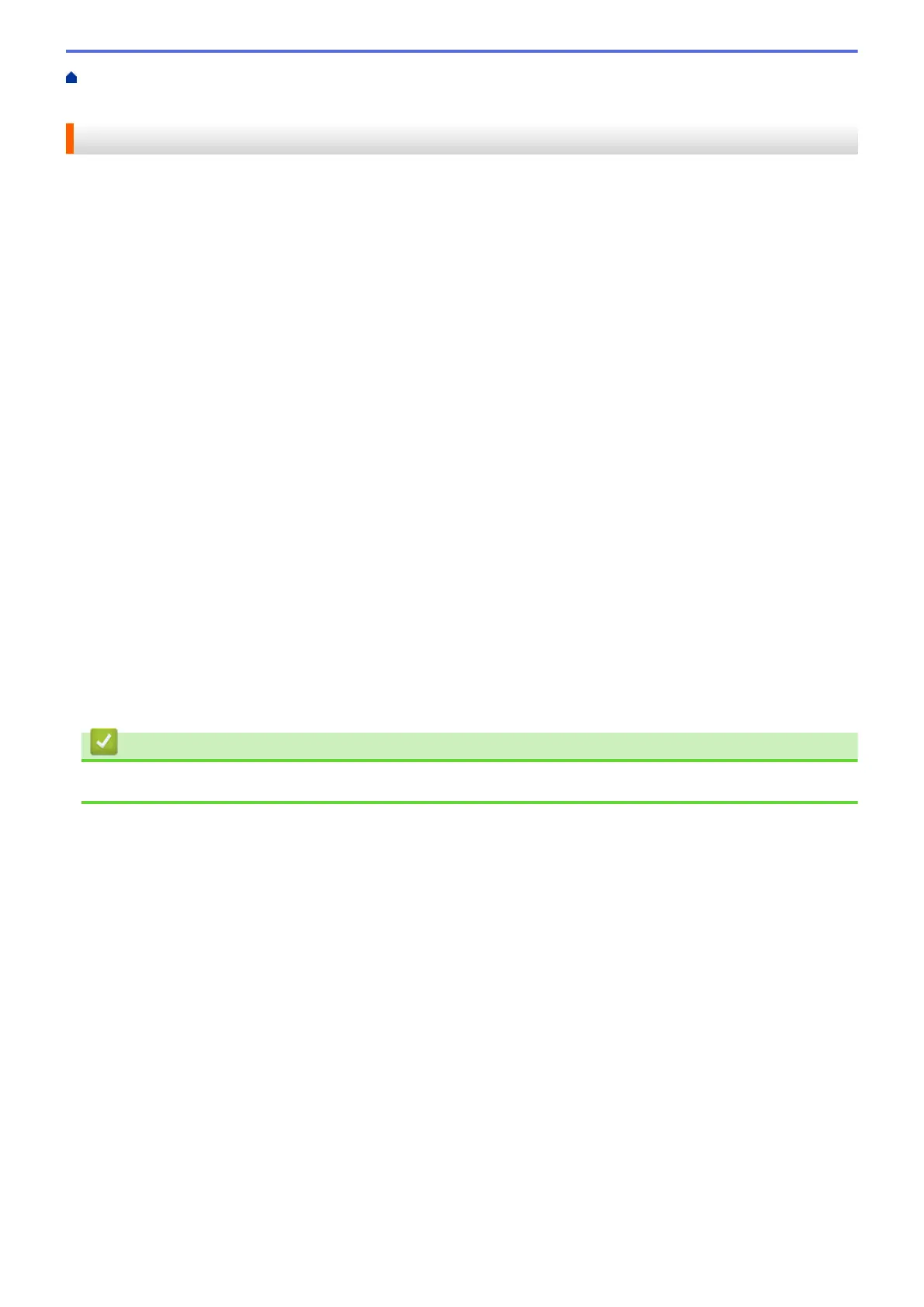Home > Print > Print from Your Computer (Windows
®
) > Use a Preset Print Profile (Windows
®
) > Create or
Delete Your Print Profile (Windows
®
)
Create or Delete Your Print Profile (Windows
®
)
Add up to 20 new print profiles with customised settings.
1. Select the print command in your application.
2. Select FX DocuPrint XXXXX (where XXXXX is the name of your model), and then click the printing
properties or preferences button.
The printer driver window appears.
3. Click the Basic tab and the Advanced tab, and configure the print settings you want for the new Print Profile.
4. Click the Print Profiles tab.
5. Do one of the following:
To create a new print profile:
a. Click Add Profile.
The Add Profile dialog box appears.
b. Type the new profile name in the Name field.
c. Click the icon you want to use to represent this profile from the icon list.
d. Click OK.
The new Print Profile name is added to the list in the Print Profiles tab.
To delete a print profile that you created:
a. Click Delete Profile.
The Delete Profile dialog box appears.
b. Select the profile you want to delete.
c. Click Delete.
d. Click Yes.
e. Click Close.
Related Information
• Use a Preset Print Profile (Windows
®
)
62
