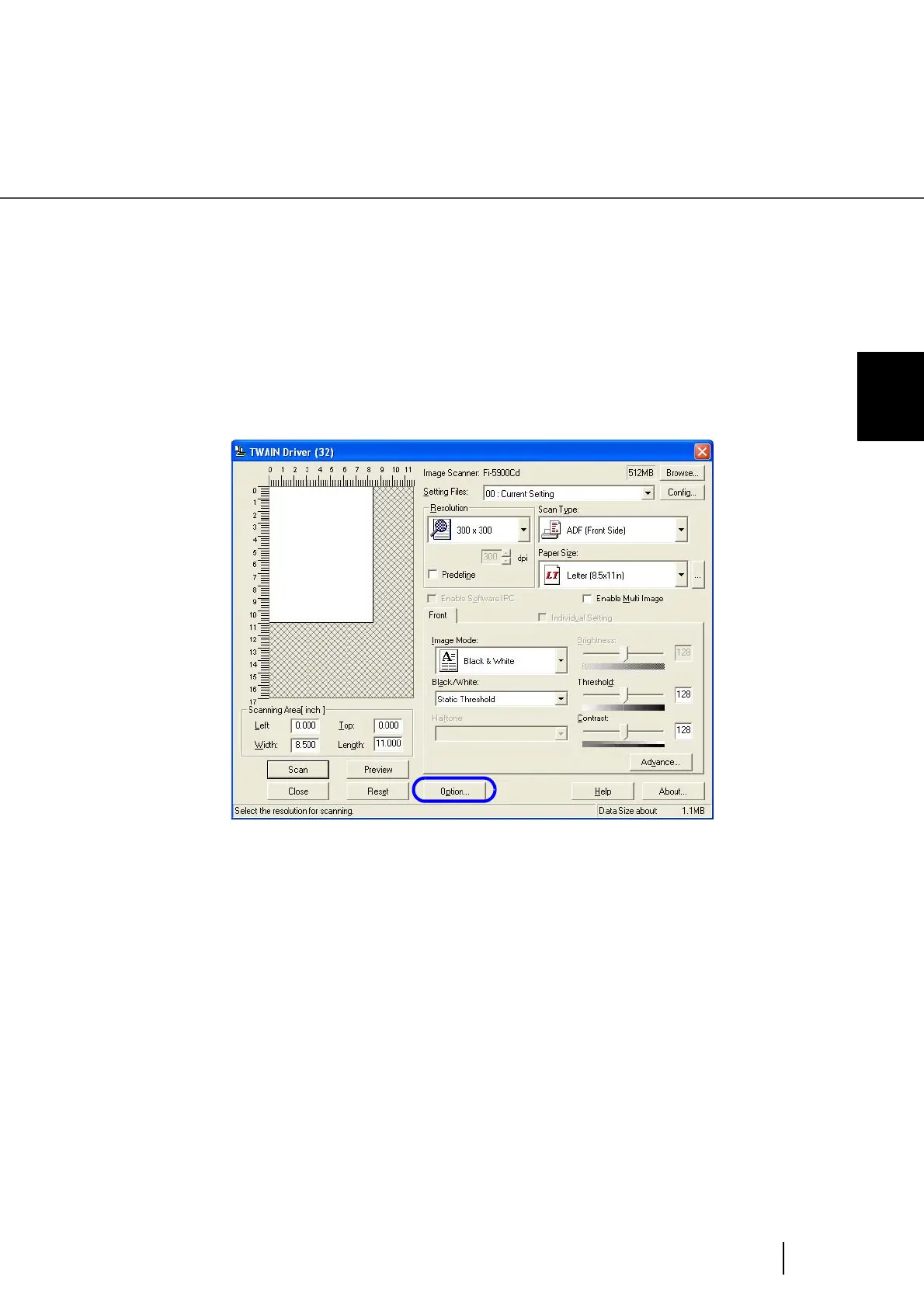85
3.6 Skipping blank Pages
3
SCANNING VARIOUS TYPES OF DOC-
3.6 Skipping blank Pages
If enabled, the scanner will automatically detect blank pages of the documents and remove them from the
scanned image. For example, when double sided and single sided pages are scanned together, the blank
side of the single sided pages will be skipped during scanning. Change settings in the [TWAIN Driver] dia-
log box to enable skipping blank pages at scanning documents.
1. Start TWAIN Driver from your scanning application.
Refer to “2.13 How to use the Scanner Driver” on page 41.
2. Click the [Option...] button in the [TWAIN Driver] dialog box.
⇒ The [Option] dialog box appears.
3. Click the [Job/Cache] tab.
