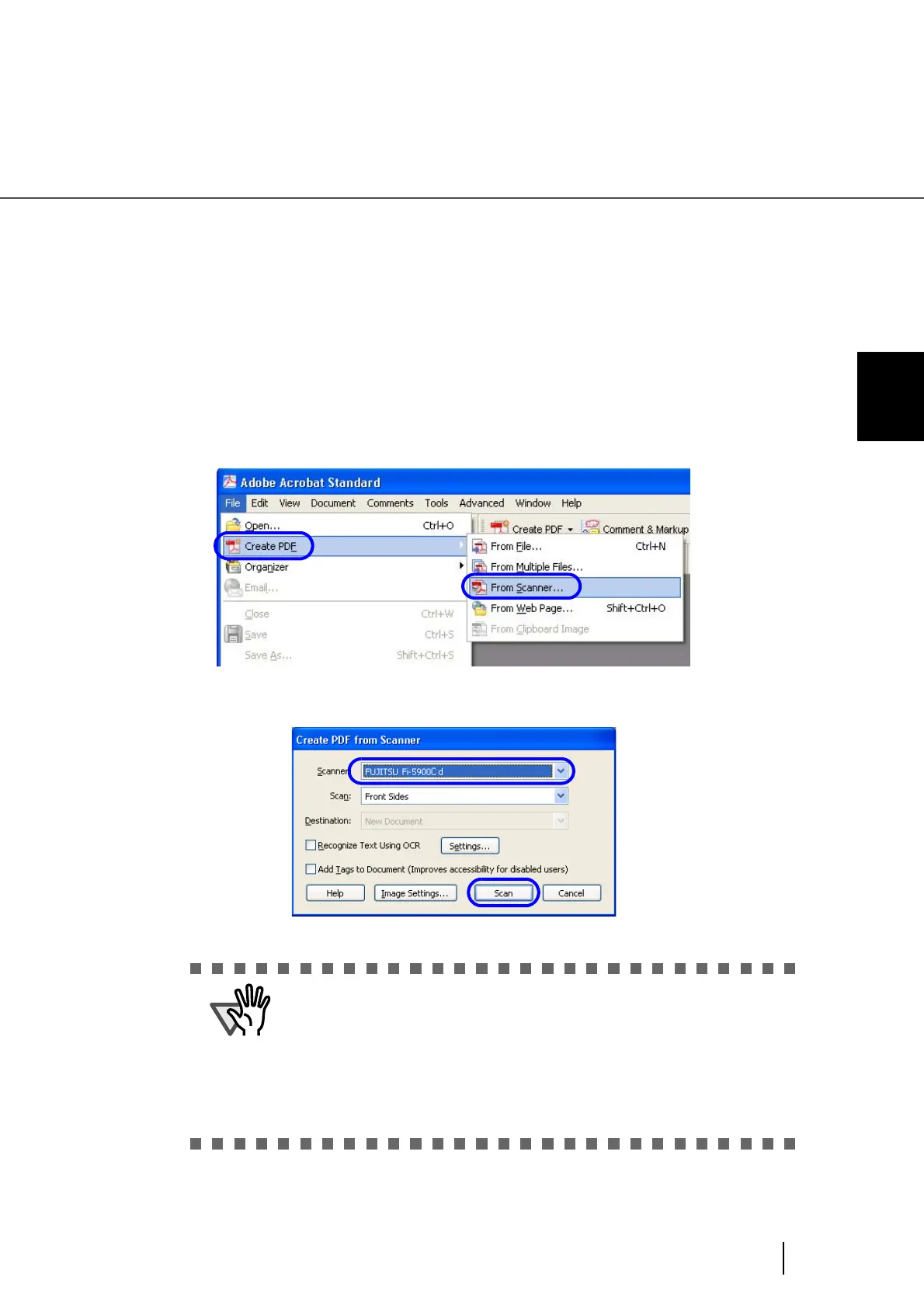79
3.4 Saving Scanned Images in PDF Format
3
SCANNING VARIOUS TYPES OF DOC-
■ Using Adobe Acrobat
Following shows the procedure for saving scanned images in PDF format.
1. Load the documents on the hopper.
2. Start up Adobe Acrobat.
Select [Programs] - [Adobe Acrobat] from the [Start] menu. This starts up Adobe Acrobat.
3. From the [File] menu, select [Create PDF] - [From Scanner].
[Create PDF from Scanner] dialog box is displayed.
4. Select “FUJITSU Fi-5900Cd” at [Scanner] and click [Scan] button.
⇒ The [TWAIN driver] dialog box is displayed.
5. Select the scan resolution, document size etc., and click the [Scan]
button.
ATTENTION
Scanning with default settings may yield unexpected results. If that is the
case, change the settings as follows:
• Uncheck “Recognize Text Using OCR”
• Click “Image Settings” and change the following:
Color/Grayscale :None
Monochrome :JBIG2 or CCITT Group 4
Background Removal :Off
Halo Removal :Off
