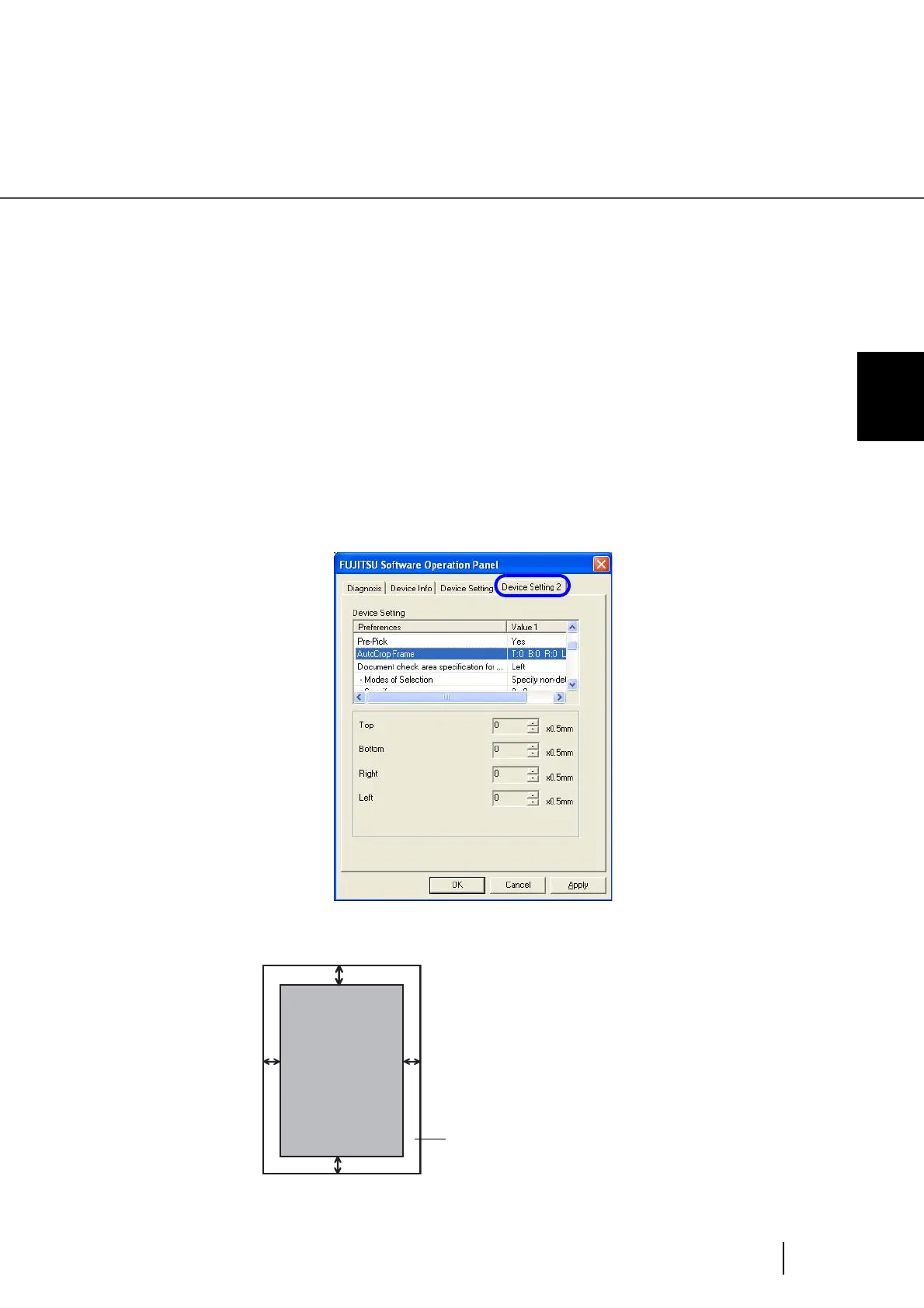183
8.8 Page Edge Filler (Automatic paper size detection)
8
SCANNER SETTINGS
8.8 Page Edge Filler
(Automatic paper size detection)
When the scanner is set to detect paper size automatically, depending on the state of the documents, the
black frame may be generated on the output image.
If this is the case, you can improve the output image by using the “Page Edge Filler (Automatic paper size
detection)” function. This function fills the end portion of the image with white so that it looks clean.
Configure the settings for “Page Edge Filler (Automatic paper size detection)” as follows:
1. Start up the Software Operation Panel.
Refer to “8.1 Scanner Settings” on page 166.
2. Select the “Page Edge Filler (Automatic paper size detection)” setting on
the [Device Setting 2] tab.
3. Specify the Top, Bottom, Right, and Left widths to fill.
The specified range is filled with white.
D
T
L
R
T : Top edge = 0 ~ 7.5 mm
D : Bottom edge = 0 ~ 7.5 mm
R : Right edge = 0 ~ 7.5 mm
L : Left edge = 0 ~ 7.5 mm
Filled area
Generated
image
(can be set in increments of 0.5mm)
