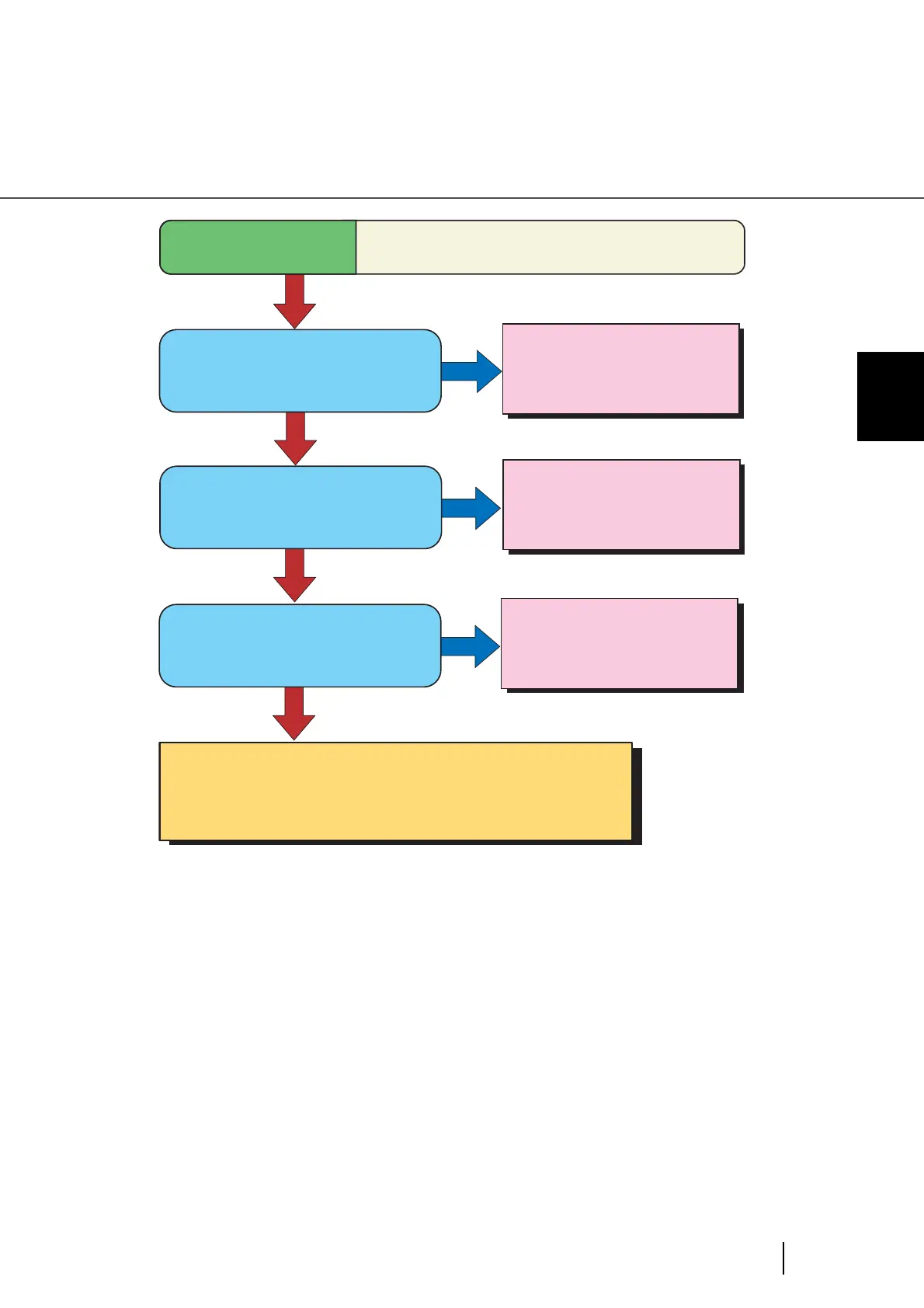139
6.3 Troubleshooting
6
SOLVING COMMON PROBLEMS
(*1) When scanning with halftone, grey scale or color, the images might not become
sharp and clear. If possible, set the image type on the scanner driver to “Binary
black and white”.
(*2) Refer to “4.5 Cleaning the Transport path and the sensors” on page 110.
YES
NO
Did you choose an appropriate
value for the resolution setting?
Increase the value for the
resolution setting on the
scanner driver.
Symptom 5
Quality of scanned text or lines is unsatisfactory.
Is the glass inside the ADF clean?
Clean the dirty locations.
(*2)
NO
NO
YES
YES
Did you select "Binary black and white"?
Select "Binary black and white"
on the scanner driver.
(*1)
If the problem canot be resolved with this flowchart, refer to "6.4
Before contacting a service partner."
After checking the items given in section 6.4, contact an authorized
FUJITSU scanner service provider or your dea
ler.
