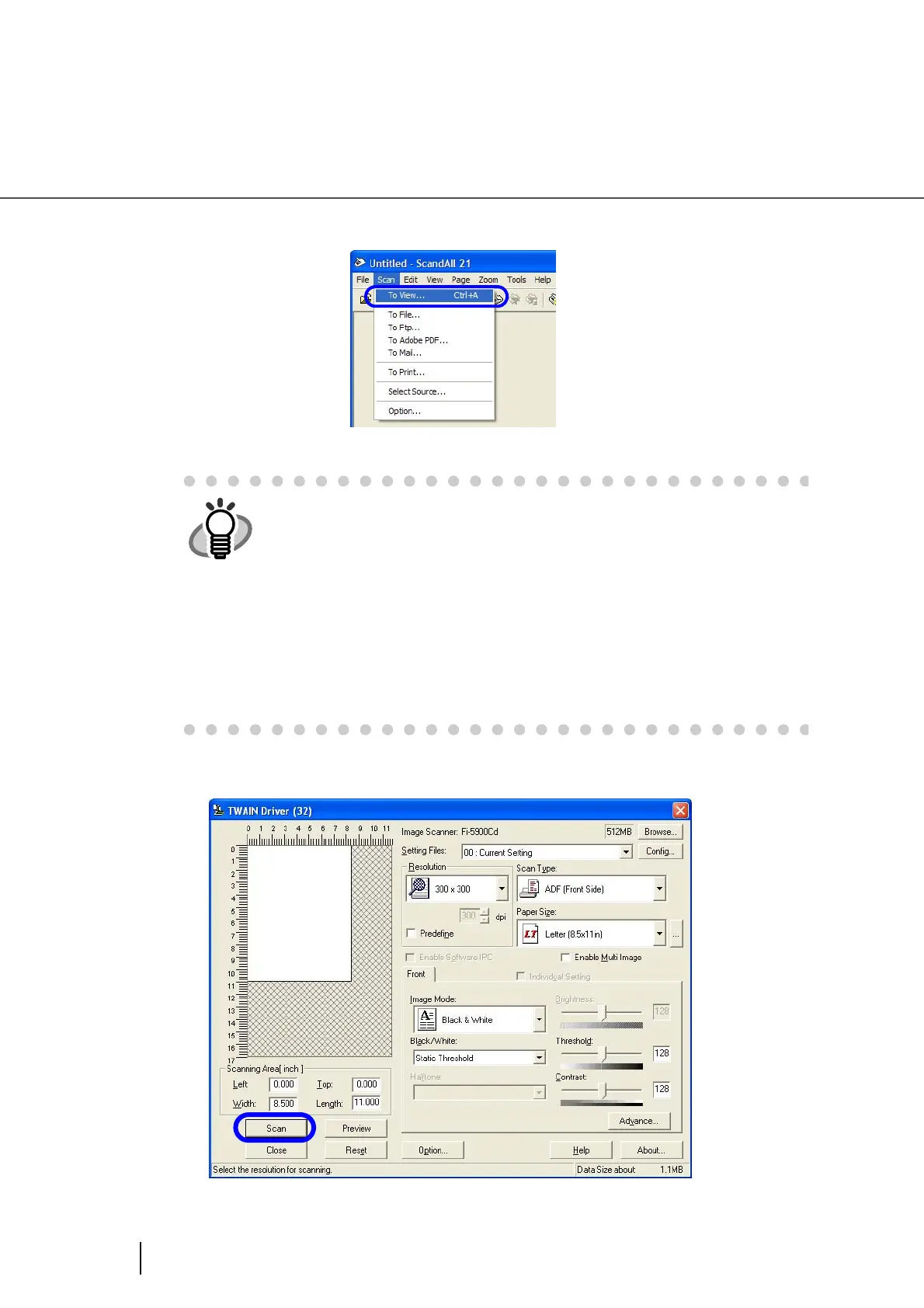42
2.13 How to use the Scanner Driver
5. Open the TWAIN Driver window.
Select [Scan To View] from the [Scan] menu.
6. Configure settings for scanning and click the [Scan] button.
HINT
ScandAll 21 provides scanning methods as follows:
• [To View...]:Displays scanned images on the window.
• [To File...:]:Saves scanned images as files (*.BMP, *.TIF, *.JPG) on your
hard disk.
• [To FTP...:]:Transfers scanned images to a FTP server.
• [To Adobe PDF...:]:Saves scanned images as PDF files.
(*Adobe Acrobat must be installed beforehand.)
• [To Microsoft Share Point Portal Server...]:Transfers scanned images to
Microsoft Share Point Portal Server.
• [To Mail...]:Launches mailer software and attaches scanned images to e-
mail.
For details, refer to “ScandAll 21 Help”.
