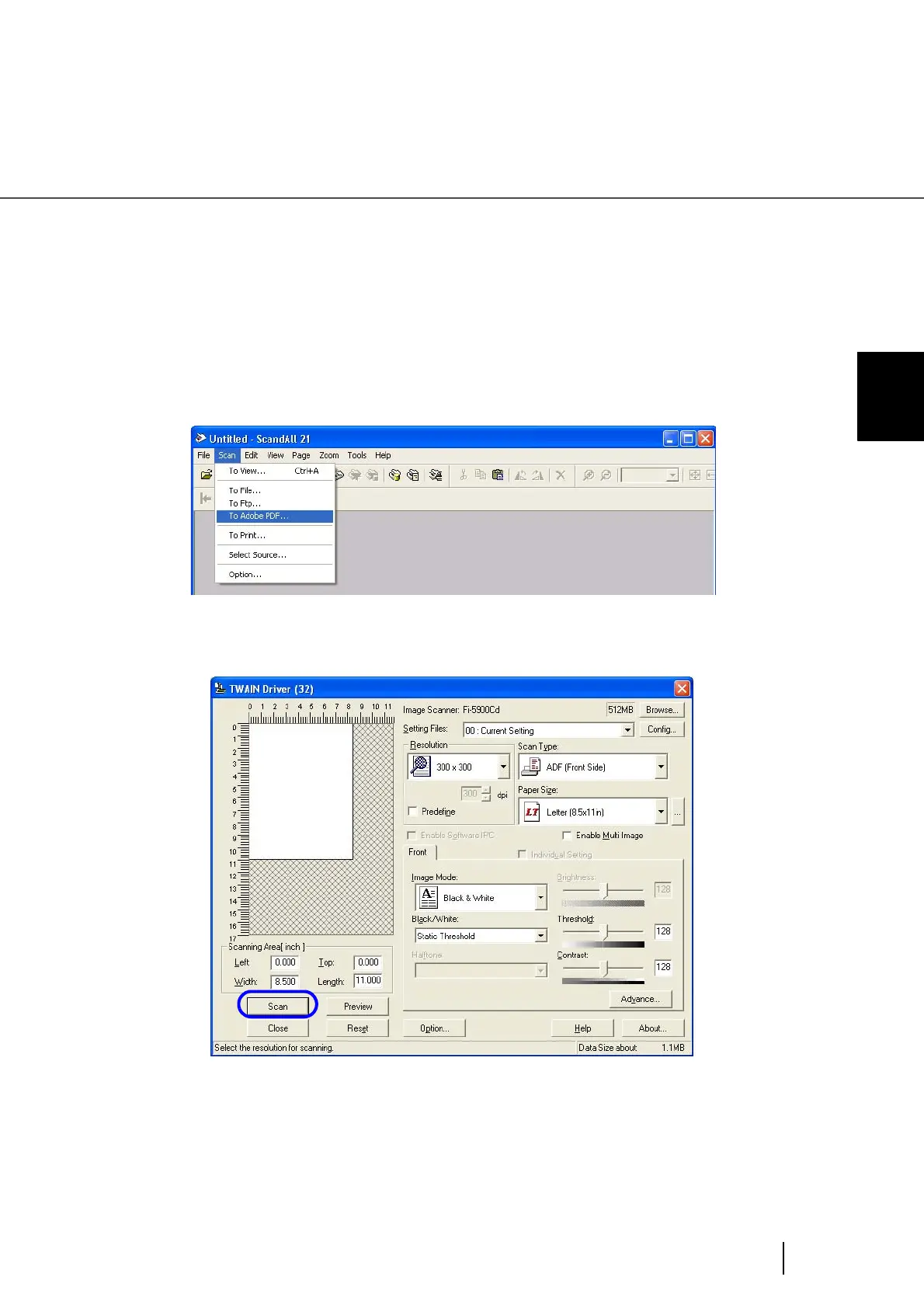77
3.4 Saving Scanned Images in PDF Format
3
SCANNING VARIOUS TYPES OF DOC-
■ Using ScandAll 21
1. Load the documents on the hopper.
2. Start up ScandAll 21.
Select [Program]-[Scanner Utility for Microsoft Windows]-[ScandAll21] from the [Start]
menu.
3. From the [Scan] menu select [To Adobe PDF...].
⇒ The [TWAIN Driver] dialog box appears.
4. Set the scan resolution, paper size etc., and then click the [Scan] button.
5. When scanning is done, click the [Close] button.
The “Save as” window will appear.
