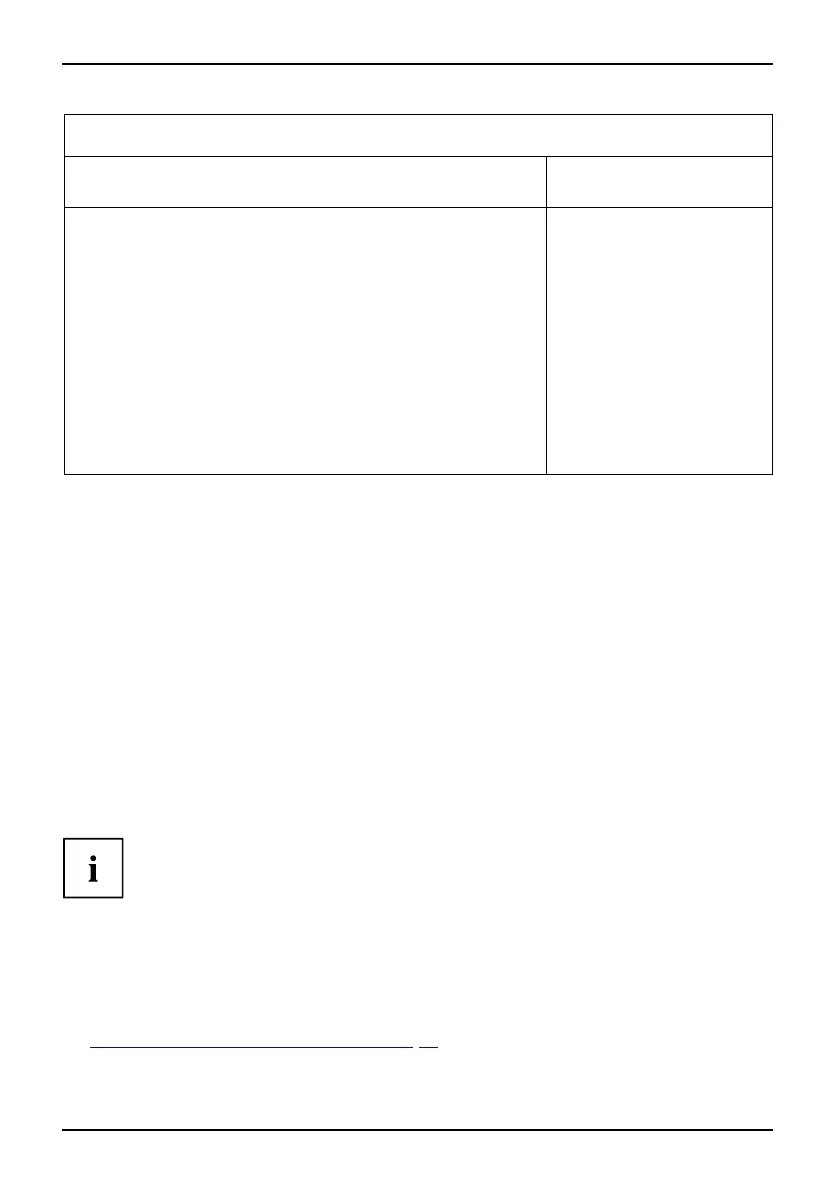Security Menu - Security features
Security
SmartCard SystemLock Item Specific Help
SmartCard SystemLock Installed
Uninstall: [Enter]
BIOS Recovery: [Allowed]
SmartCard and Pin [Always required]
SmartCard Initialization
Admin SmartCard [Enter]
SuperUser SmartCard: [Enter]
User SmartCard: [Enter]
Service SmartCard: [Enter]
SmartCard Configuration
Change PIN: [Enter]
Change PUK: [Enter]
Unblock SmartCard: [Enter]
Allows to deactivate
The smartcard security.
ATTENTION:
Always check the BIOS
password settings after
uninstalling
SystemLock.
NOTICE:
Reinstalling a SinglePC
implies re-initializing
all of your smartcards
► For s ecurity reasons, the preset PUK should always be changed before
removing the new SmartCard. Select the Change PUK option under Sm artCard
Configuration, press Enter and enter a new PUK.
► First enter the preset PUK.
Enter the PUK:
New Sma rtCards have a preset PUK (see above).
You will need to know the PUK assigned to the SmartCard if you want to
re-initialise a previously initialised SmartCard.
► Enter the PUK.
The following message will be displayed:
• ACCESS DENIED = You have entered the wrong PUK. After six failed attempts,
the SmartCard will be blocked and can no longer be used.
► Next enter the new PUK.
Enter new PUK:
Confirm new PUK:
For the ne w PUK, 4 to 8-digit numbers are accept able. F or security
reasons, we recom mend that you change th e PUK for e very SmartCard
and use an 8-digit number each t ime.
► Re-ente r the new PUK to confirm.
The following message will be displayed:
• PIN/PUK do not match = You have confirmed the P UK incorrectly. You will then
be requested to re-enter and reconfirm the new PUK.
F5,f
unctionkey
F6,f
unctionkey
F7,f
unctionkey
F8,f
unctionkey
F9,f
unctionkey
F10,
functionkey
Instructions on how to initialise additional SmartCards can be found in Section
"
Carrying out administrato r functions", Page 51.
48 Fujitsu Technology Solutions
