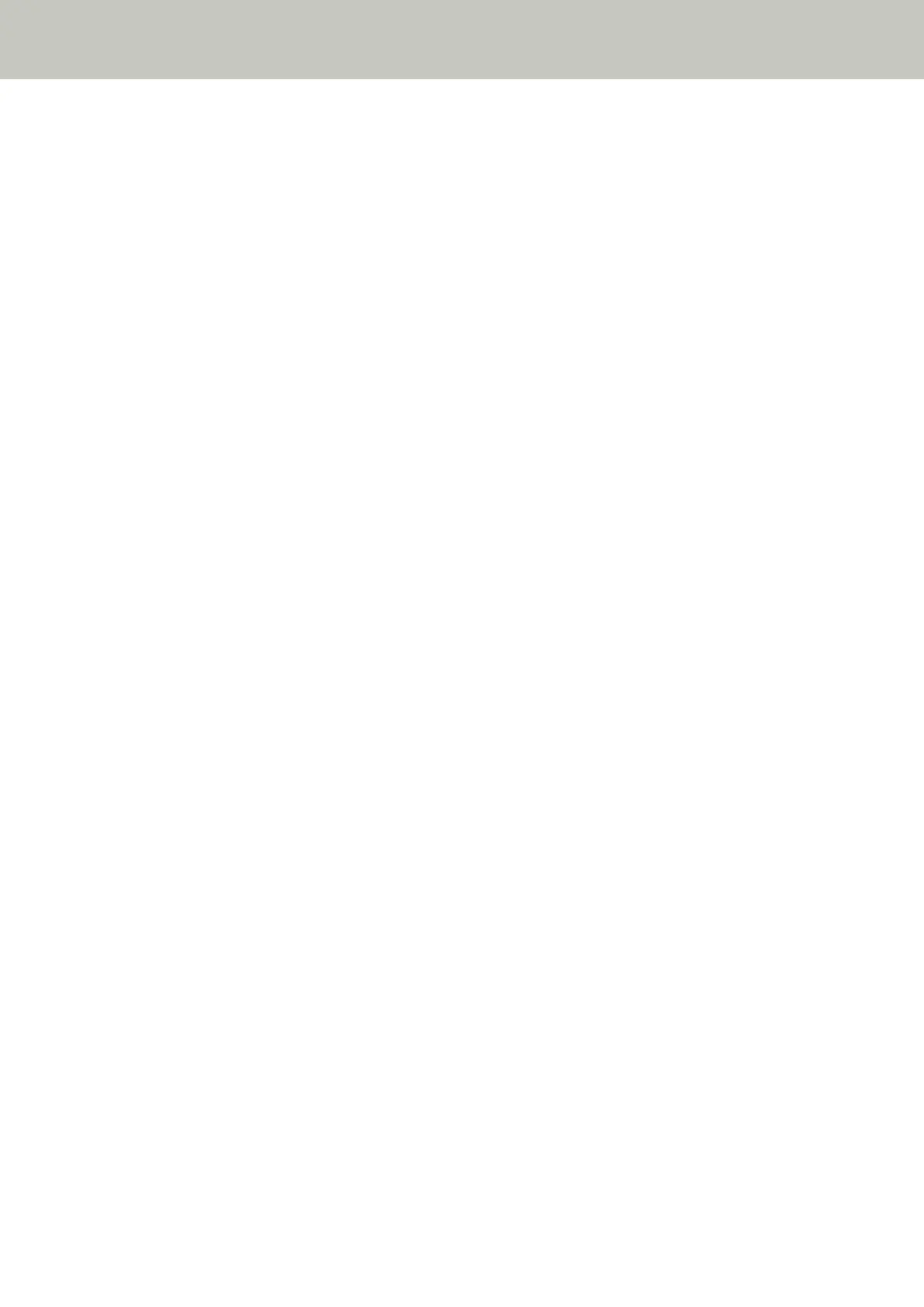The Scanned Image of a Picture or Photo is Rough/Image Noise Appears
Check the following points
● Did you configure the settings in the scanner driver to scan in black & white mode? (page 307)
● Did you specify a lower resolution for scanning in the scanner driver? (page 307)
● Are the glass and rollers inside the ADF clean? (page 307)
If the problem still persists, check each item in Before You Contact the Scanner Service Provider (page
330) first, then contact the distributor/dealer where you purchased this product. Refer to the contact
information in the Contact List if supplied with this product, or refer to the contact information in the
Contact for Inquiries section if provided in Safety Precautions supplied with this product, and then make an
inquiry.
● Did you configure the settings in the scanner driver to scan in black & white mode?
Solution
Use a scanner driver to configure the scan settings that do not "binarize" (output in black and white), and
then perform a scan.
The scanned image may differ from the original image significantly if you simply "binarize" (output in
black & white) a picture or a photo.
● Did you specify a lower resolution for scanning in the scanner driver?
Solution
If you scan a halftone printed document, patterned noise (moire) may appear on the image.
Specify a higher resolution in the scanner driver.
● Are the glass and rollers inside the ADF clean?
Solution
Clean the dirty parts.
For details, refer to Daily Care (page 214).
Troubleshooting
307
