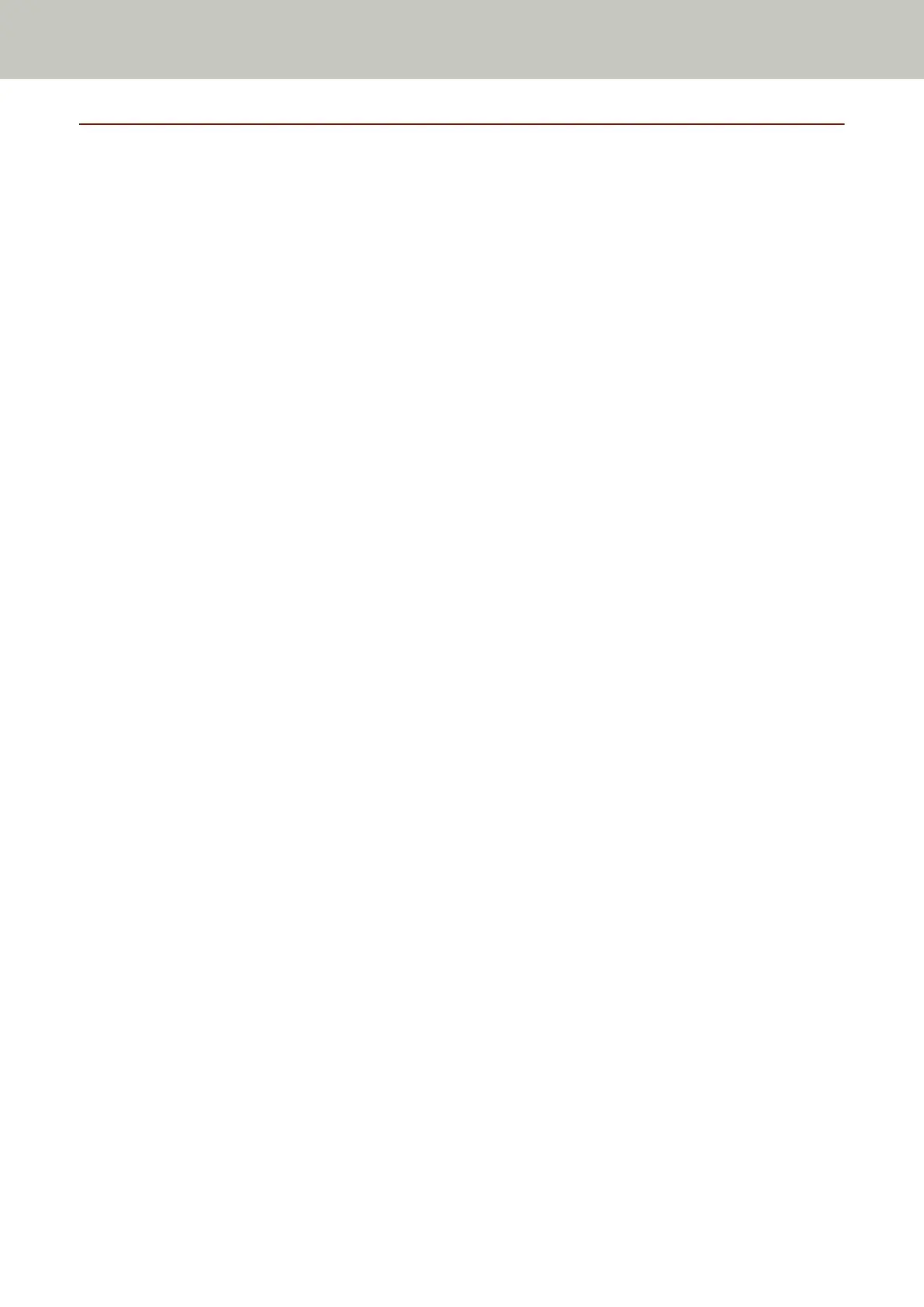Pressing a Button on the Scanner in order to Start an Image Scanning
Application and Perform a Scan
This section explains about the basic flow of starting an image scanning application and performing a scan by
pressing the button on the scanner.
In this case, you need to configure the settings for the button in advance in order to perform a scan.
1 Configure the scan settings in the image scanning application.
For details about the procedure, refer to Performing a Scan with an Image Scanning Application (page 95).
2 Configure the settings for the button.
Configure the settings for the button to be used for starting a scan on your computer.
Specify an image scanning application for the button on the computer, which you want to start up when the
button on the scanner is pressed.
You can configure multiple buttons on the computer and select one of the configured buttons for the button
on the scanner.
The button setting procedure varies depending on the connection method of the scanner.
When establishing a connection via a USB cable
Display the [Devices and Printers] setting window for Windows, and set the buttons in [Scan properties]
for the scanner. For details, refer to Configuring the Settings for a Button on a Computer (For USB
Connection) (page 103).
When establishing a connection via a wired LAN
Use Button Event Manager to set the button. For details about Button Event Manager, refer to the
Network Setup Tool for fi Series Help.
You can view the details of the button setting procedure by referring to the Button Event Manager Help
in the following procedure.
a Start up Button Event Manager.
● For Windows Server 2008 R2/Windows 7
Click [Start] menu → [All Programs] → [fi Series] → [Button Event Manager for fi Series].
● For Windows Server 2012
Right-click the Start screen, and select [All apps] on the app bar → [Button Event Manager for fi
Series] under [fi Series].
● For Windows Server 2012 R2/Windows 8.1
Click [↓] on the lower left side of the Start screen → [Button Event Manager for fi Series] under [fi
Series].
To display [↓], move the mouse cursor.
● For Windows 10/Windows Server 2016/Windows Server 2019/Windows Server 2022
Click [Start] menu → [fi Series] → [Button Event Manager for fi Series].
● For Windows 11
Click [Start] menu → [All apps] → [fi Series] → [Button Event Manager for fi Series].
How to Perform a Basic Scan
97
