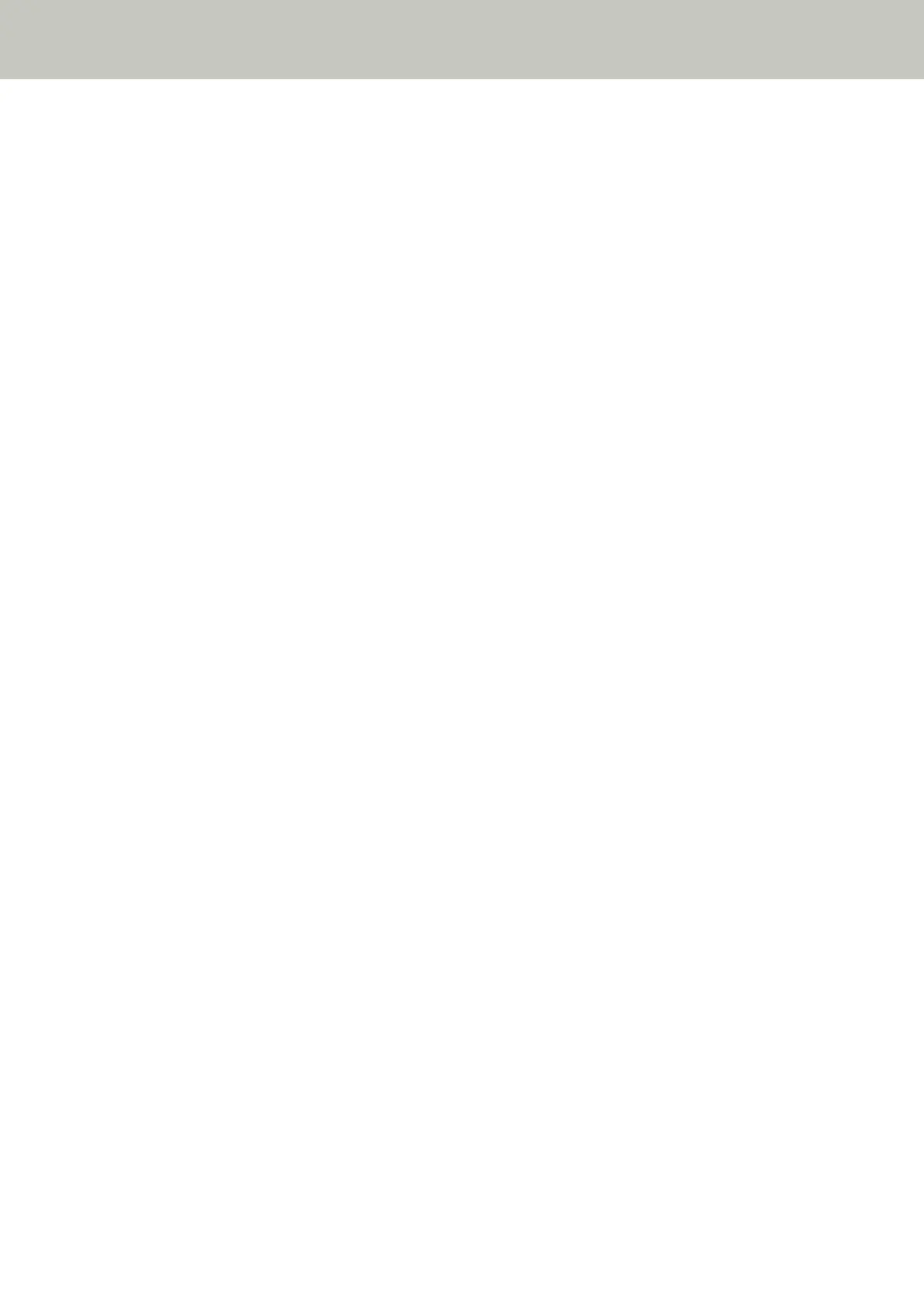● Are the glass and rollers inside the ADF clean?
Solution
Clean the dirty parts.
For details, refer to Daily Care (page 214).
● Are the brake roller and pick roller worn out?
Solution
Check the counters for the brake roller and pick roller.
● For fi-8190/fi-8290/fi-8170/fi-8270
Check the counters for the brake roller and pick roller with one of the following methods.
- Check the counters for the brake roller and pick roller in [5:Consumable counters] on the [Settings
Menu] screen of the operator panel.
For details, refer to How to Use Settings Menu (page 146).
- Check the counters for the brake roller and pick roller in the Software Operation Panel.
For details, refer to Checking the Sheet Counters (page 352).
● For fi-8150/fi-8250/fi-8150U/fi-8250U
Check the counters for the brake roller and pick roller in the Software Operation Panel.
For details, refer to Checking the Sheet Counters (page 352).
If necessary, replace the brake roller and pick roller.
For details, refer to Replacing the Brake Roller (page 233) and Replacing the Pick Roller (page 238).
● Is there any foreign matter in the ADF?
Solution
Clean the ADF.
Remove any foreign matter from the ADF.
For details, refer to Daily Care (page 214).
● Did you place a thick document inside the Carrier Sheet/Photo Carrier Sheet?
Solution
Some papers may be too thick to place inside the Carrier Sheet/Photo Carrier Sheet.
Use documents that meet the requirements.
When scanning a thick document such as a booklet, place the document inside the Booklet Carrier Sheet
to scan it.
For details about conditions for using the (Carrier) Sheet, refer to the following:
● Conditions for Using the Carrier Sheet (page 132)
● Conditions for Using the Photo Carrier Sheet (page 134)
● Conditions for Using the Booklet Carrier Sheet (page 136)
Troubleshooting
328
