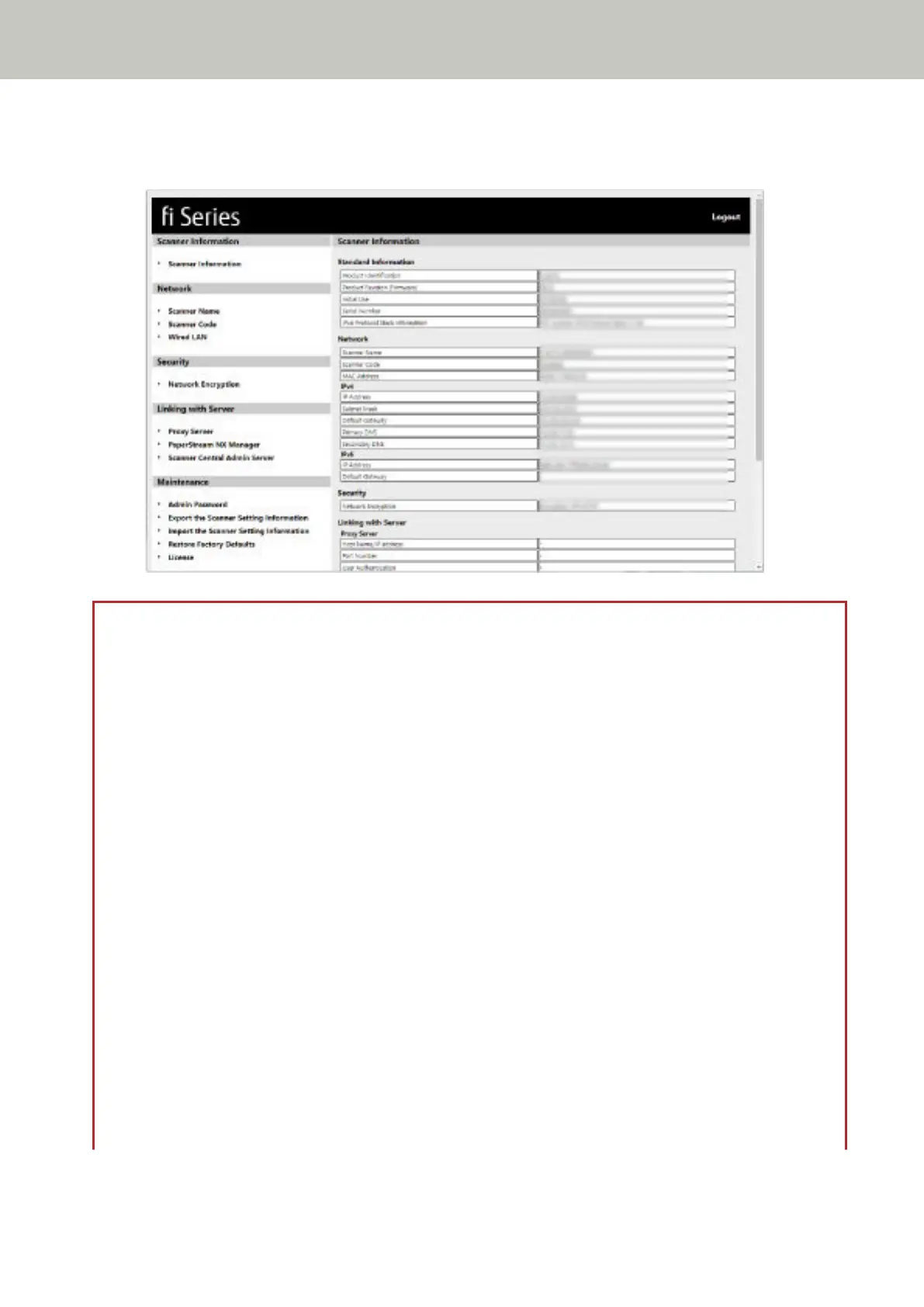For details about each menu, refer to Scanner Information (page 405), Network (page 406), Security (page
410), Linking with Server (page 411), and Maintenance (page 415).
ATTENTION
● In the case that the window does not proceed even if the [Login] button is clicked or exporting a file does not
start even if the [Export] button is clicked in the [Export the Scanner Setting Information] window, check the
settings on your browser.
The following describes the procedure to check the settings on Internet Explorer 11 as an example.
- In the case that the window does not proceed even if the [Login] button is clicked
Confirm that [Active scripting] is enabled.
1 In Internet Explorer, select the [Tools] menu → [Internet options].
2 On the [Security] tab in the [Internet Options] window, select [Trusted sites].
3 Confirm that the [Enable Protected Mode] check box is cleared.
4 Click the [Sites] button.
5 Clear the [Require server verification (https:) for all sites in this zone] check box.
6 Enter the URL of the scanner in the [Add this website to the zone] field, and click the [Add] button.
7 Click the [Close] button to close the window.
8 Click the [Custom level] button.
9 Confirm that [Enable] is selected for [Active scripting] under [Scripting].
10 Click the [OK] button to close the window.
Network Settings (fi Series Network Settings) [fi-8190/fi-8290/fi-8170/fi-8270/fi-8150/fi-8250]
401
