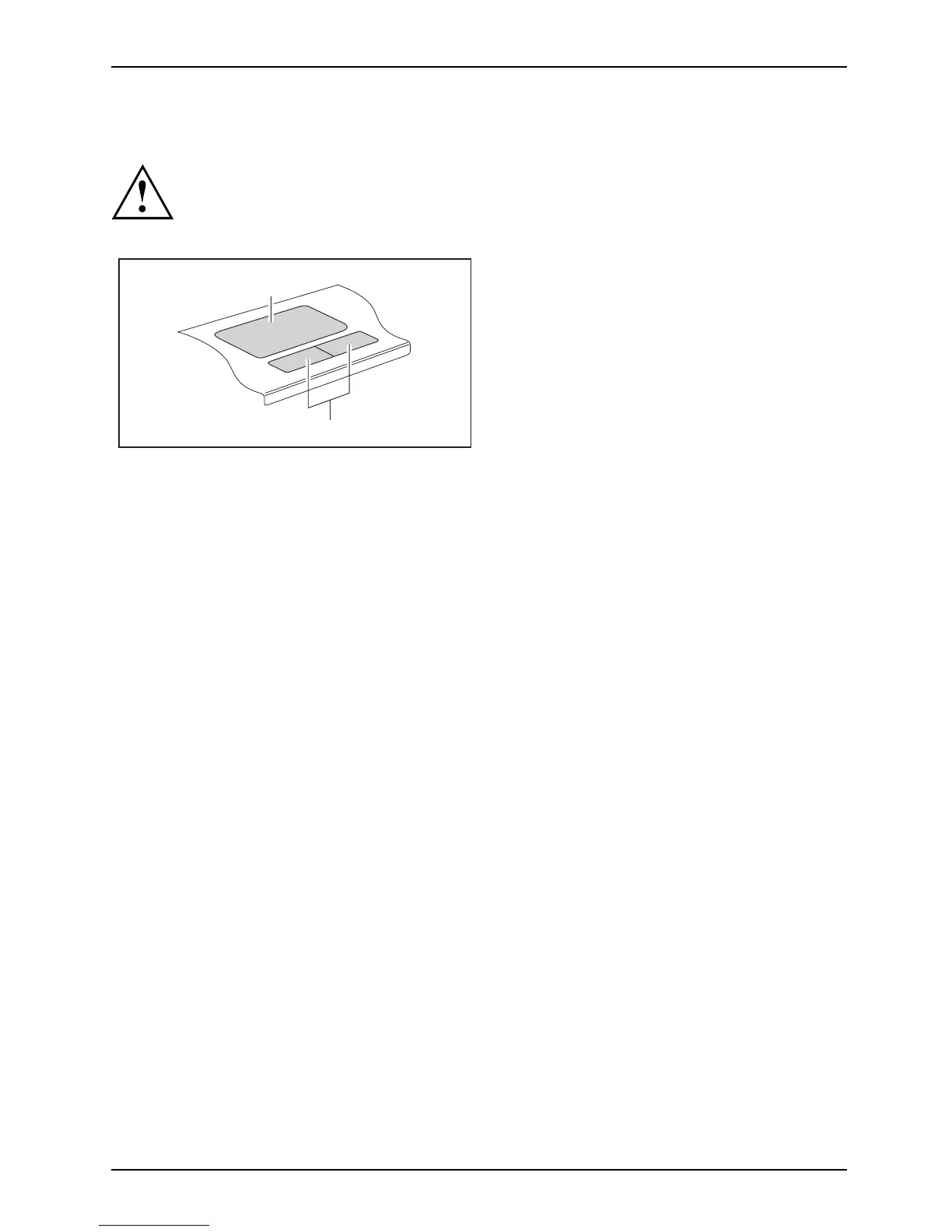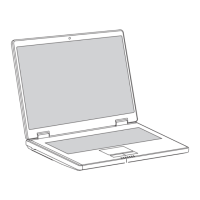Working with the notebook
Touchpad and touchpad buttons
Keep the touchpad clean. Protect it from dirt, liquids, and grease.
TouchpadButtons
Do not use the touchpad if you r fingers are dirty.
Do not rest heavy objects (e.g. books) on the touchpad or t he touchpad buttons.
1
2
1 = Touchpad
2 = Touchpad buttons
The to uchpad ena bles you to move the mouse pointer on the screen .
The touchpad buttons allow you to select and execute commands. They correspond
to the buttons on a conventional mouse.
Using touchpad buttons
Moving the pointer
► Move your finger on the touc
hpad.
Touchpad
The pointer will move accordingly.
Selecting an item
► Move the pointer to the item you wish to select.
Touchpad
► Tap the touchpad once or pres
s the left button once.
The item is selected.
Executing a command
► Mov e the pointer to the field you wish to select .
Touchpad
► Tap the touchpad twice or pres
s the left button twice.
The comman d is execu ted.
Dragging an item
► Select the desired item.
Tou c
hpad
► Press and hold the left button and
drag the item to the desired position
with th e finger on the touchpad .
The item will be moved.
A26391-K245-Z220-1-7619, edition 1 19