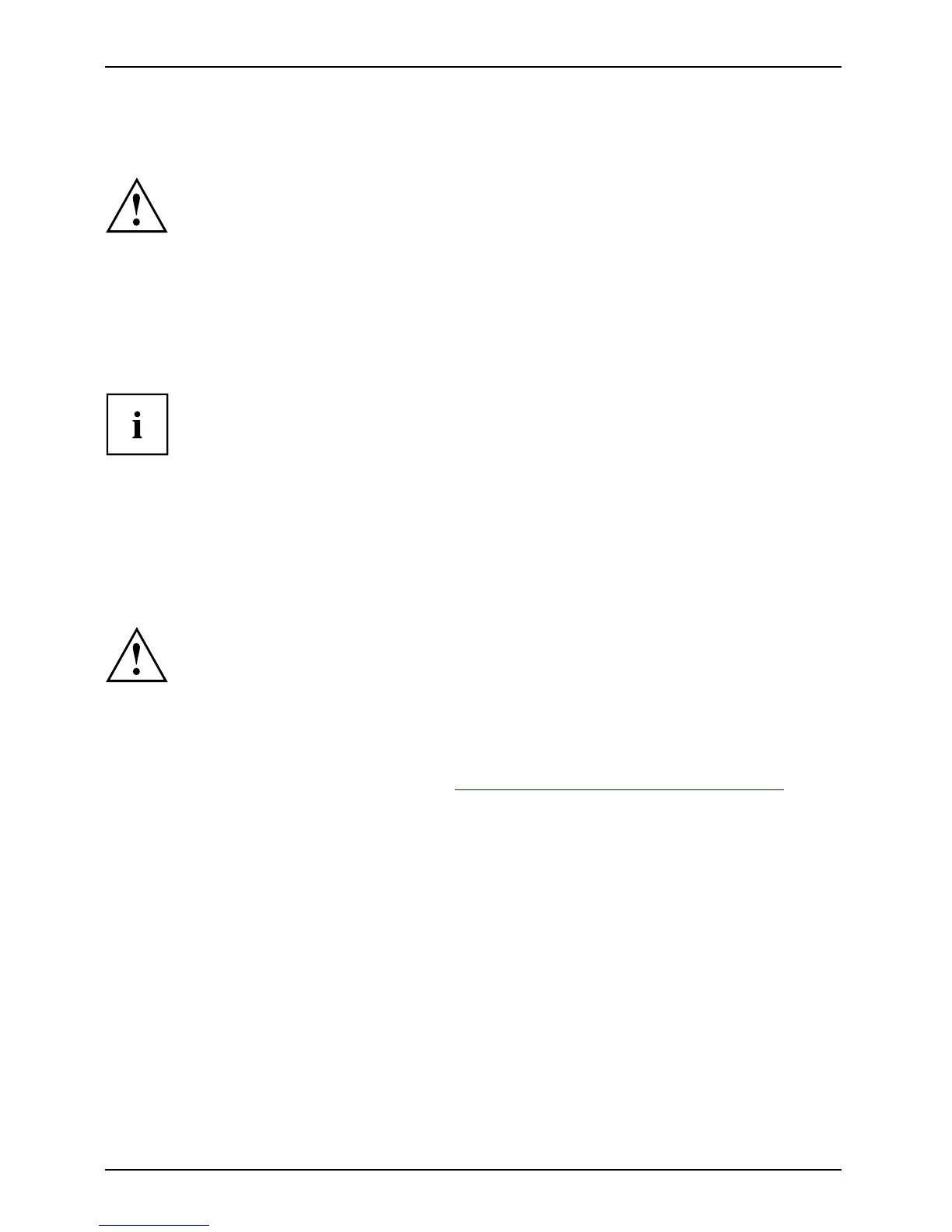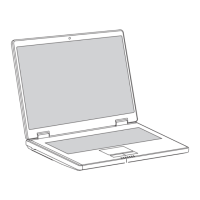Troubleshooting and tips
Troubleshooting and tips
TroubleshootingTi psFaultTroubleshooting
Refer to the safety information in the "Safety" m anua l when
connecting or disconnecting cables.
If a fault occurs, try to correct it as described. If you fail to correct the problem, proceed as follows:
► Make a note of the steps and the circumstances that led to the fault. Also
make a note of any error messages displayed.
► Switch the notebook off.
► Contact the Hotline/Help Desk.
You can find the telephone numbers in the help desk list. Please have
the following information ready when you call:
• The model name and serial number
of the notebook. The serial number is
located on a sticker on the under
side of the notebook.
• Notes of any messa ges that appear on th e screen and information on acoustic signals.
• Any changes you have made to the ha
rdware or software since
receiving the notebook.
• Any changes you h ave made to the BIOS Setup settings since receiving the notebook.
• Your system configuration and all p
eripheral devices connected to your system.
• Your sales contract.
Our notebooks have been designed primarily with mobile applications in mind. This
means that considerable effort has been made to op timise components and equipment
in terms of we ight, space and ene rgy requirements. D epending on the particular
configuration you have purchased, it is possible that functionality may be slightly re duced
compared to a desktop PC if you are running processor-intensive gaming software, e.g.
games with intensive 3D graphics. Updating your hardware with drivers which have not
been approved by Fujitsu Technology Solutions may result in performance losses, data
losses or m alfunction of the equipment. A list of approved drivers and current BIOS
versions can be downloaded from: "
http://ts.fujitsu.com/suppor t/downloads.html"
46 A26391-K245-Z220-1-7619, edition 1