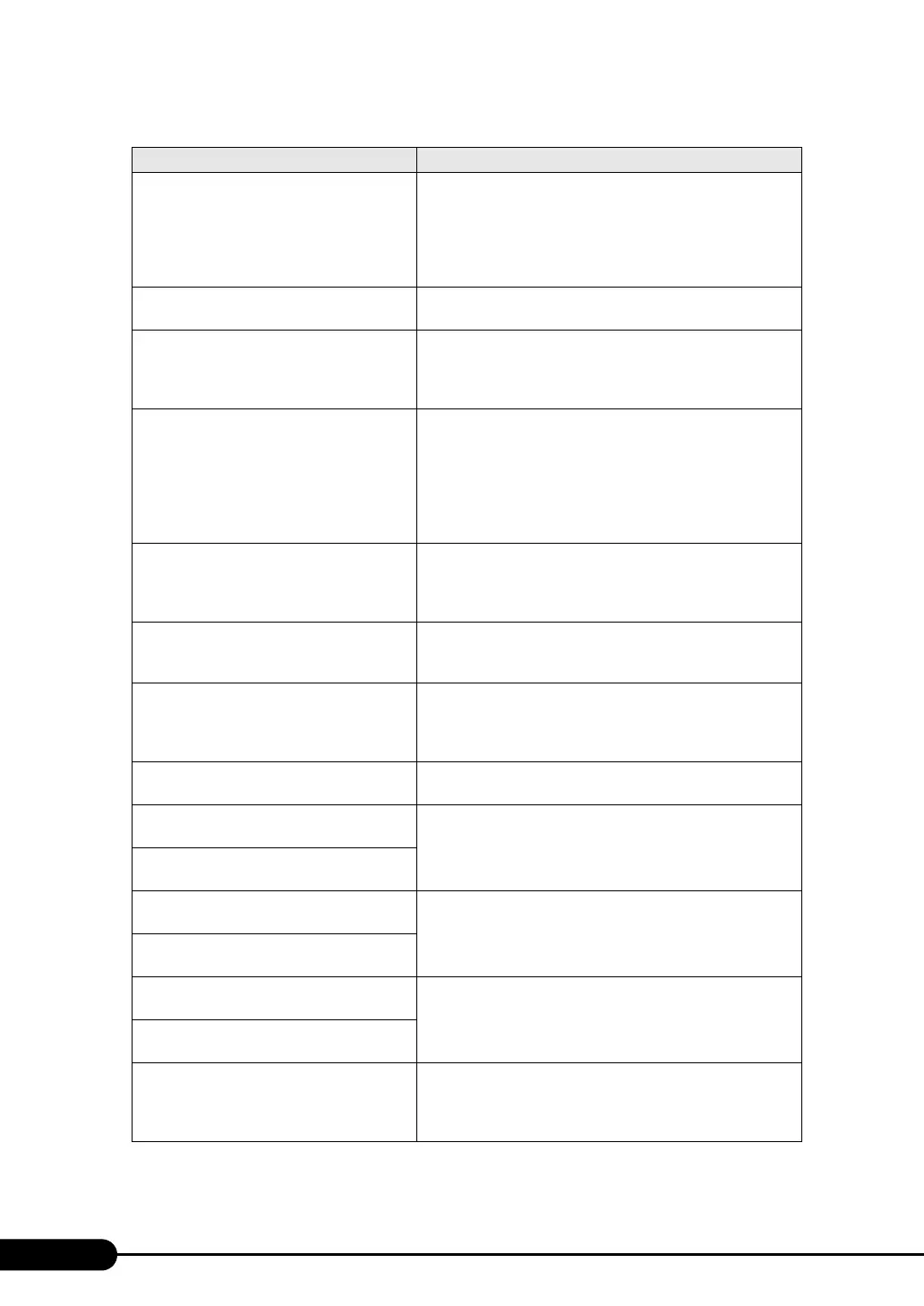242
Chapter 9 Operation and Maintenance
Patch for installed CPU not loaded. Please run
the bios flash update diskette.
Check that the correct CPUs are installed. If so, update the
BIOS. If the message appears again, change [Reset
Configuration Data] on the "8.1.5 Advanced Menu" (pg.208)
to [Yes] in the BIOS Setup Utility. If the message still appears,
contact an office listed in the "Contact Information" of "Start
Guide".
CPU disable! CPU is no longer available for
the operating system.
A CPU error has occurred. Contact an office listed in the
"Contact Information" of "Start Guide".
Invalid System Configuration Data Change [Reset Configuration Data] on "8.1.5 Advanced Menu"
(pg.208) to [Yes] in the BIOS Setup Utility. If the message
still appears, contact an office listed in the "Contact
Information" of "Start Guide".
Resource Conflict System resources (IRQs, DMA channels, or I/O port addresses)
conflict.
Start up the BIOS Setup Utility again and check the system
resource settings.
"8.1 BIOS Setup Utility" (pg.202)
If the message still appears, contact an office listed in the
"Contact Information" of "Start Guide".
IRQ not configured Check the settings on the BIOS Setup Utility. If the message still
appears, replace the expansion card. If the message still appears,
contact an office listed in the "Contact Information" of "Start
Guide".
Expansion ROM not initialized On the screen, check the expansion card or device being
initialized. Replace the card. If the message still appears, contact
an office listed in the "Contact Information" of "Start Guide".
Allocation error static node # An error has occurred in the onboard device or expansion card.
Replace the device or expansion card. If the message still
appears, contact an office listed in the "Contact Information" of
"Start Guide".
Baseboard Management Controller has
detected an error
Check the system event log and replace the appropriate option.
A temperature has exceeded the warning
threshold
A temperature error has occurred.
Check and improve the environment. If the message still
appears, contact an office listed in the "Contact Information" of
"Start Guide".
A temperature has exceeded the critical
threshold
System fan speed has exceeded the warning
threshold
A system fan error has occurred.
Check for objects hindering system fan rotation. If the message
still appears, contact an office listed in the "Contact
Information" of "Start Guide".
System fan speed has exceeded the critical
threshold.
Power supply fan speed has exceeded the
warning threshold.
A power supply unit fan error has occurred.
Check for objects hindering power supply unit fan rotation. If
the message still appears, contact an office listed in the "Contact
Information" of "Start Guide".
Power supply fan speed has exceeded the
critical threshold.
System board voltage has exceeded the critical
threshold.
Turn the server off and unplug the power cables from the server.
Turn the server back on. If the message still appears, the
baseboard must be replaced. Contact an office listed in the
"Contact Information" of "Start Guide".
table: List of POST Error Messages
Message Contents
