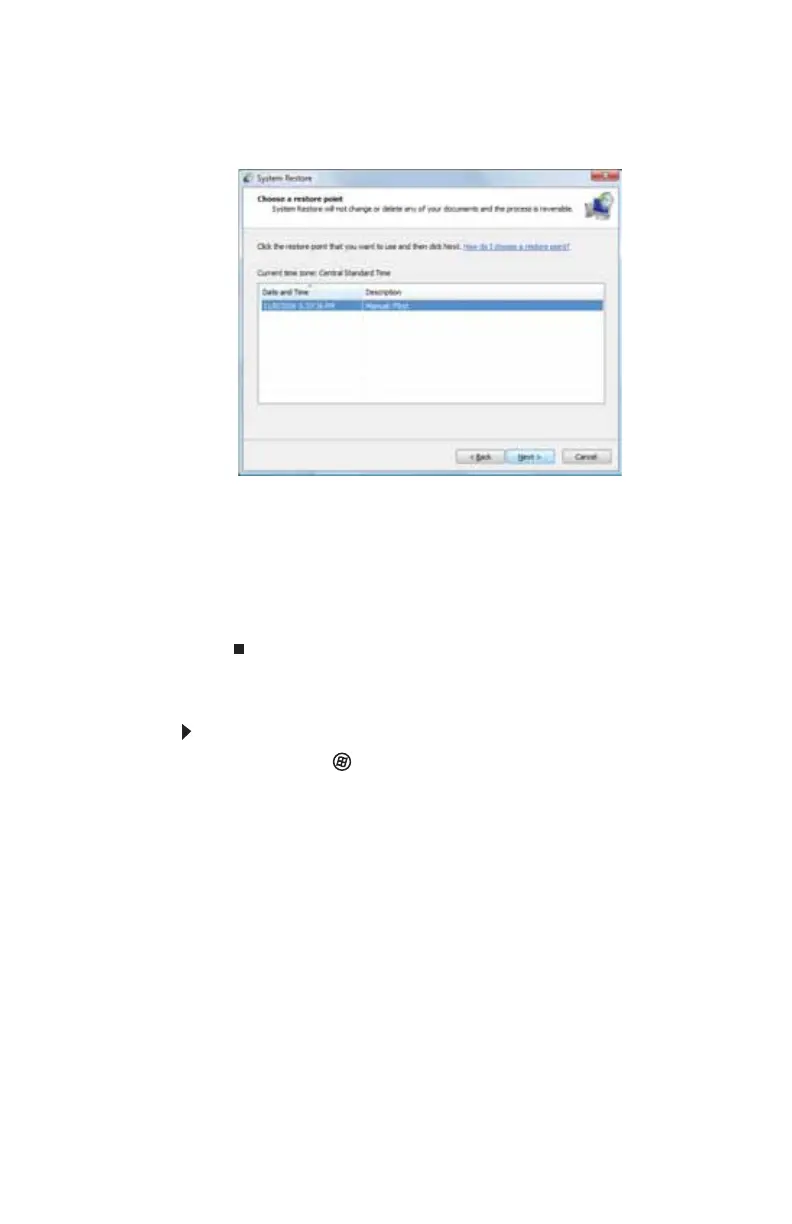CHAPTER 7: Maintaining Your Notebook
102
2 On the left side of the window, click or tap Repair
Windows using System Restore, then click or tap
Next. The Choose a restore point dialog box opens.
3 Click or tap the restore point you want, click or tap
Next, then click or tap Finish. A confirmation message
box appears.
4 Click or tap Yes. Your system is restored using the
restore point you specified. This process may take
several minutes, and may restart your convertible
notebook.
Manually creating a restore point
To manually create a restore point:
1 Click or tap (Start), Control Panel, System and
Maintenance, then click or tap Backup and Restore
Center. The Backup and Restore Center opens.
