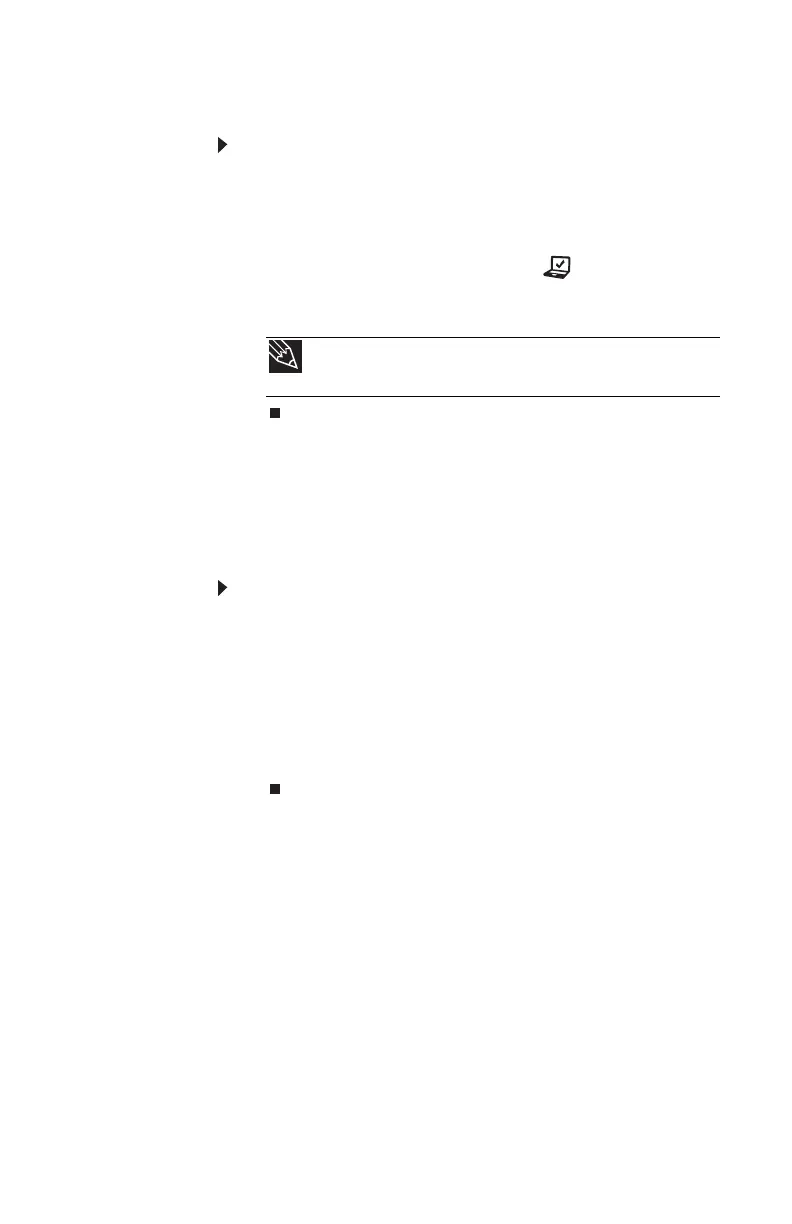www.gateway.com
45
Adjusting brightness
To adjust screen brightness:
• Use the increase brightness and decrease brightness
keys on the keyboard. For more information, see
“System key combinations” on page 30.
-OR-
Press the Mobility Center button . The Windows
Mobility Center window opens. Slide the Brightness
control to the desired screen brightness.
Using the ambient light sensor
Your convertible notebook includes an ambient light sensor
that automatically adjusts the screen brightness based on the
amount of light available in the environment around the
notebook. You can turn this feature on or off.
To turn the ambient light sensor on or off:
1 As soon as your convertible notebook starts and you see
a startup screen, press F2. The BIOS Setup utility opens.
2 Open the Advanced menu.
3 Highlight ALS Configuration, then select On or Off by
pressing the spacebar.
4 Open the Exit menu, highlight Exit Saving Changes,
then press E
NTER.
Tip
For more information about the Windows Mobility Center, see
“Using the Windows Mobility Center” in your online User Guide.
