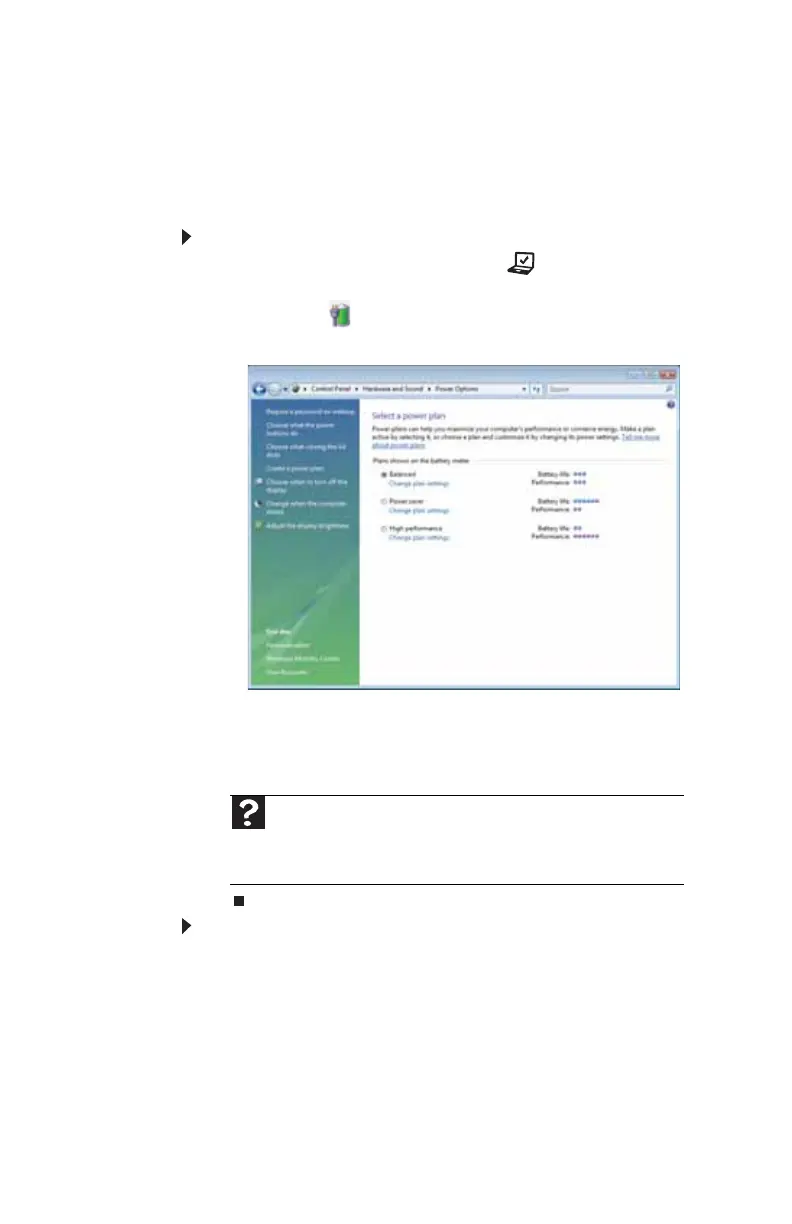CHAPTER 5: Managing Power
78
Changing advanced settings
Advanced power settings let you assign different power
saving modes to the power button and Sleep system key. You
can also select which power saving mode is activated when
you close the LCD panel.
To change advanced power management settings:
1 Press the Mobility Center button . The Windows
Mobility Center window opens.
2 Click or tap (Change power settings). The Select a
power plan window opens.
3 Click or tap a setting on the left side of the screen that
you want to change. The top three settings are not tied
to a power plan. The bottom three settings modify the
currently selected power plan.
To turn on Hybrid Sleep mode:
1 On the Select a power plan window, click or tap Change
plan settings for the plan you are using. The Change
settings for the plan window opens.
2 Click or tap Change advanced power settings. The
Power Options dialog box opens.
3 Click or tap the + in front of Sleep, then click or tap the
+ in front of Allow hybrid sleep.
Help
For more information about changing the power
management settings, click or tap Start, then click or tap Help and
Support. Type the keyword power management in the Search
Help box, then press E
NTER.
