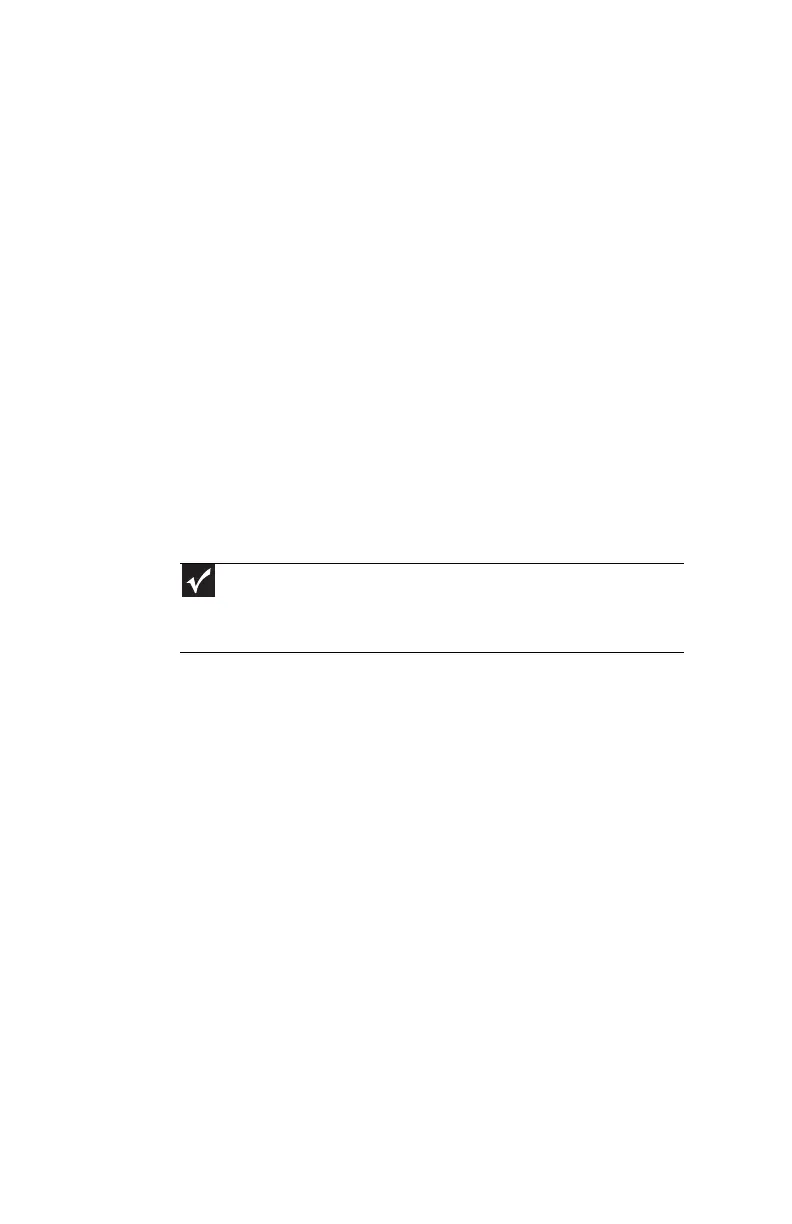CHAPTER 3: Setting Up and Getting Started
42
Using the display
Your convertible notebook’s screen combines the
eye-soothing readability of a liquid-crystal display with the
responsiveness of a pen controller. The screen provides a
hard, smooth writing surface, minimizes glare, and increases
readability.
• Your convertible notebook’s display responds to your
convertible notebook’s digital pen, to a PDA stylus, or
the touch of a fingertip.
• Steady your hand on the display surface while writing.
The pressure of your hand or fingers will not affect any
open programs.
• Switching from AC to battery power dims the display
slightly to save battery power.
Converting from notebook to tablet mode
You can convert the display from notebook to tablet mode
with the convertible notebook turned on or off.
Important
Although you can use the digital pen to write on the screen when the
convertible notebook is in notebook mode, for best results and maximum
stability, only write on the screen while the convertible notebook is in tablet
mode.
