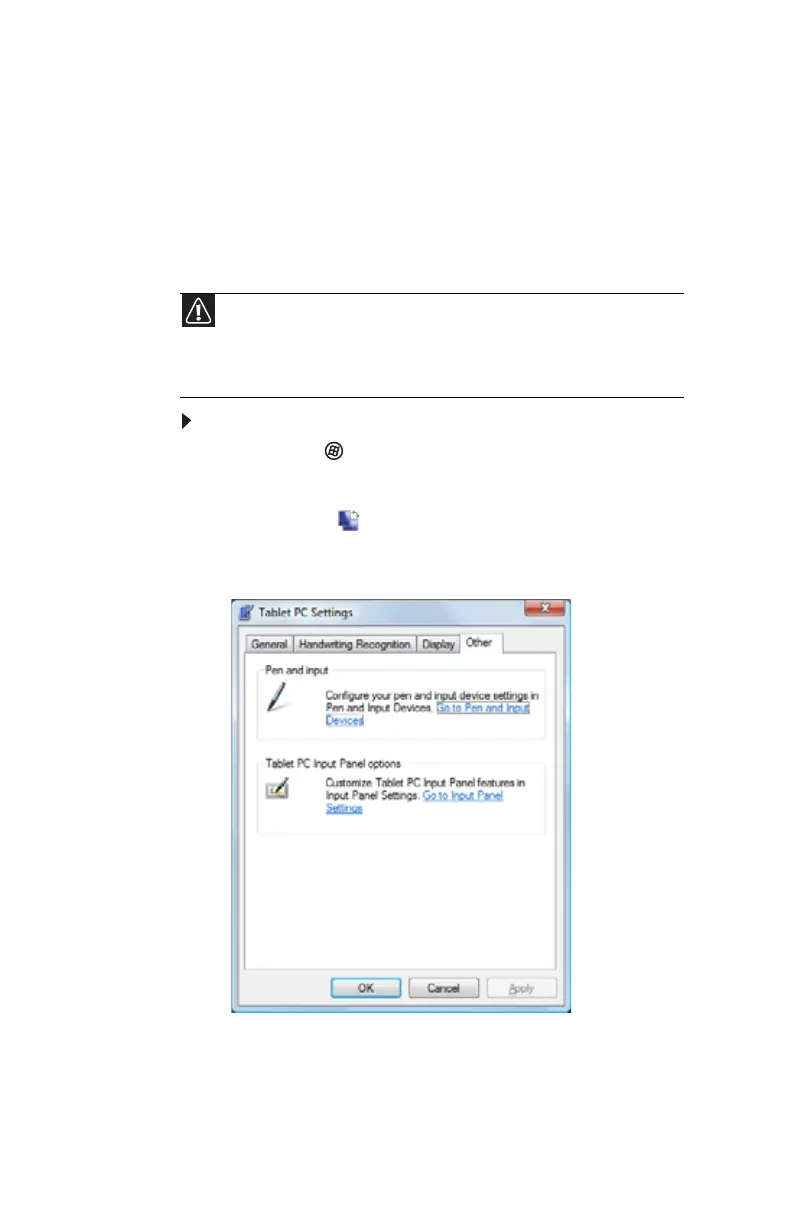CHAPTER 3: Setting Up and Getting Started
48
Using the touch sensitive
screen feature
In addition to the digital pen, you can use your finger or a
PDA stylus to interact with the screen. Your convertible
notebook was shipped to you with the touch sensitive feature
turned on.
To modify the touch sensitive settings:
1 Click or tap (Start), All Programs, Accessories, then
click or tap Windows Mobility Center. The Windows
Mobility Center window opens.
2 Click or tap (Change Tablet PC settings). The
Tablet PC Settings dialog box opens.
3 Click or tap the Other tab.
4 Click or tap Go to Pen and Input Devices. The Pen and
Input Devices dialog box opens.
Caution
A finger-tap or PDA stylus works on your convertible notebook’s display
as well as a the digital pen. Ink pens and other sharp pointed objects can
damage the surface if used with too much force. For best results use the digital
pen that came with your convertible notebook. You can order extra digital pens
from Gateway.
