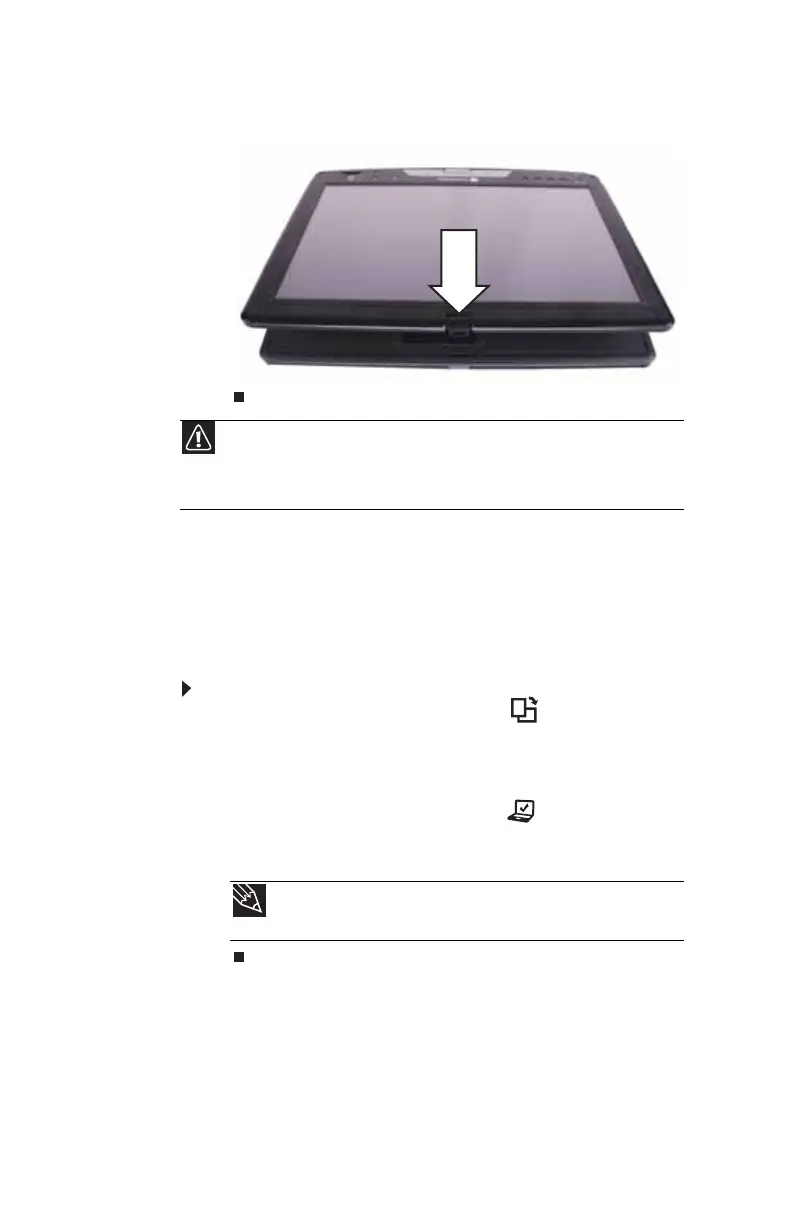CHAPTER 3: Setting Up and Getting Started
44
4 Close the LCD panel onto the keyboard. There is a click
when the LCD panel latch locks.
[
Changing display orientation
You can change the display orientation from the default,
landscape (horizontal), to portrait (vertical) or secondary
landscape (180 degrees from the default) using the Screen
Rotation button.
To change display orientation:
• Press the Screen Rotation button to step through
display orientations. For more information, see “Using
the tablet control buttons” on page 32.
-OR-
Press the Mobility Center button . The Windows
Mobility Center window opens. Click or tap Rotate
screen.
Caution
You can rotate the LCD panel in either direction when converting from
notebook mode to tablet mode. However, you can rotate the LCD panel in only
one direction when converting back to notebook mode. If the LCD panel does
not rotate easily, try rotating the panel in the opposite direction.
Tip
For more information about the Windows Mobility Center, see
“Using the Windows Mobility Center” in your online User Guide.
