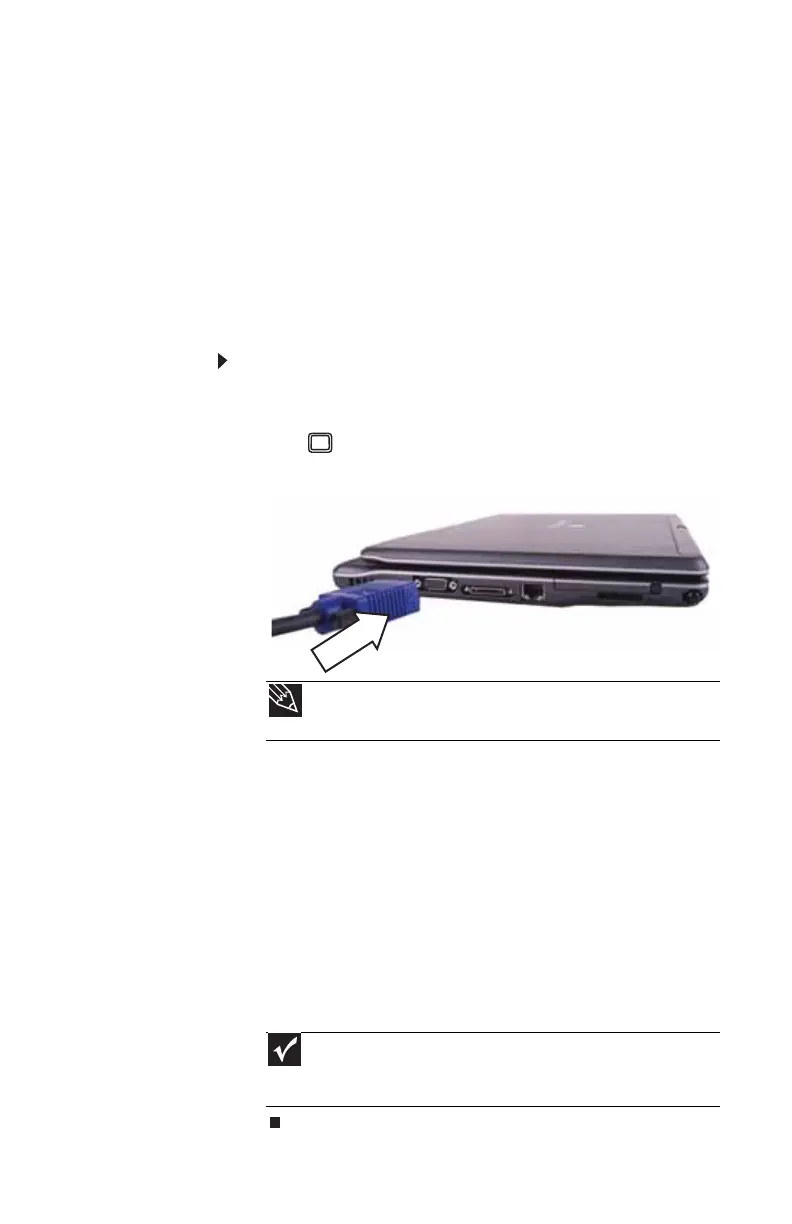www.gateway.com
63
Viewing the display on a
projector or monitor
You can use your convertible notebook for giving
presentations by connecting an external monitor or projector
to your monitor (VGA) port. Your convertible notebook
supports simultaneous LCD and external display. Simultaneous
display lets you control the presentation from your
convertible notebook at the same time as you face your
audience.
To use a projector or external monitor:
1 Turn off your convertible notebook.
2 Plug the projector or monitor cable into the monitor
port on your convertible notebook or optional port
replicator.
3 Turn on your convertible notebook.
4 Plug the projector’s or monitor’s power cord into an
AC power source and turn it on.
Windows recognizes the new hardware and the New
Display Detected dialog box opens.
5 Select the options for the projector or external monitor,
then click or tap OK.
6 Press FN+F4 to switch between viewing the display on
the LCD panel, viewing the display on the projector or
monitor, and viewing the display on both the LCD panel
and the projector or monitor.
Tip
For the location of the monitor port on an optional port replicator,
see the port replicator user guide.
Important
If an external monitor or projector is connected and you close
the LCD panel, your convertible notebook may turn off the LCD panel,
but will not enter Sleep mode.
