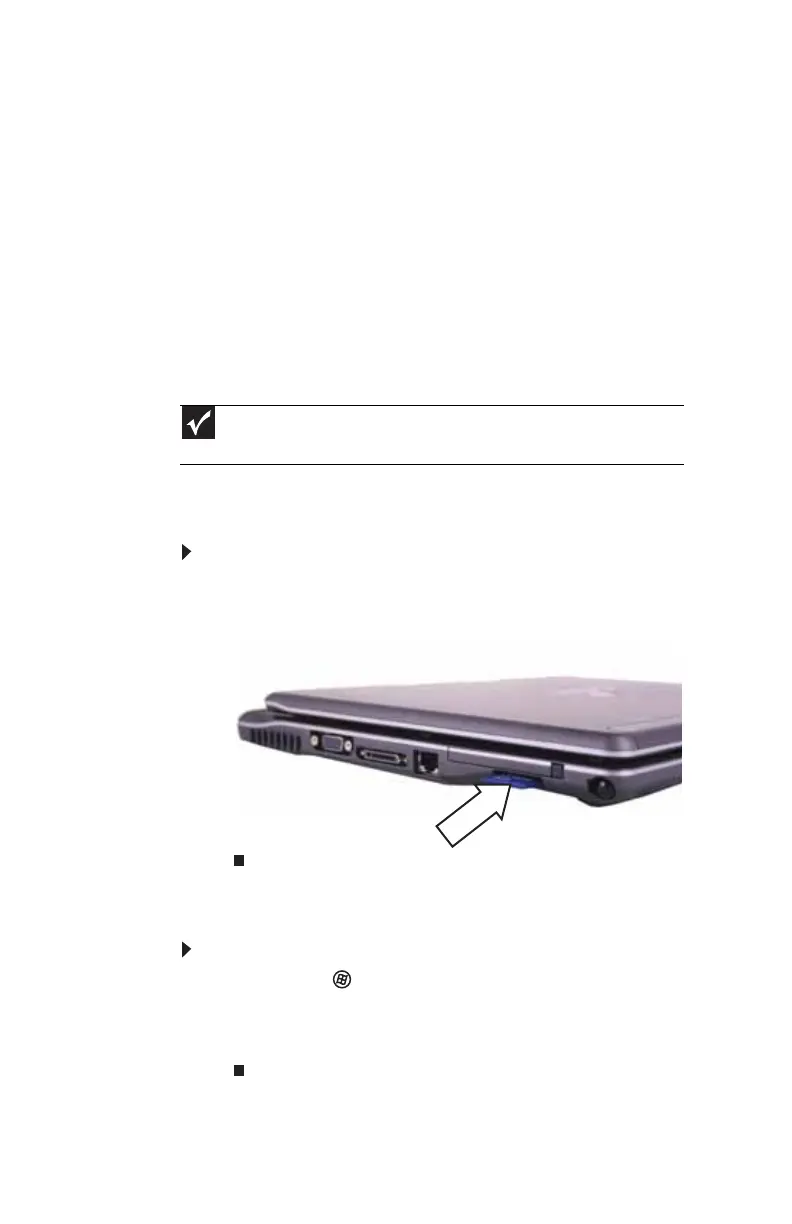CHAPTER 4: Using Drives and Accessories
58
Using the memory card reader
You can use memory cards to transfer pictures from a digital
camera to your convertible notebook. You can also use the
memory card reader to transfer data between your
convertible notebook and a device that uses memory cards,
such as a PDA, MP3 player, or cellular telephone.
Memory card types
The memory card reader supports Memory Stick®, Memory
Stick Pro®, MultiMediaCard™, Secure Digital™, Mini Secure
Digital™, and RS-MultiMediaCard™.
Inserting a memory card
To insert a memory card:
• Insert the memory card into the memory card slot with
the label facing up and the arrow on the label pointing
towards the convertible notebook.
Using a memory card
To access a file on a memory card:
1 Click or tap (Start), then click or tap Computer.
2 Double-click or double-tap the drive letter (for example,
the E: drive), then double-click or double-tap the file
name.
Important
RS-Multimedia Card and Mini Secure Digital cards require the use of an
adapter that is available with the media.
