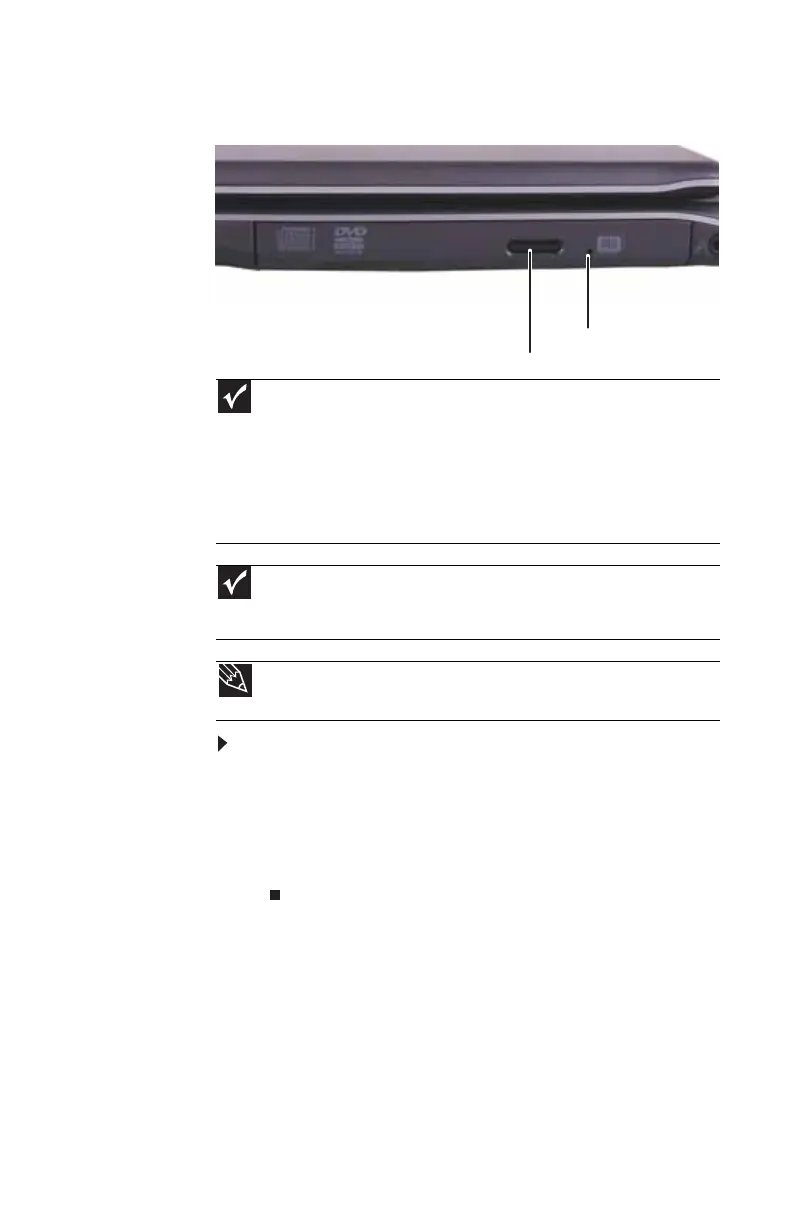www.gateway.com
57
Using a CD or DVD
To insert a CD or DVD:
1 Press the eject button on the DVD drive. After the tray
opens slightly, pull the disc tray completely open.
2 Place the disc in the tray with the label facing up, then
press down carefully on the disc until it snaps into place.
3 Push the tray in until it is closed.
Important
DVD discs and drives contain regional codes that help control DVD title
exports and help reduce illegal disc distribution. To be able to play a DVD, the
disc’s regional code and your DVD drive’s regional code must match.
The regional code on your DVD drive is determined by your convertible
notebook’s delivery address. The regional code for the United States and Canada
is 1. The regional code for Mexico is 4. Your DVD drive’s regional code must
match the regional code of the disc. The regional code for the disc is on the
disc, disc documentation, or packaging.
Important
When you place a single-sided disc in the tray, make sure that the label
side is facing up. If the disc has two playable sides, place the disc so the name
of the side you want to play is facing up.
Tip
For information about cleaning a CD or DVD, see “Cleaning CDs or DVDs”
on page 93.
Manual eject hole
Eject button