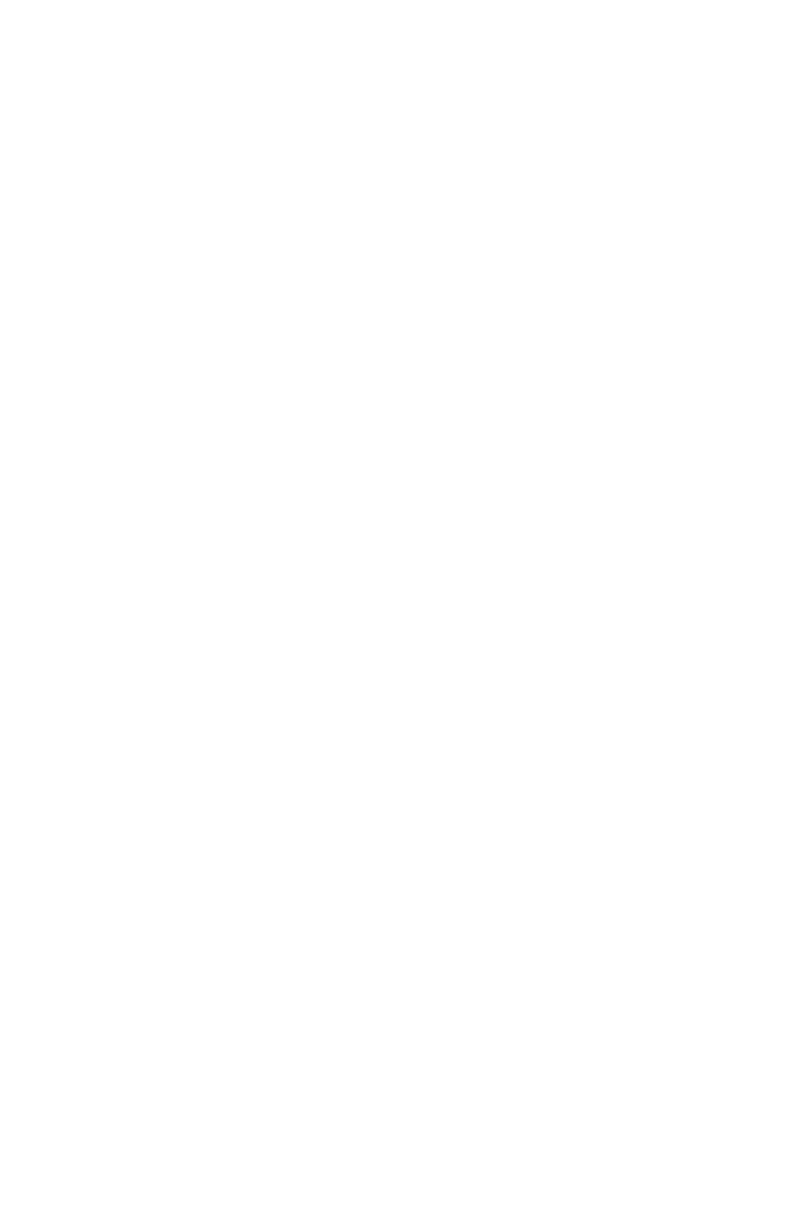www.gateway.com
143
Touchpad or pointing device
Touchpad or pointing device is not working
• Make sure the touchpad or pointing device is turned on.
For more information, see “Changing mouse, touchpad,
or pointing device settings” in your online User Guide.
The convertible notebook is not responding when you click
or tap on the touchpad or pointing device
• Turn on the touchpad or pointing device. For
instructions on how to adjust the touchpad or pointing
device settings, see “Changing mouse, touchpad, or
pointing device settings” in your online User Guide.
The pointer moves unexpectedly
• Clean the touchpad with a damp cloth (water only) and
wipe it dry.
• Adjust the touchpad or pointing device settings. For
instructions on how to adjust the touchpad or pointing
device settings, see “Changing mouse, touchpad, or
pointing device settings” in your online User Guide.
Video
The projector or external monitor is not working
• Make sure that you have pressed FN+F4 to activate the
external monitor option.
• Make sure that the monitor is turned on and that the
video cable is connected correctly.
Telephone support
Before calling Gateway Customer Care
If you have a technical problem with your convertible
notebook, follow these recommendations before contacting
Gateway Customer Care:
• Make sure that your convertible notebook is connected
correctly to a grounded AC outlet that is supplying
power. If you use a surge protector, make sure that it
is turned on.
