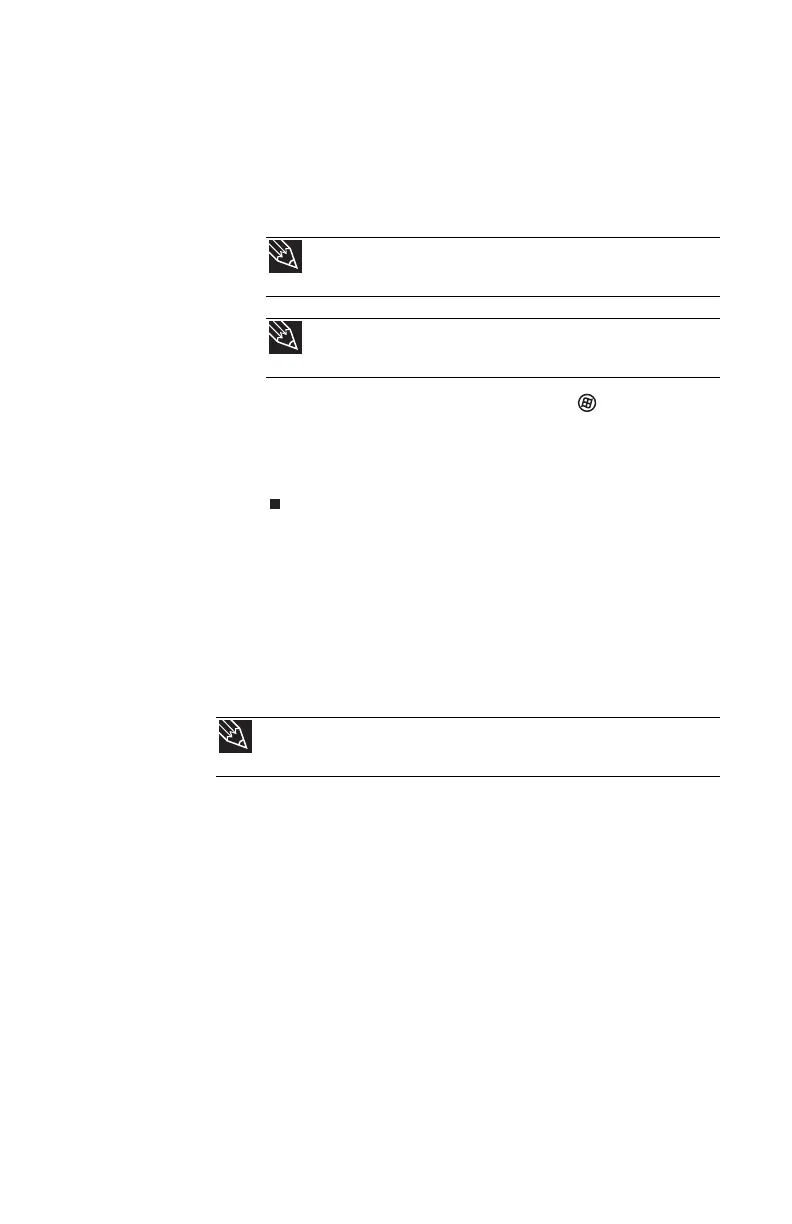www.gateway.com
23
3 If you are starting your convertible notebook for the
first time, follow the on-screen instructions to select the
language and time zone and to create your first user
account.
4 Attach and turn on any peripheral devices, such as
printers, scanners, speakers, and port replicators.
5 To open the main menu, click or tap (Start). From
that menu, you can run programs and search for files.
For more information on using Windows, see “Using
Windows” and “Customizing Windows” in your online
User Guide.
Waking up your convertible notebook
When you have not used your convertible notebook for
several minutes or if you close the LCD panel without turning
off your convertible notebook, it may enter a power-saving
mode called Sleep. While in Sleep mode, the power indicator
flashes. If your convertible notebook is in Sleep mode, press
the power button to “wake” it up.
Tip
For more information about connecting peripheral devices, see
“Installing a printer or other peripheral device” on page 61.
Tip
See the documentation that came with each device for its setup
instructions.
Tip
For more information about Sleep mode, see “Changing power modes”
on page 75.