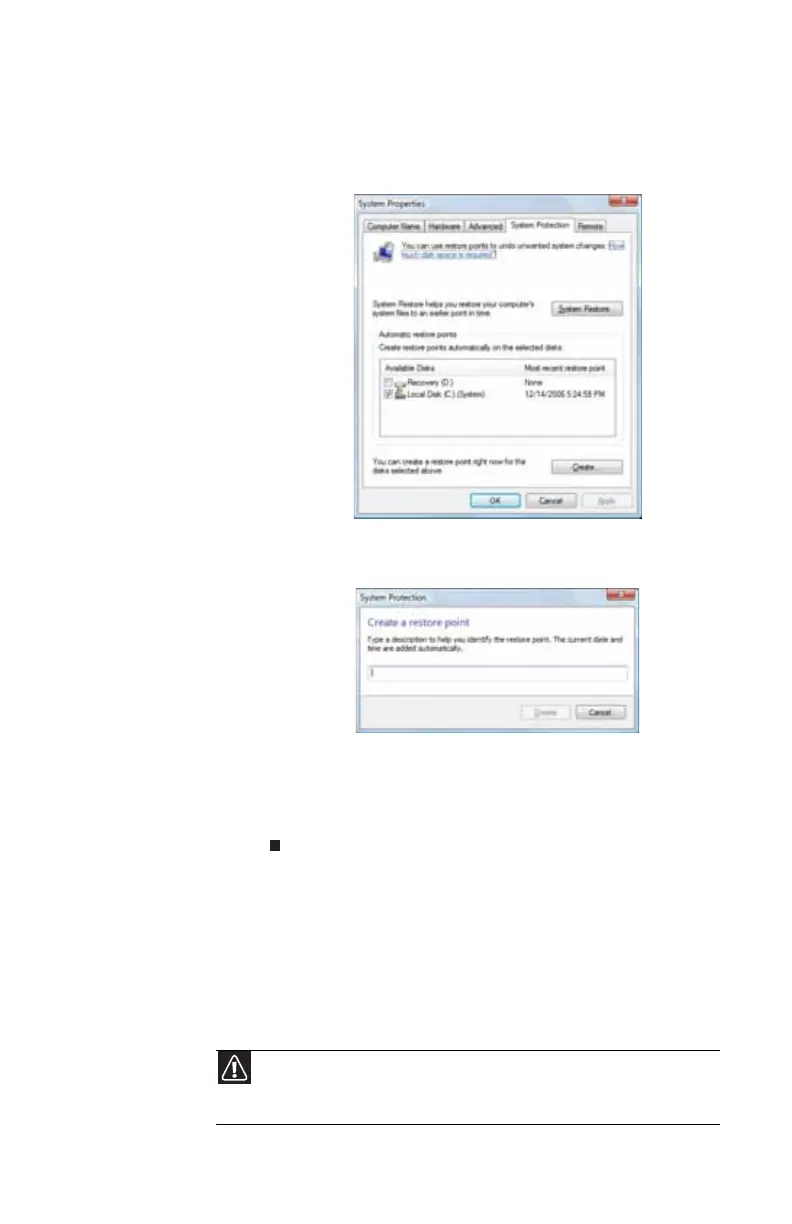www.gateway.com
103
2 On the left side of the window, click or tap Create a
restore point or change settings, then click or tap
Next. The System Properties dialog box opens to the
System Protection tab.
3 Click or tap Create. The Create a restore point dialog
box opens.
4 Type a description for the restore point (such as the date
and time), then click or tap Create. The restore point
is created.
5 Click or tap OK.
Recovering your system to its factory
condition
If your convertible notebook’s problems are not solved by any
of the other recovery options, you may need to recover its
hard drive to its factory condition. This process is called a
factory recovery.
Caution
A complete factory recovery deletes everything on your hard drive, then
reinstalls Windows and any pre-installed software and device drivers. If you can
access important files on your hard drive, back them up now.
