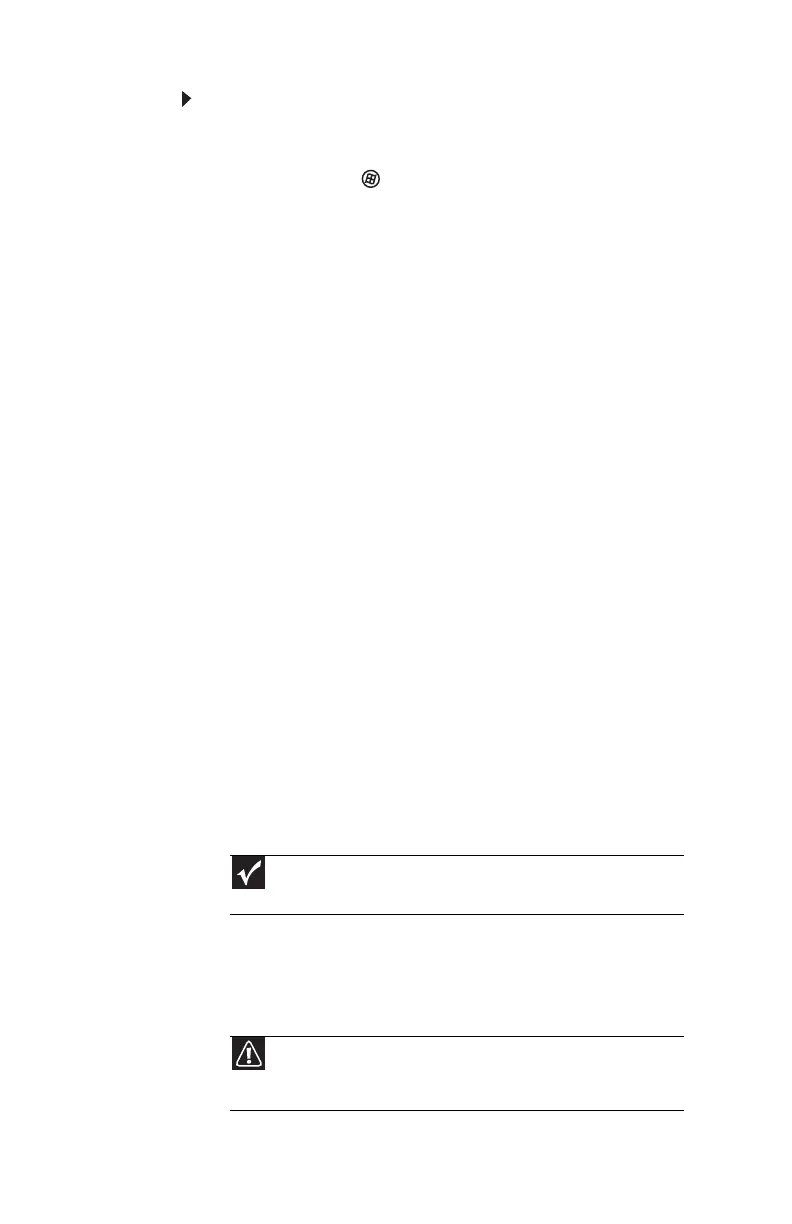CHAPTER 7: Maintaining Your Notebook
104
To delete everything on your hard drive and re-install all
factory software:
1 If you can still run Windows:
a Click or tap (Start), All Programs, Gateway
Recovery Center, then click or tap Gateway
Recovery Center. The Gateway Recovery Center
opens.
b Click or tap Recovery, then click or tap Next. Your
convertible notebook restarts.
2 If you cannot run Windows:
a Turn on or restart your convertible notebook.
b While the convertible notebook is starting up,
repeatedly press F8 until the Recovery Options
screen opens. If Windows starts to load instead,
restart the convertible notebook and try again.
3 Press the arrow keys on your keyboard to select Repair
Your Computer, then press ENTER.
Gateway System Recovery starts, and the System
Recovery Options dialog box opens.
4 Select a language and keyboard layout, then click or tap
Next.
5 Click or tap the User name box to select a Windows
user account, click or tap in the Password box and type
the user account’s password (if any), then click or tap
Next. The System Recovery Options menu opens.
6 Click or tap Restore Application. The Welcome to
Gateway System Recovery window opens.
7 Click or tap Next.
8 To perform a recovery with data backup
(recommended), click or tap Recovery with automatic
data backup, then click or tap Next.
- OR -
To perform a full factory recovery without data backup,
click or tap Full factory recovery, then click or tap
Next.
Important
Before your hard drive is recovered, your personal files will be
automatically backed up to c:\backup.
Caution
Continuing with the full factory recovery will delete everything
on your hard drive. Make sure that you have backed up any important
files you want to save.
