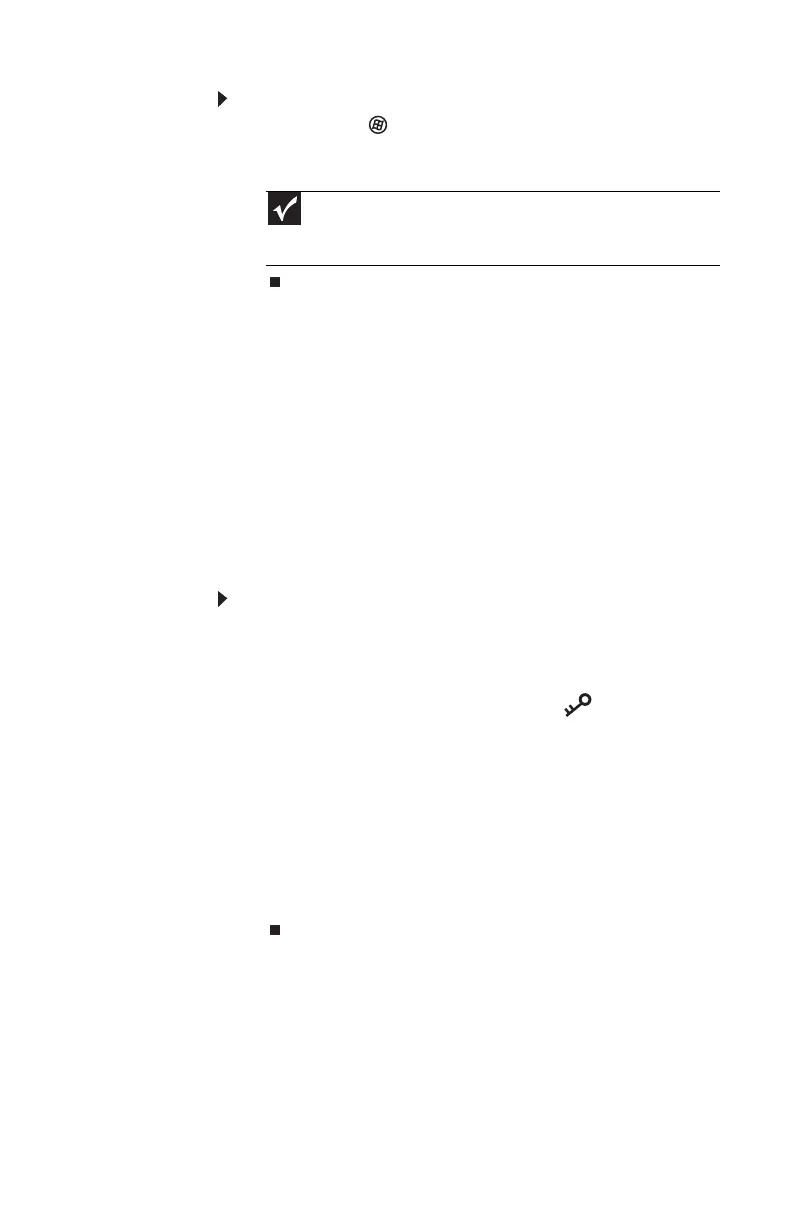www.gateway.com
25
To turn off your convertible notebook:
• Click or tap (Start), click or tap the arrow next to
the lock icon, then click or tap Shut Down. The
convertible notebook turns off.
Restarting (rebooting) your
convertible notebook
If your convertible notebook does not respond to keyboard,
touchpad, digital pen, touch screen, or mouse input, you may
have to close programs that are not responding. If closing
unresponsive programs does not restore your convertible
notebook to normal operation, you may have to restart
(reboot) your convertible notebook.
To close unresponsive programs on your convertible
notebook:
1 Press CTRL+ALT+DEL.
-OR-
Press the Windows Security button . For more
information, see “Using the tablet control buttons” on
page 32.
2 Click or tap Start Task Manager. The Windows Task
Manager dialog box opens.
3 Click or tap the program that is not responding.
4 Click or tap End Task.
5 Click or tap X in the top-right corner of the Windows
Task Manager dialog box.
Important
If for some reason you cannot use the Shut Down option in
Windows to turn off your convertible notebook, press and hold the
power button for about five seconds, then release it.
