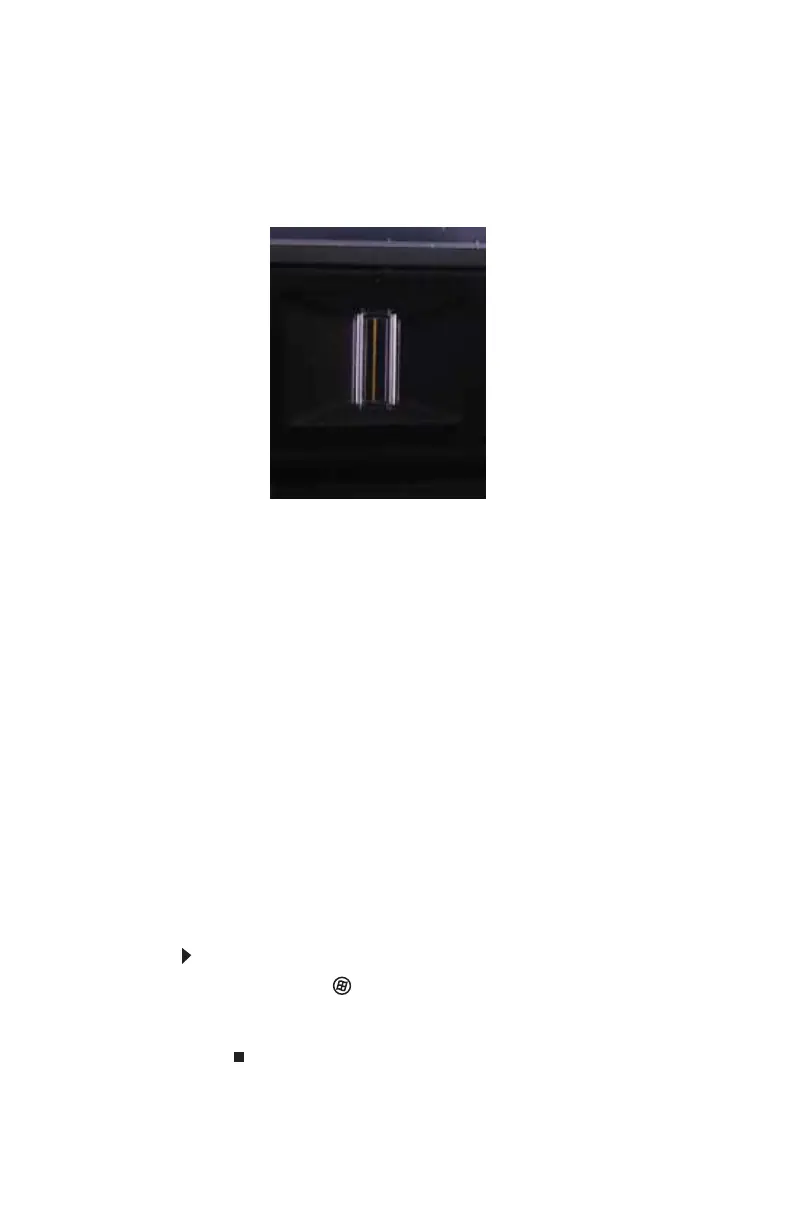CHAPTER 3: Setting Up and Getting Started
34
Using the fingerprint reader
Your notebook includes a fingerprint reader that provides
enhanced security and convenience. The fingerprint reader is
located near the bottom of the LCD panel.
Features include:
• Secure logon to Windows and fast user switching
between user accounts
• Password bank feature which records and replays
passwords used in Windows and Web-based
applications.
• A safe or folder for storing encrypted files that only a
user with a matching fingerprint can access
• Boot level security that requires a fingerprint
authentication before the system will boot to Windows
• Scrolling so you can use the fingerprint reader in place
of the touchpad while the convertible notebook is in
tablet mode.
Running the TouchStrip Tutorial
Before using the fingerprint reader the first time, you should
run the TouchStrip Tutorial which teaches you the correct
method to use the fingerprint reader.
To run the TouchStrip Tutorial:
1 Click or tap (Start), All Programs, Protector Suite
QL, then click or tap Fingerprint Tutorial.
2 Click or tap Next to proceed through the tutorial.
