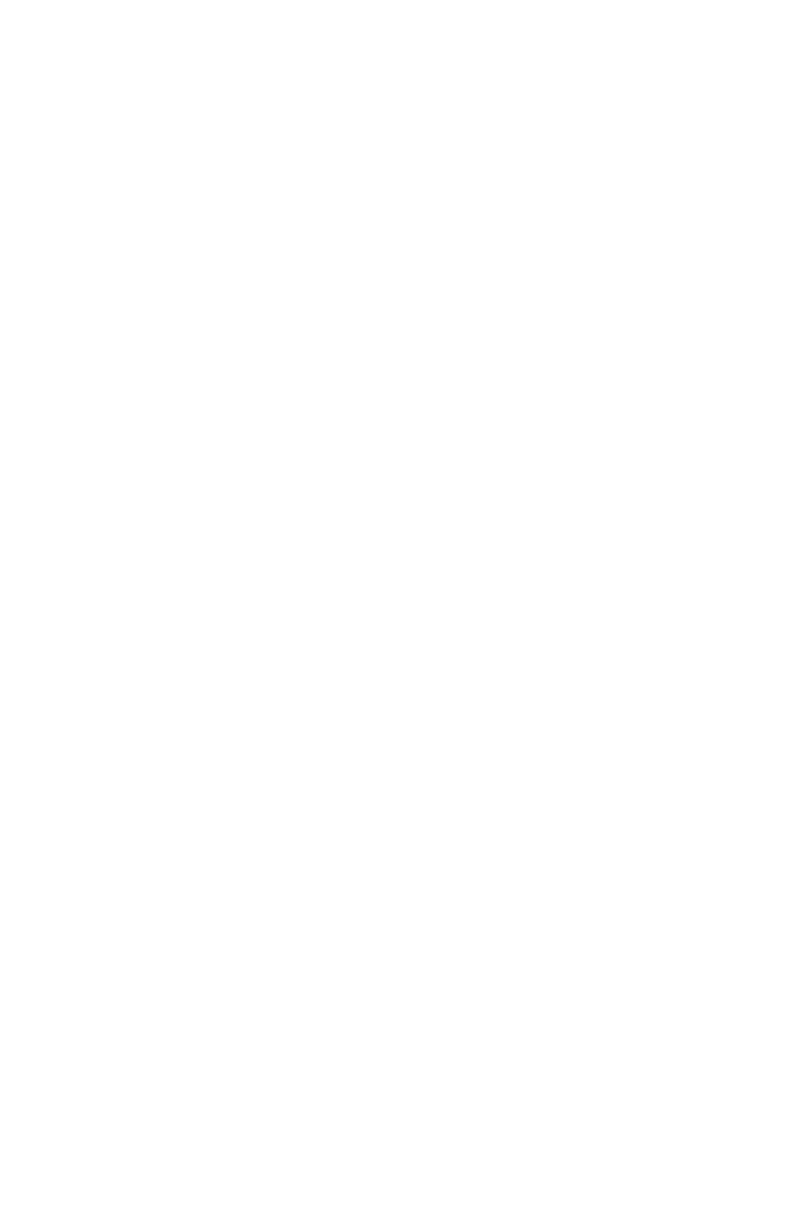www.gateway.com
119
• If the convertible notebook will not turn on, try turning
it on with the convertible notebook plugged in and the
battery removed, then try turning the convertible
notebook on with the convertible notebook unplugged
and the battery installed.
• If a peripheral device (such as a keyboard or mouse)
does not work, make sure that all connections are
secure.
• Make sure that your hard drive is not full.
• If an error message appears on the screen, write down
the exact message. The message may help Gateway
Customer Care in diagnosing and fixing the problem.
• If you added or removed peripheral devices, review the
installation procedures you performed and make sure
that you followed each instruction.
• If an error occurs in a program, see the program’s
printed documentation or the online help.
Troubleshooting
Troubleshooting topics are listed in alphabetical order.
Audio
Audio troubleshooting is covered under “Sound” on page 142.
Batteries
Battery troubleshooting is covered under “Power” on
page 140.
Digital pen
The convertible notebook does not respond to the digital
pen
• You are not using the correct pen. Use only digitizer
pens sold by Gateway for your convertible notebook or
a WACOM compatible digital pen.
