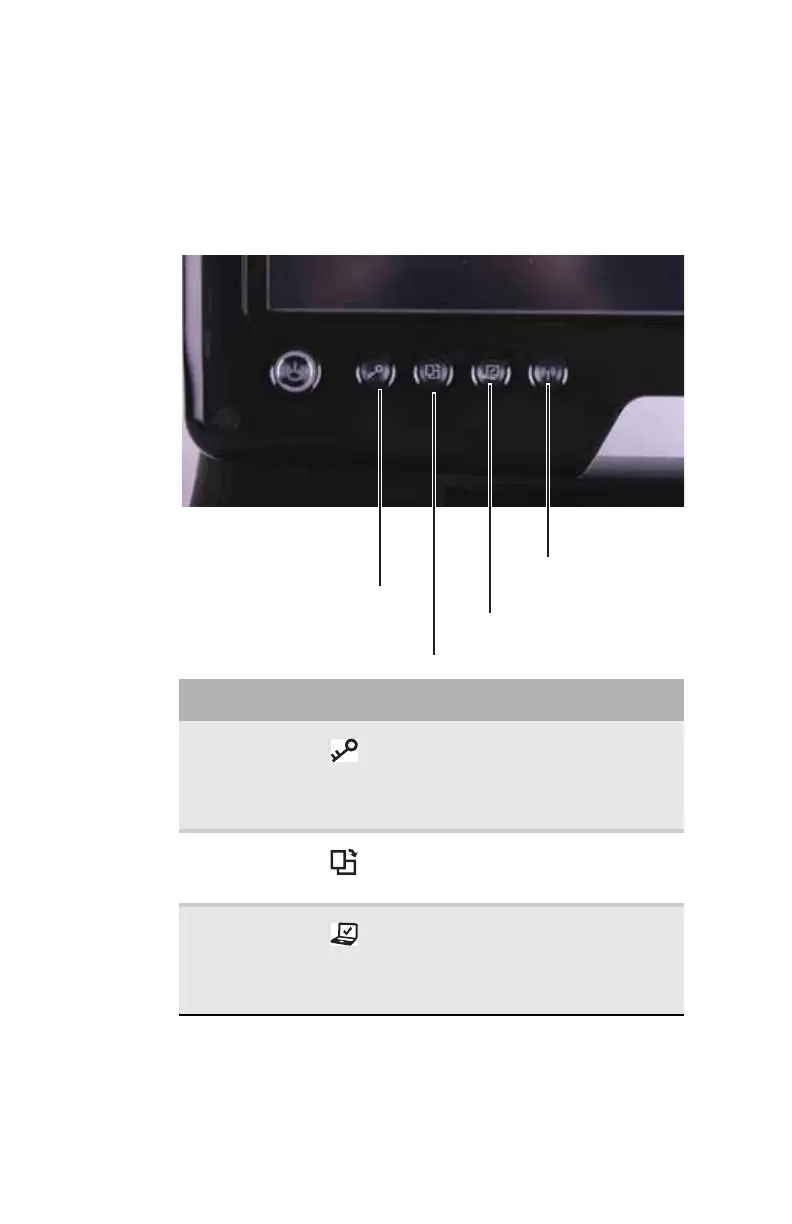CHAPTER 3: Setting Up and Getting Started
32
Using the tablet control
buttons
Press the tablet control buttons to control the convertible
notebook while it is in tablet mode.
Button Icon Description
Windows
security
Provides the same action as pressing
CTRL+ALT+DELETE. For more
information, see “Restarting
(rebooting) your convertible
notebook” on page 25.
Screen
rotation
Rotate the display orientation. For
more information, see “Changing
display orientation” on page 44.
Mobility
center
Opens the Windows Mobility Center.
For more information about the
Windows Mobility Center, see “Using
the Windows Mobility Center” in your
online User Guide.
Screen rotation
Mobility center
Windows security
Wireless network
