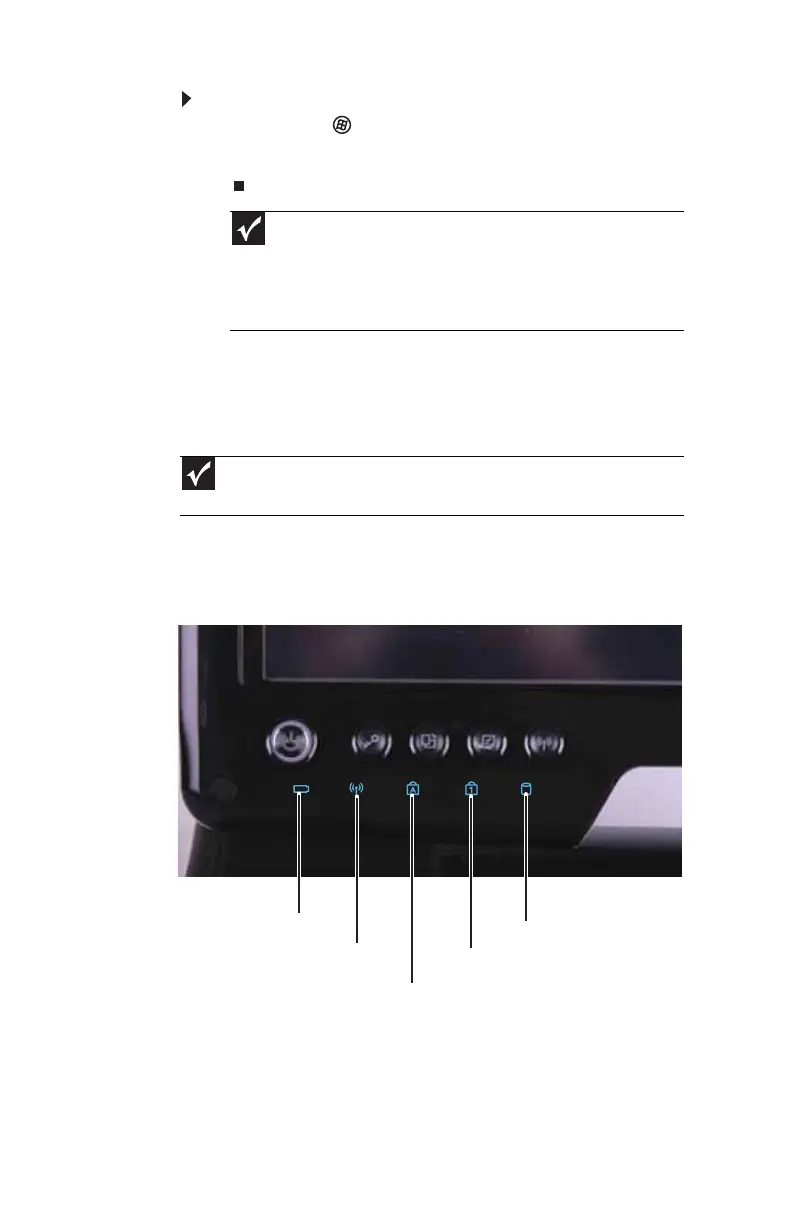CHAPTER 3: Setting Up and Getting Started
26
To restart your convertible notebook:
• Click or tap (Start), click or tap the arrow next to
the lock icon, then click or tap Restart. The convertible
notebook turns off, then turns on again.
Using the status indicators
Status indicators inform you when a drive is being used or
when a button has been pressed that affects how the
keyboard is used. The status indicators are located at the
bottom of the LCD panel.
Important
If your convertible notebook does not turn off immediately,
complete the following steps until the convertible notebook turns off:
1. Press and hold the power button for about five seconds, then release
it.
2. Unplug the power cord and remove the battery for more than 10
seconds.
Important
If none of the indicators are on, you may need to press FN+F1 to toggle
the status indicators on.
Wireless network
Drive
Num lock
Caps lock
Battery charge
