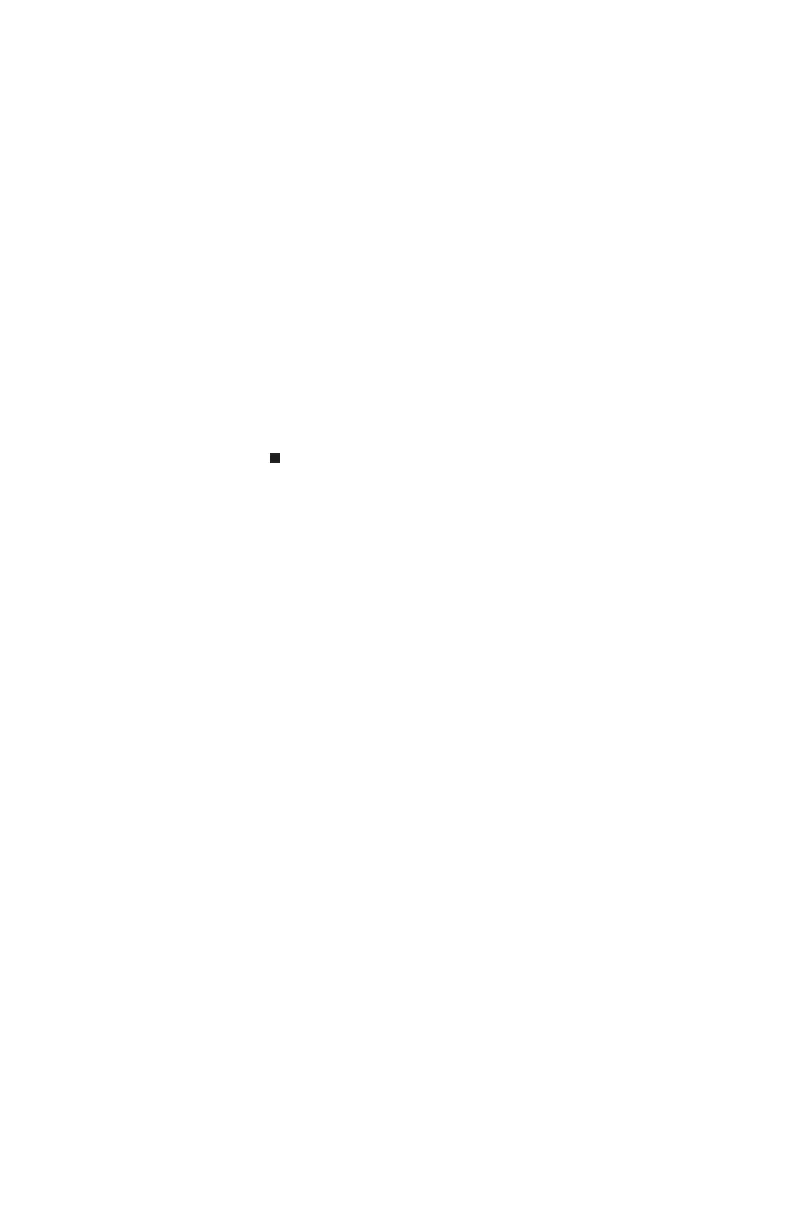www.gateway.com
65
3 Click or tap monitor 2.
4 Adjust properties such as Resolution or Colors if
necessary.
• To use the external monitor or projector as a
“mirror” (duplicate) of the convertible notebook
display (both displays have the same content), click
or tap to deselect the check box for Extend my
Windows desktop onto this monitor.
• To use the external monitor or projector as an
extension of your desktop (increasing the size of
your Windows desktop), click or tap to select the
check box for Extend my Windows desktop onto
this monitor. You can click and drag or tap and drag
the “2” monitor icon to position it the same way the
physical monitor is arranged on your desk.
5 Click or tap OK.
