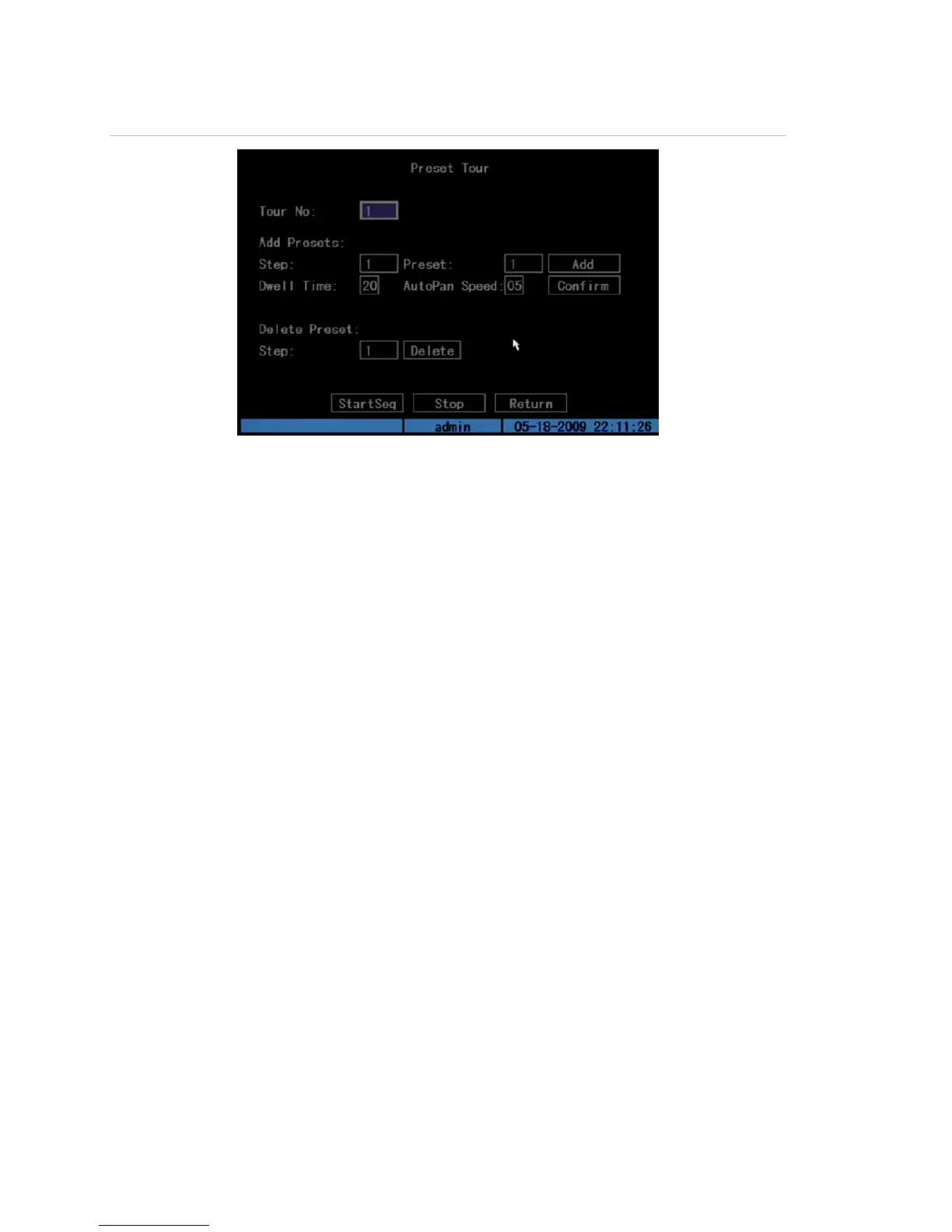Chapter 5: Advanced setup
80 TruVision DVR 10 User Manual
Figure 31: Preset sequence screen
To define a preset tour sequence:
1. Click Preset Tour Setup on the PTZ screen to open the Preset Tour Setup screen.
2. Enter a Tour Number.
You can define up to 16 different preset tour sequences. Each preset tour
sequence is comprised of preset points, and each preset point includes a preset
position, dwell, time, and speed.
3. Define a preset point.
For each preset point, enter a cruise point number, preset number, dwell time,
and dwell speed. Select Add to create that new cruise point.
4. Click Confirm to save that preset point into the sequence.
5. Repeat steps 3 to 4 for additional preset points.
6. Click StartSeq to check the tour sequence. The preset tour sequence runs To stop
the preset from running, click Stop.
7. To delete a preset point, specify the preset point number on the Delete Preset
section of the screen and click Delete.
8. When finished defining a preset tour sequence, click Return to return to the PTZ
screen.
9. Click Confirm on the PTZ screen to save your changes.
Shadow tour
The shadow tour function recalls the PTZ movement track. Make sure your PTZ
supports the shadow tour function before you configure your shadow tours.
