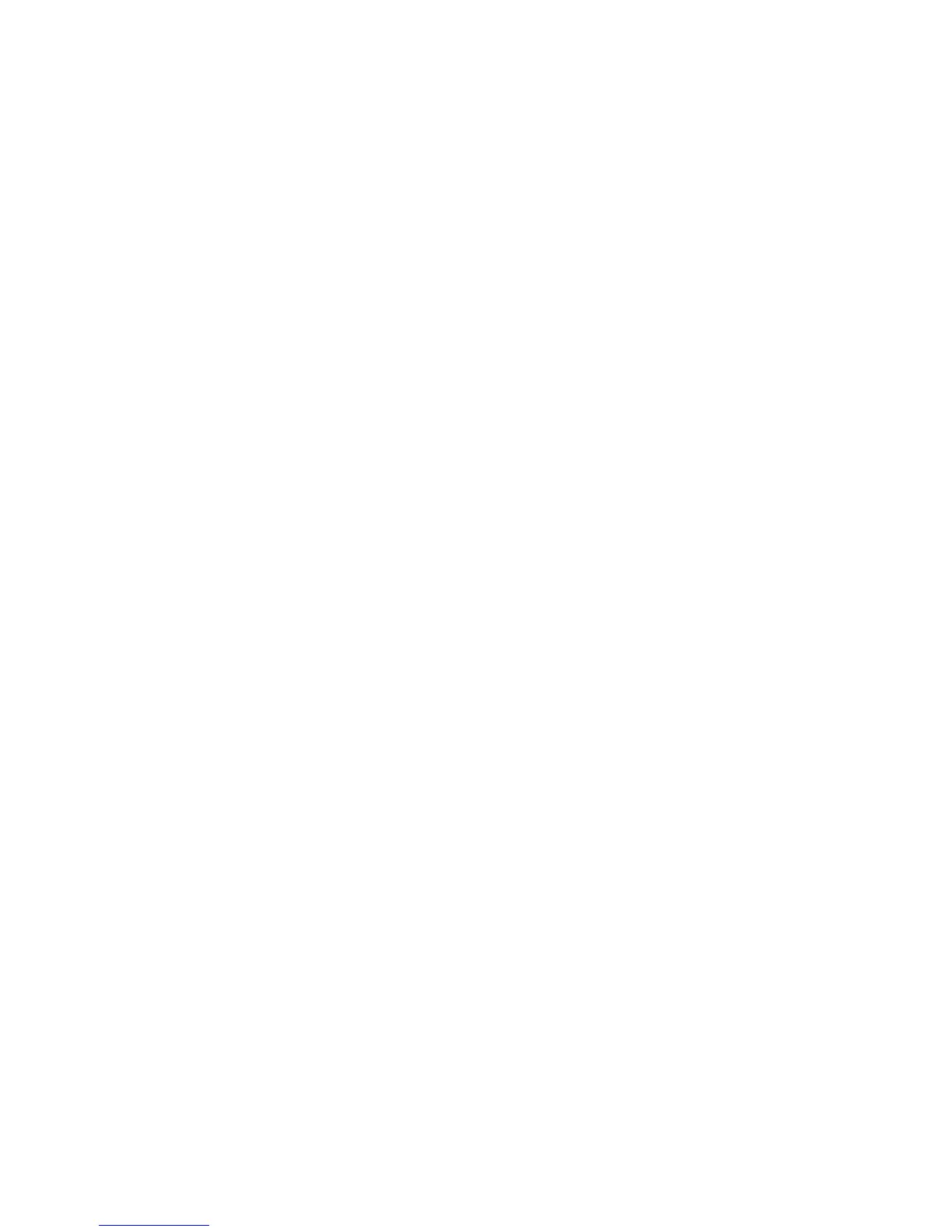Chapter 5: Advanced setup
TruVision DVR 10 User Manual 81
Use the Shadow Tour Setup screen to define shadow tours. To display the Shadow
Tour screen, click Shadow Tour Setup
Note: The instructions below do not cover all PTZs.
To define a shadow tour:
1. Click Shadow Tour Setup on the PTZ screen to display the Shadow Tour Setup
screen.
2. Click Rec to display the PTZ control interface.
3. Use the directional arrow buttons to control the PTZ camera movement.
4. Click anywhere in the screen to save the operation track and return to the
Shadow Tour Setup screen.
5. Click Start to view the PTZ movement track. Click Stop to stop the preview.
6. Click Return to return to the PTZ screen.
7. Click Confirm on the PTZ screen to save your changes.
