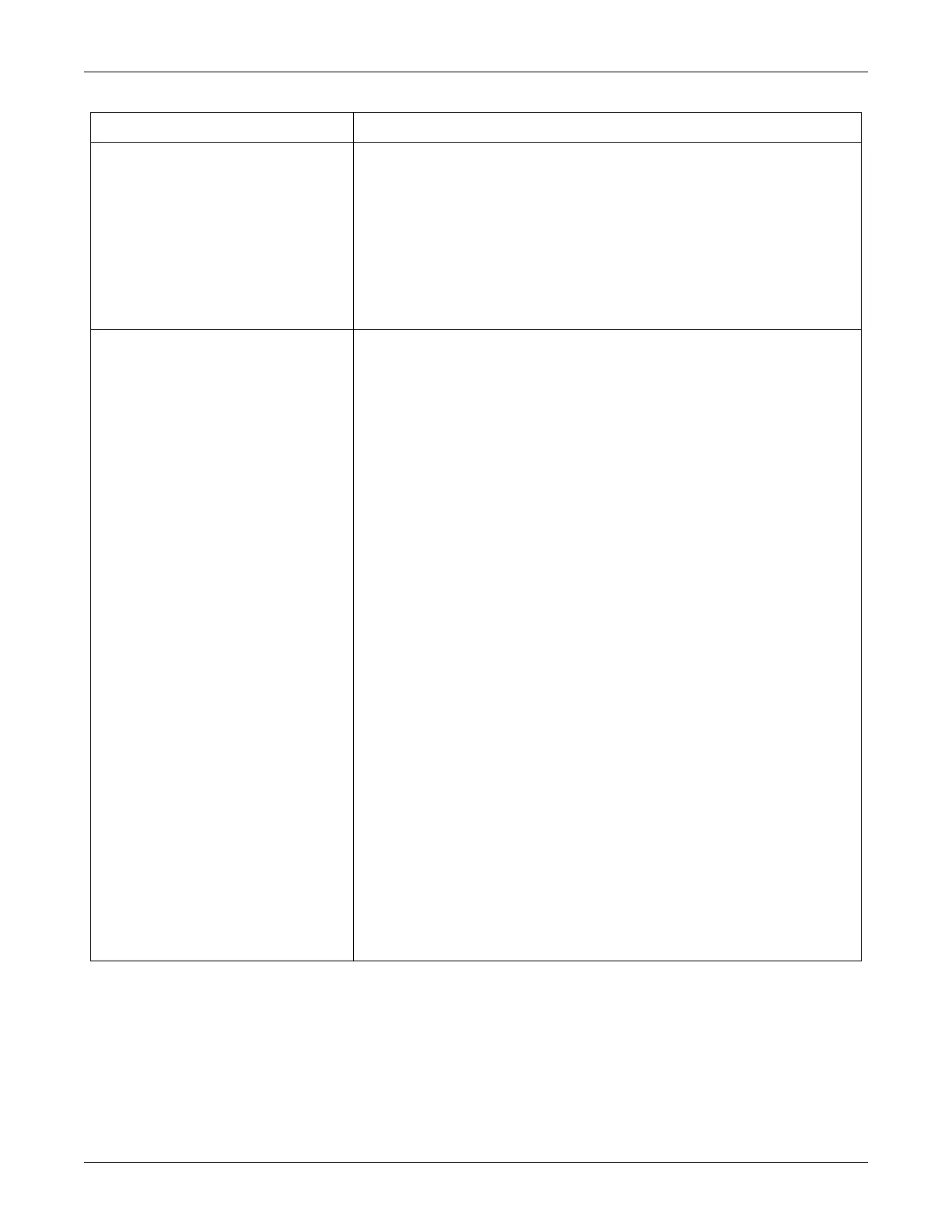Revision C 250cx Series Maternal/Fetal Monitor 5-21
2036947-001
Troubleshooting: FAQs
How do I change the waveform parameter
being displayed?
1. Rotate the Trim Knob to highlight the waveform selection item. (This field is slightly
above the bottom menu bar, to the far left of the display, and should indicate one of
the following: Off, MECG, MSpO
2
, or FECG.)
2. Once the waveform selection item is highlighted, press the Trim Knob again. The
current setting displays in blinking inverse video.
3. Now rotate the Trim Knob to change the setting to Off, MECG, MSpO
2
, or FECG.
4. Once you set the desired source parameter, press the Trim Knob to confirm your
selection. The current value setting stops blinking.
5. The selected waveform parameter displays on the main monitoring screen.
How do I change the Maternal ECG lead
waveform being displayed?
Option 1
1. Rotate the Trim Knob to highlight the field for MHR/P. (This field is in the
approximate center of the display and reads MECG, Pulse or INOP, according to the
settings that are currently enabled.)
2. Once the MECG field is highlighted, press the Trim Knob. The display changes to
show the MHR/P Setup screen.
3. Now rotate the Trim Knob to highlight the Source: setting. (It will read Auto, MSpO
2
,
MECG or NIBP.)
4. If the Source: setting is not MECG, press the Trim Knob again. The current setting
displays in blinking inverse video.
5. Now rotate the Trim Knob to change the current setting to MECG.
6. Once you set the desired source parameter, press the Trim Knob again to save the
value. The current value setting stops blinking.
7. Now rotate the Trim Knob to select (highlight) the MECG Lead: setting. This setting is
slightly above vertical center towards the right side of the screen and indicates Lead
I, II or III.
8. Now press the Trim Knob again. The current setting displays in blinking inverse
video.
9. Now rotate the Trim Knob to change the current setting to the desired lead selection.
10. Once you set the desired source parameter, press the Trim Knob to confirm your
selection. The current value setting stops blinking.
11. To exit the Service mode, follow the instructions at the top of Page 16.
Option 2
1. If the MHR/P Source setting is set to Auto, and MECG is currently enabled (plugged
in) OR MHR/P Source is set to MECG, then, from the main monitor screen, rotate the
Trim Knob to highlight the selected Lead setting for MECG. (This setting is slightly
below vertical center, on the right hand side of the display. It will indicate I, II or III.)
2. Once the MECG Lead setting field is highlighted, press the Trim Knob. The current
setting displays in blinking inverse video.
3. Now rotate the Trim Knob to change the current setting to
MECG
Lead
setting
I, II or III
.
4. Once you set the desired source parameter, press the Trim Knob to confirm your
selection. The current value setting stops blinking and the waveform should reflect
the selected lead.
Question Answer
