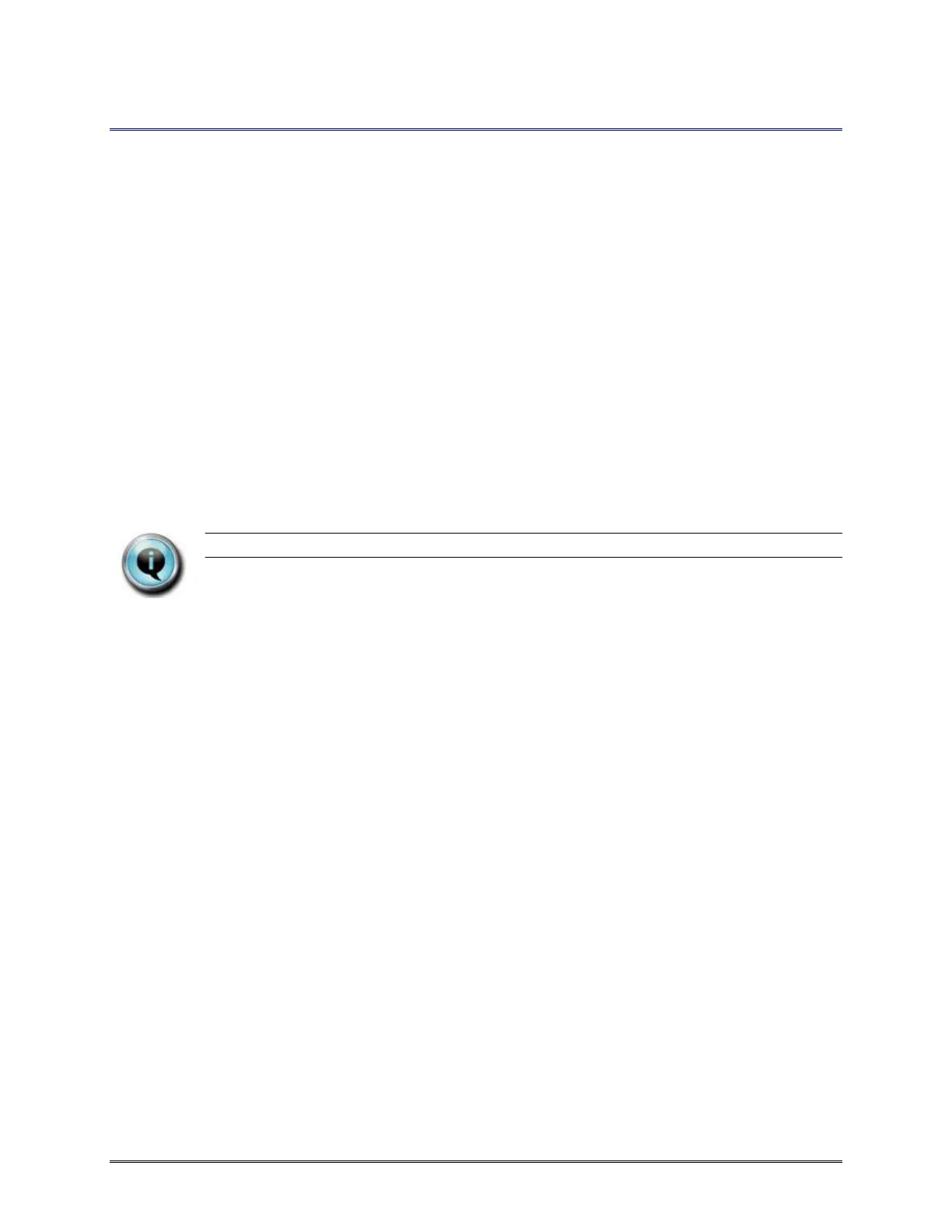RSDetection
User’s Manual
March 2016 S131-200-UM Rev A
Page 14
3.1 CONFIGURATION UTILITY
Installation of the Configuration Utility on the system computer is required prior to operation of
the RSDetection unit. Reference the Configuration Utility Installation section in the Appendix.
3.2 FIRMWARE
Firmware for the RSDetection is already installed on the unit when it is shipped. The unit can be
reprogrammed using the Configuration Utility. Note that a network connection is required for
updating the firmware or OS, a serial connection cannot be used.
A single, multi-color LED indicates the current operational status as shown in Table 2 LED
Operations. If multiple conditions exist, the LED may alternate between states. For example, it may
blink alternating between green and yellow to indicate it is operational but no Ethernet connection
exists between the RSDetection and host computer.
3.3 FIRMWARE UPDATES
The following steps outline the procedure for updating the Operating System and Firmware in the
RSDetection:
XX.XX.XX IS THE VERSION. VERSION MAY BE A DIFFERENT FORMAT.
1. Install the “Software/Manual CD” part number RS-S131-200-CD into the computer.
2. Determine if the Operating System (CoreLoad) requires updating:
Note: the versions are dates, starting with year, then month and day, separated by periods.
Version formats may vary.
- Determine the Operating System (CoreLoad) version currently loaded in the RSDetection by
viewing the “OS Version” using the “Get Unit ID” function of the Configuration Utility.
- Browse the CD to determine the latest Operating System (CoreLoad) version from the
folder name: \Firmware\CoreLoad Ver XX.XX.XX.
- If the latest version of the Operating System (CoreLoad) is newer than the current loaded
version, updating the “CoreLoad.cab” file is required.
3. Determine if the RSDetection Firmware (RSDetection) requires updating:
Note: the versions are dates, starting with year, then month and day, separated by periods.
Version formats may vary.
- Determine the Firmware (RSDetection) version currently loaded in the RSDetection by
viewing the “Firmware Version” using the “Get Unit ID” function of the Configuration Utility.
- Browse the CD to determine the latest Firmware (RSDetection) version from the folder
name: \Firmware\RSDetection Ver XX.XX.XX.
- If the latest version of the Firmware is newer than the current loaded version, updating the
“RSDetection.cab” file is required.
4. Run the Configuration Utility.
