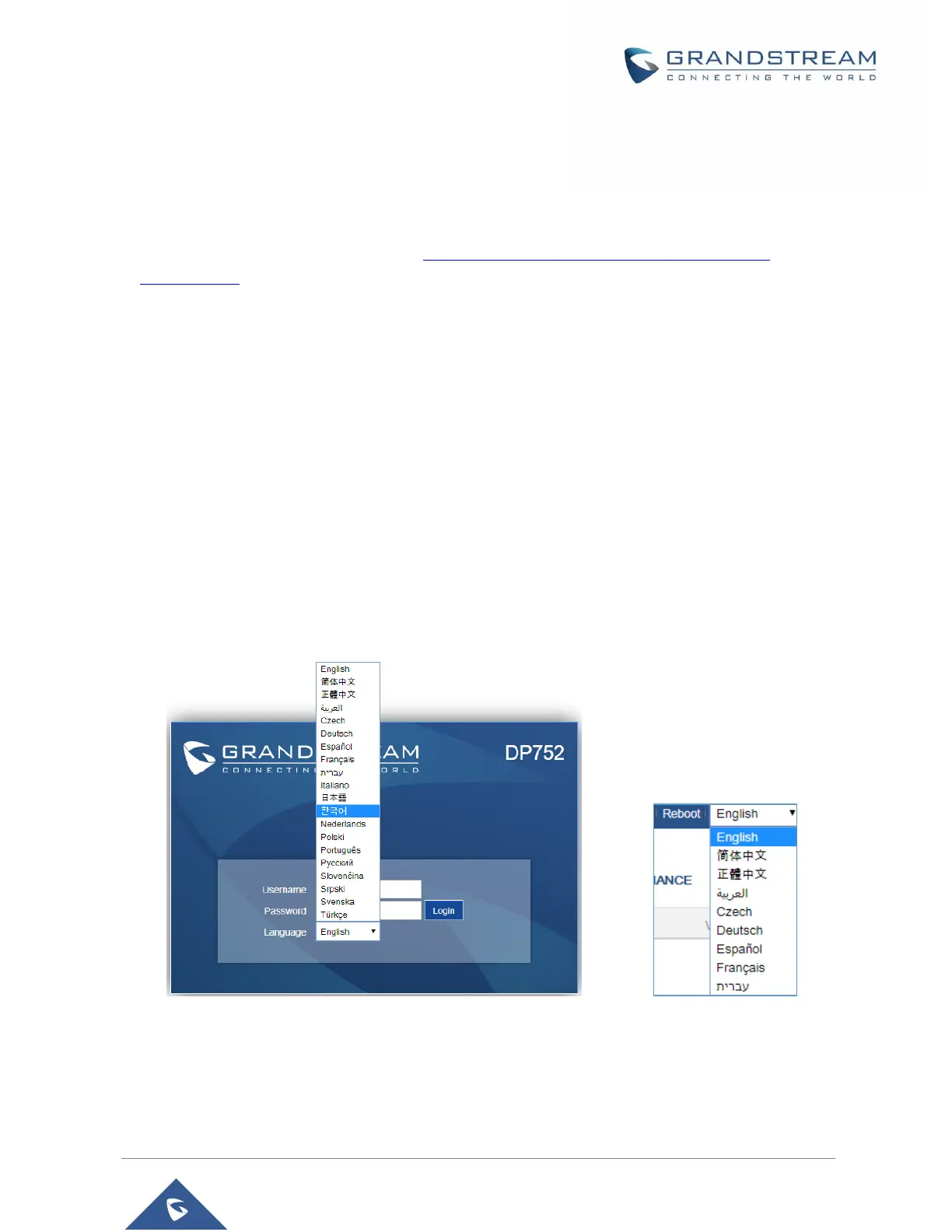Accessing the Web UI
1. Connect the computer to the same network as DP752.
2. Make sure the DP752 is booted up.
3. You may check DP752 IP address via a subscribed DP730/DP722 on its LCD menu at Status →
Base Status → IP Address. Please see Obtain DP752 Base station IP Address via paired
DP730/DP722
4. Open Web browser on your computer.
5. Enter the DP752’s IP address in the address bar of the browser.
6. Enter the administrator’s username and password to access the Web Configuration Menu.
Note: The computer must be connected to the same sub-network as the DP752. This can be easily done
by connecting the computer to the same hub or switch as the DP752.
Web GUI Languages
Currently the DP752 series web GUI supports English, Czech, German, Spanish, French, Arabic, Hebrew,
Italian, Russian, Netherlands, Japanese, Polish, Chinese Simple, Chinese Tradition, Korean, Portuguese,
Slovakian, Serbian, Swedish and Turkish.
Users can select the displayed language in web GUI login page, or at the upper right of the web GUI after
logging in
Figure 12: DP752 Web GUI Language
