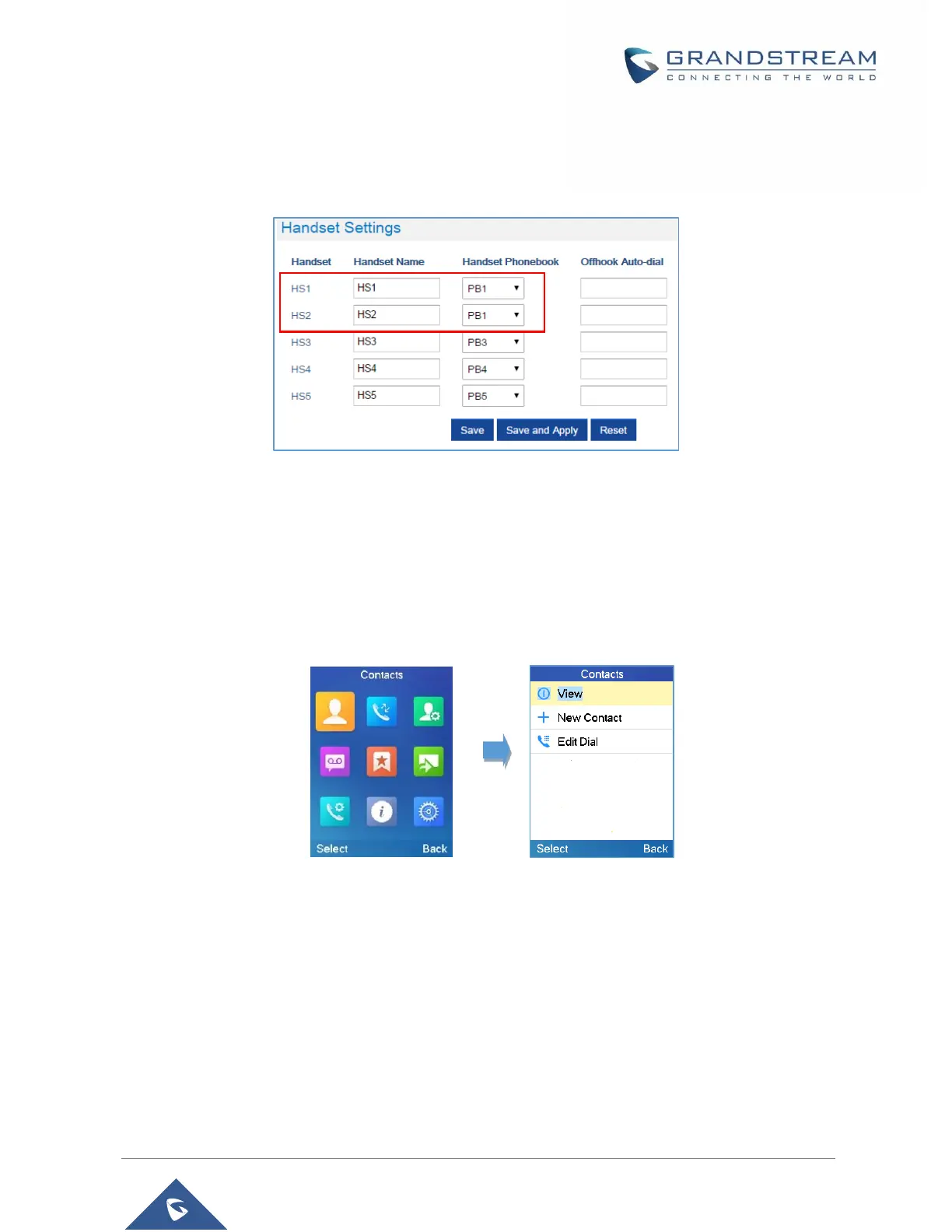You can assign same Private Phonebook to more than one Handsets.
For example, we can assign Handsets Phonebook named PB1 to HS1 and HS2.
Any change in PB1 contacts will be applied to both HS1 and HS2 private phonebooks.
Figure 34: Handsets Phonebook Selection
6. Press Save and Apply to save your configuration.
After applying your configuration, your DP730/DP722 Handsets will display uploaded phonebook contacts.
You can access your private phonebook by pressing Contacts on your DP730/DP722 Handsets. You can
press Option Softkey in order to view, Create New Contact or Edit Dial if adding changes on a contact
number is required before dialing.
Figure 35: Contacts
Global Phonebook
Global phonebook allows to manage contacts and use them in all registered Handsets. The contacts can
be imported either via XML or via LDAP. Follow steps below to upload your shared phonebook:
Global Phonebook via XML
1. Access the Web GUI of your DP752 using the admin’s username and password.
2. Press Login to access your settings.
