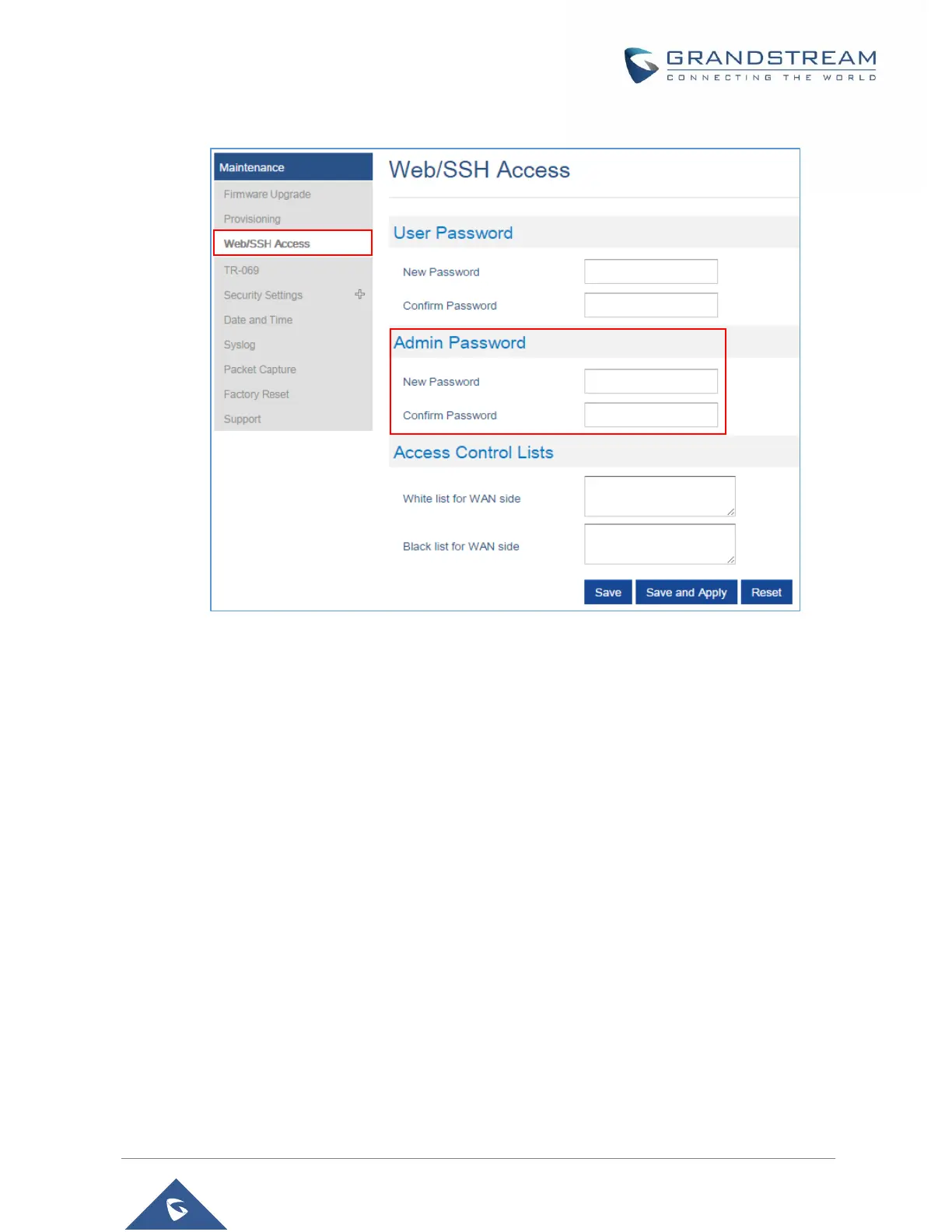5. Press Save and Apply to save your new setting.
Figure 16: Admin Level Password
Note: DO NOT USE same password for both user and admin accounts.
Changing HTTP / HTTPS Web Access Port
1. Access the Web GUI of your DP752 using the admin’s username and password.
2. Press Login to access your settings.
3. Go to Maintenance → Security Settings → Web/SSH.
4. In Web/SSH Settings page, locate HTTP / HTTPS Web Port field and change it to your
desired/new HTTP / HTTPS port.
Note: By default, the HTTP port is 80 and HTTPS is 443.
5. Select the Web Access Mode depending on desired protocol (HTTP or HTTPS).
6. Press Save and Apply to save your new setting.
Note: A reboot is required for this change to take effect.
