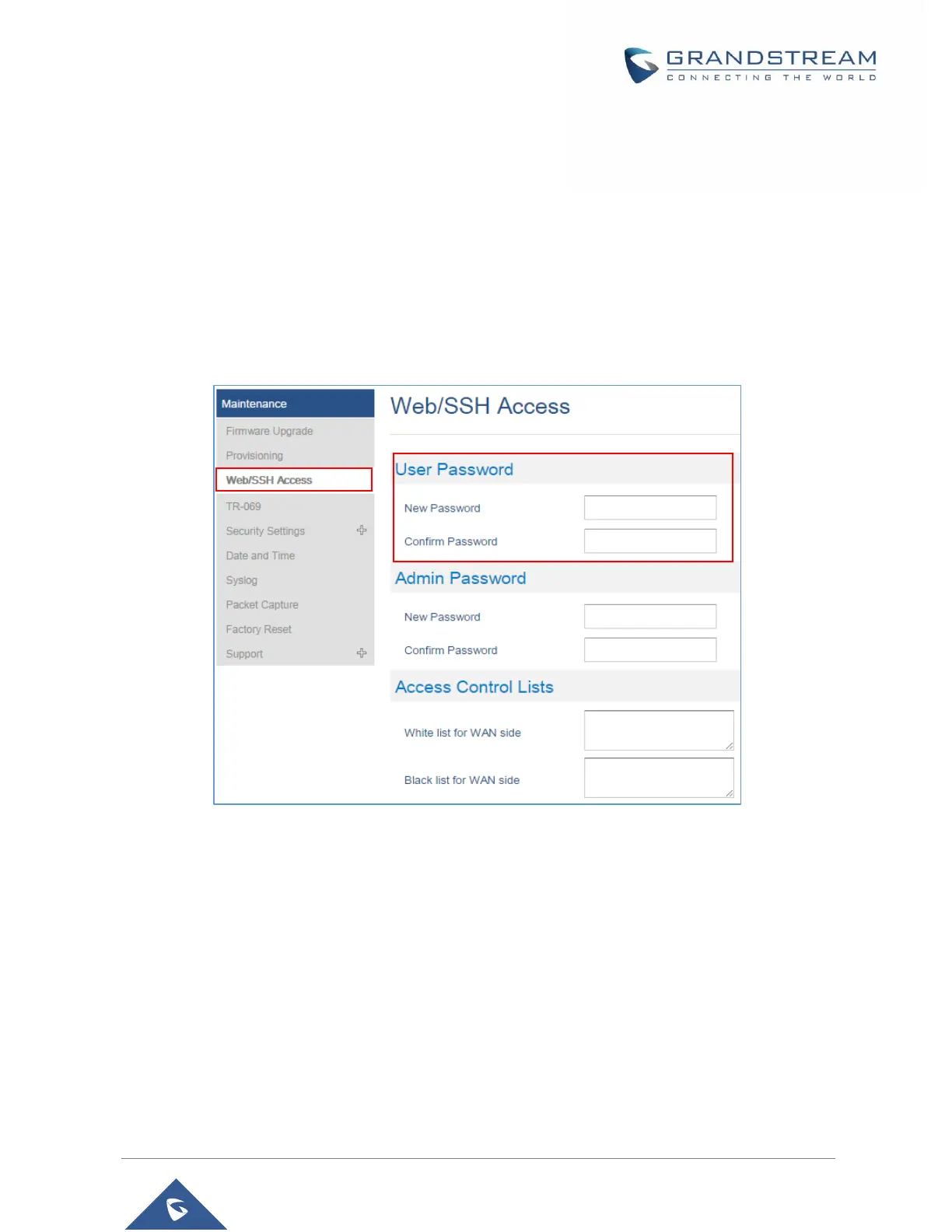Changing User Level Password
1. Access the Web GUI of your DP752 using the admin’s username and password.
2. Press Login to access your settings.
3. Go to Maintenance → Web/SSH Access.
4. In Web/SSH Access page, locate User Password section:
a. Type in your new user password in New Password field.
b. Type in again same entered password in Confirm Password field.
5. Press Save and Apply to save your new setting.
Figure 15: User Level Password
Note: DO NOT USE same password for both user and admin accounts.
Changing Admin Level Password
1. Access the Web GUI of your DP752 using the admin’s username and password.
2. Press Login to access your settings.
3. Go to Maintenance → Web/SSH Access.
4. In Web/SSH Access page, locate Admin Password section:
a. Type in your new Admin Password in New Password field.
b. Type in again same entered password in Confirm Password field.
