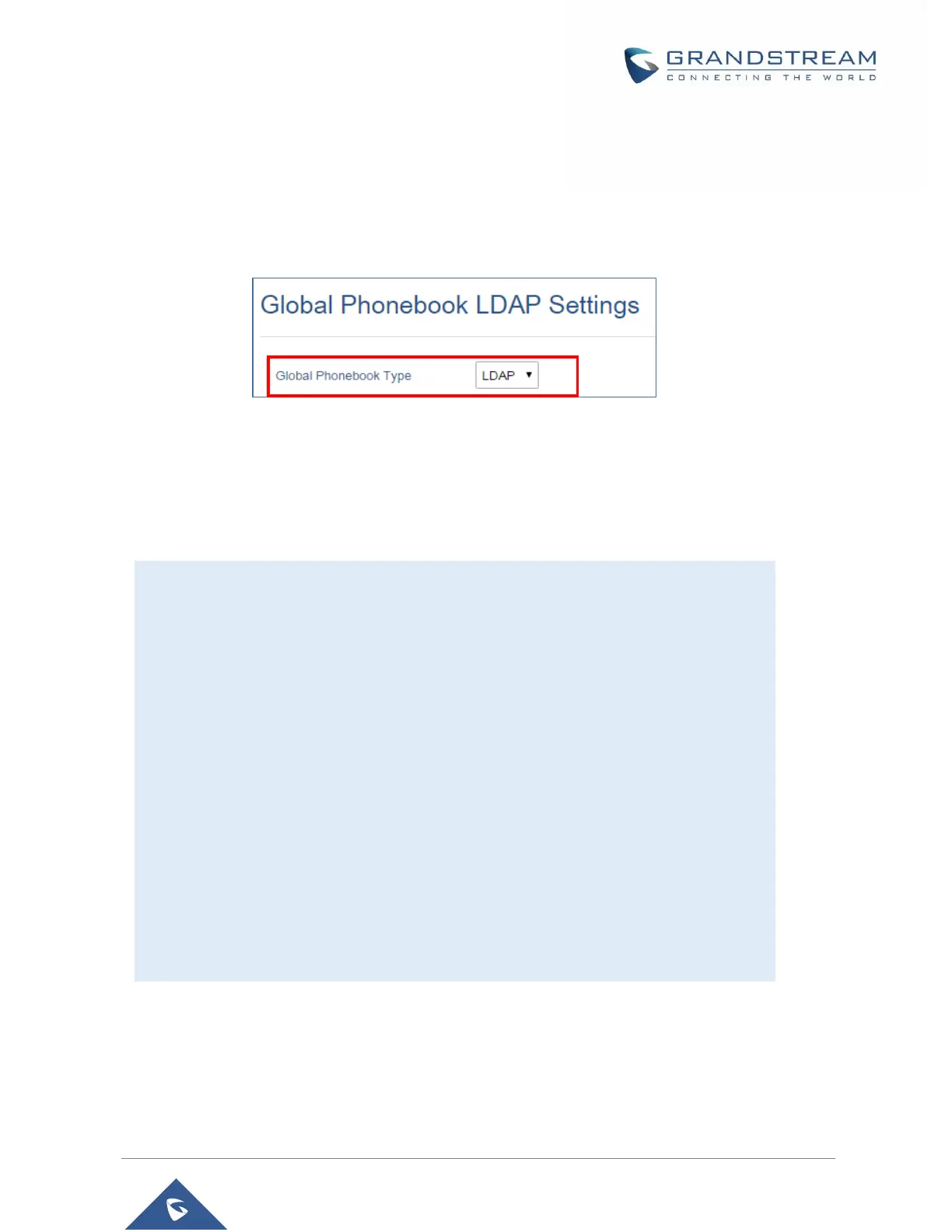Global Phonebook via LDAP
1. Access the Web GUI of your DP752 using the admin’s username and password.
2. Press Login to access your settings.
3. Go to Phonebook → Global Phonebook LDAP Settings tab.
4. Set Global Phonebook Type to LDAP (in this case, XML phonebook will not be available).
Figure 39: Global Phonebook LDAP Settings
5. Under LDAP Phonebook Settings, set your LDAP parameters to connect to your LDAP server.
Refer to [Phonebook Page Definitions] for parameters explanation.
6. Press Save and Apply to save your configuration.
▪ Example of configuration:
LDAP protocol: LDAP
Server Address: 192.168.1.100
Port: 389
Base: dc=pbx,dc=com
User Name:
Password:
LDAP Filter: (mobile=%)(sn=%)
LDAP Version: Version 3
First Name Attribute: sn
Last Name Attribute: cn
Work Name Attribute:
Home Name Attribute:
Mobile Number Attribute: mobile
Max. Hits: 500
Search Timeout: 30
After applying your configuration, your global phonebook will be synchronized with all registered
Handsets and contacts will be displayed on your DP730/DP722 Handsets screens.
