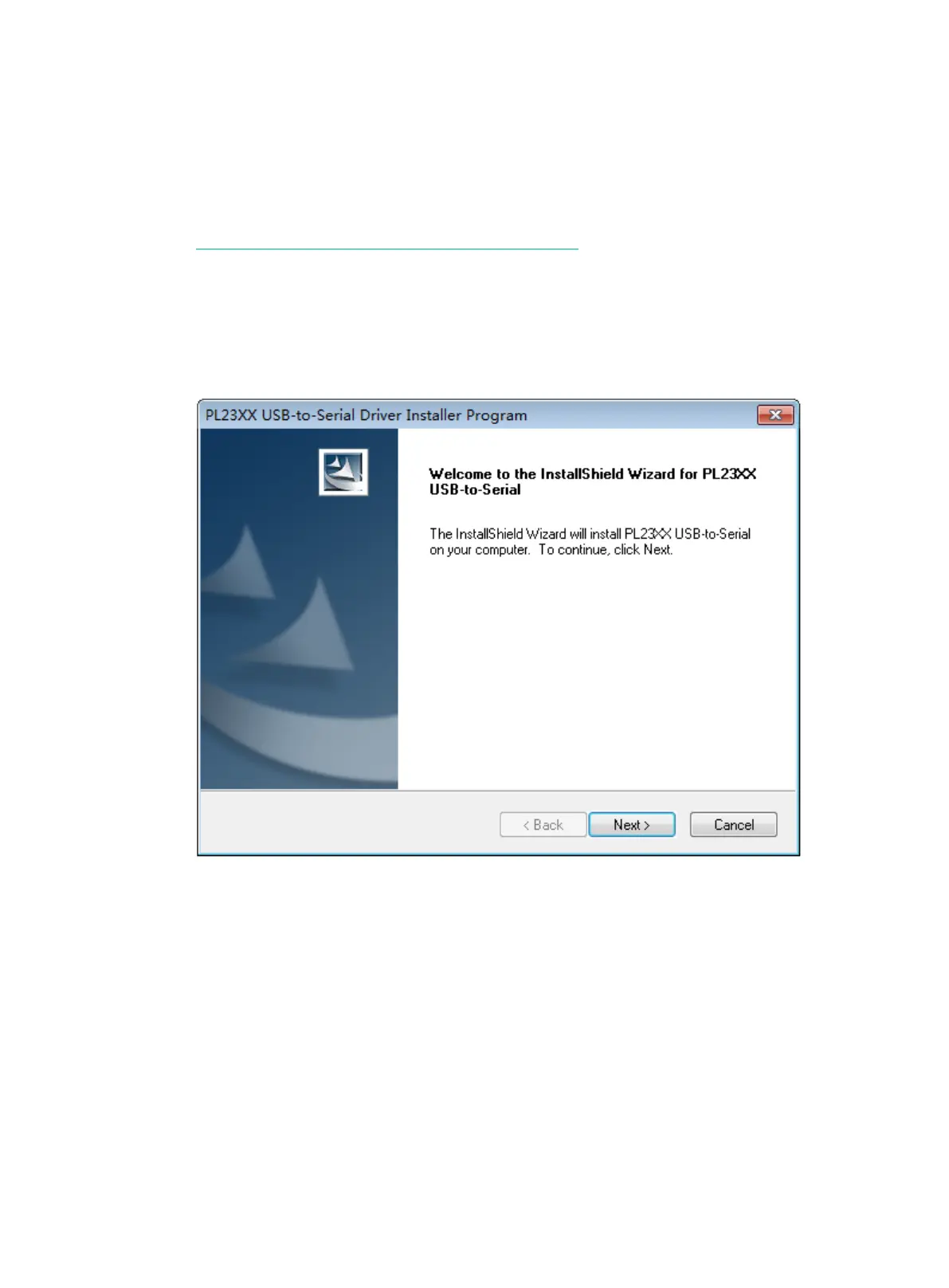3-29
The following installs the driver on the Windows system. To install the driver on other operating
systems, see the installation guide in the driver compression package named by using the
corresponding operating system.
To connect the switch to a configuration terminal by using a USB-to-RJ45 console cable:
1. Click the following link, or copy it to the address bar on your browser and download the
USB-to-RJ45 console driver.
http://www.h3c.com/en/home/USB_to_RJ45_Console/
2. View the TXT file Read me in the Windows folder to check whether the Windows system of the
configuration terminal supports the driver.
3. If the Windows system supports the driver, install
PL23XX-M_LogoDriver_Setup_v200_20190815.exe.
4. Click Next on the welcome page of the driver installation wizard.
Figure3-4 Driver installation wizard
5. Click Finish after the drive installation is completed.
