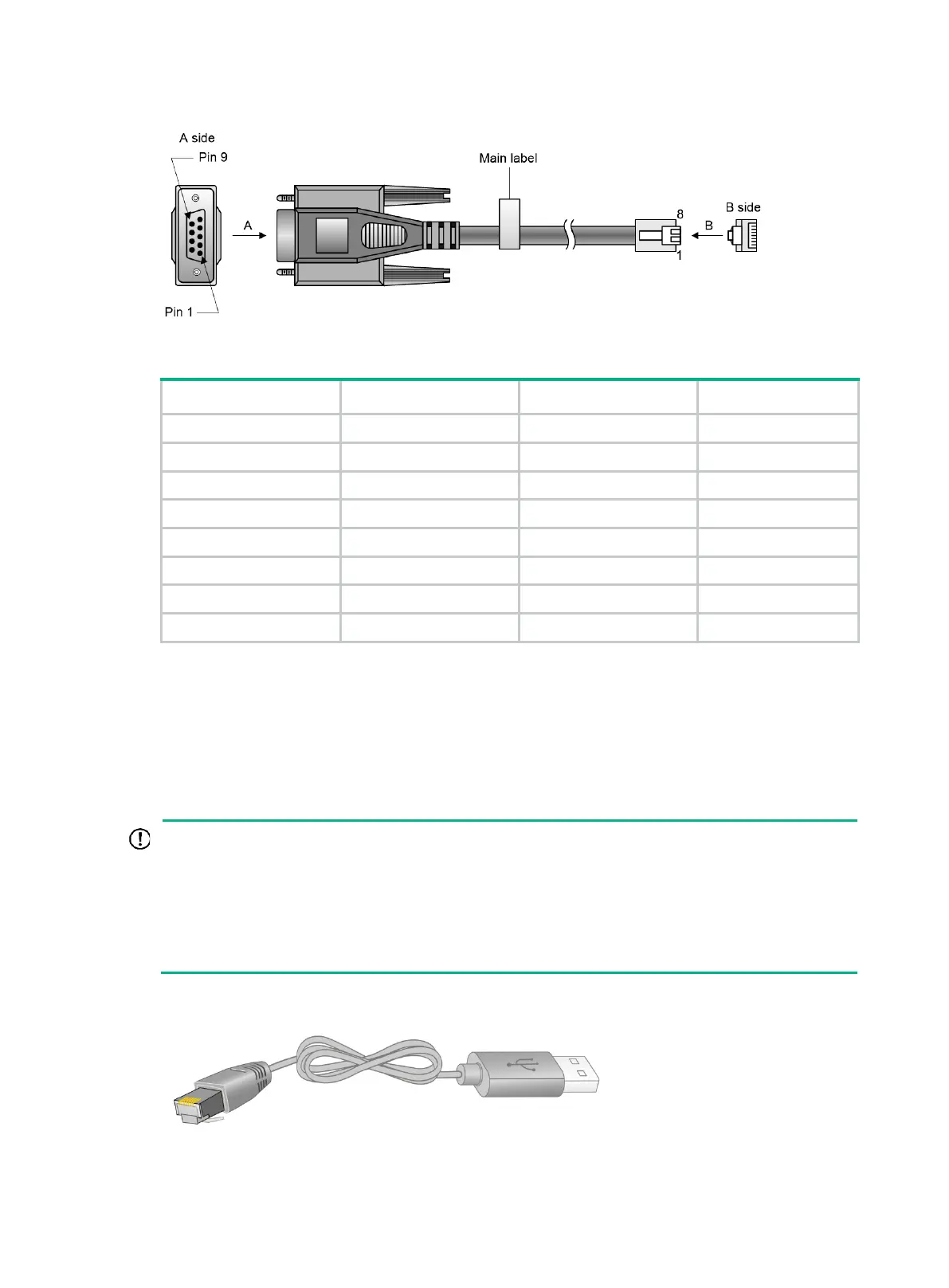3-28
Figure3-2 DB9-to-RJ45 console cable
Table3-2 DB9-to-RJ45 console cable signal pinout
RJ-45 Signal DB-9 Signal
1 RTS 8 CTS
2 DTR 6 DSR
3 TXD 2 RXD
4 SG 5 SG
5 SG 5 SG
6 RXD 3 TXD
7 DSR 4 DTR
8 CTS 7 RTS
To connect the switch to a configuration terminal (for example, a PC) by using a DB9-to-RJ45
console cable:
1. Plug the DB-9 female connector of the DB9-to-RJ45 console cable to the serial port on the PC.
2. Connect the RJ-45 connector to the serial console port on the switch.
Connecting a USB-to-RJ45 console cable
To use a USB-to-RJ45 console cable to connect the switch to a configuration terminal, first
download and install the USB-to-RJ45 console driver on the configuration terminal and then
connect the USB-to-RJ45 console cable to the configuration terminal.
If you have connected a USB-to-RJ45 console cable to the configuration terminal before
installing the driver, remove and reconnect the USB-to-RJ45 console cable to the configuration
terminal after driver installation.
Figure3-3 USB-to-RJ45 console cable
