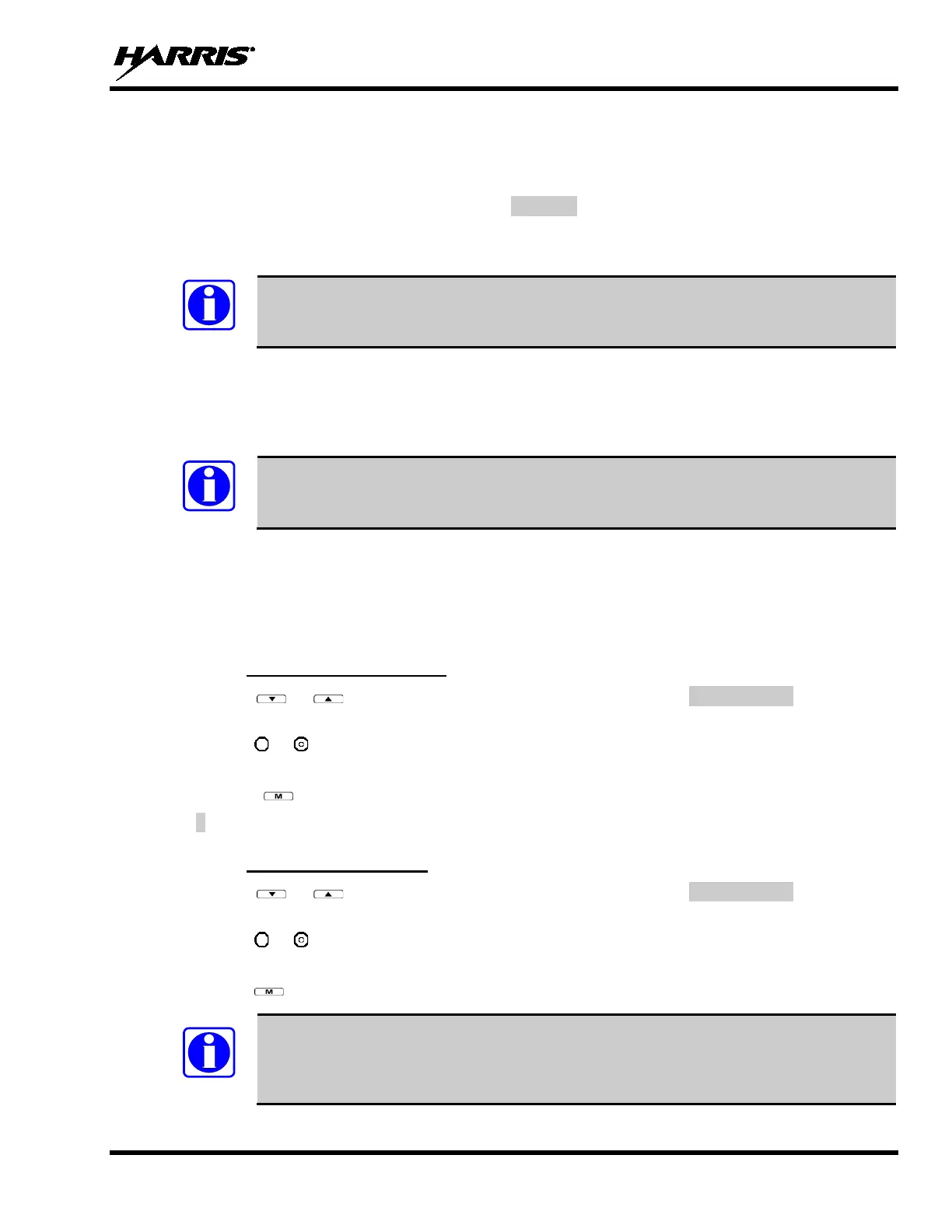MM-013994-001, Rev. J
41
9.23 TALK GROUP LOCK OUT
There are two ways to focus voice communications by suppressing calls from Talk Groups in the active
profile.
• No Scan. By changing the Scanning Mode to No Scan only the selected Talk Group is scanned.
• Lock Out. By locking out selected Talk Groups, background noise or chatter can be eliminated and
scanning resources can be focused on just those groups whose calls you wish to monitor.
Lock out is a listening (receive) function and only blocks received calls on locked out
Talk Groups. Lock out does not affect transmit capability. “No Scan” and “Lock Out” do
not apply to recent emergency lock outs.
Only Talk Groups in the active profile can be locked out, since they are the only Talk Groups whose
voice calls can be heard on the radio. Talk Group lock out is a scan-related feature. With lock out, one or
more Talk Groups in the active profile can be temporarily disabled from being scanned. Calls are not
received on locked-out Talk Groups. Lock out settings are not retained between profile changes.
P1, P2, and P3 groups CANNOT be locked out.
The default emergency and emergency-capable Talk Groups can be locked out if they are NOT in an
emergency state. If a Talk Group is locked out and is subsequently changed to the currently selected Talk
Group, it will automatically be unlocked by the radio so the user can hear calls on the Talk Group. The
radio may be configured so all Talk Groups are automatically locked out by default. In this case, they
must be manually unlocked, if desired.
9.23.1 Lock Out a Talk Group
1. Use the or buttons to scroll through the menu choices until LockOutMenu appears in the
display.
2. Use the or keys to scroll through the list of Talk Groups, if any, until the user group you want to
lock out appears in the display.
3. Press the key to select the lockable Talk Group.
4. < appears next to the locked out Talk Group.
9.23.2 Unlock a Talk Group
1. Use the or buttons to scroll through the menu choices until LockOutMenu appears in the
display.
2. Use the or keys to scroll through the list of Talk Groups, if any, until the user group you want to
unlock appears in the display.
3. Use the key to unlock the displayed Talk Group.
• Changing the active profile removes any lockouts you have made.
• Turning off the radio removes any lockouts you have made.