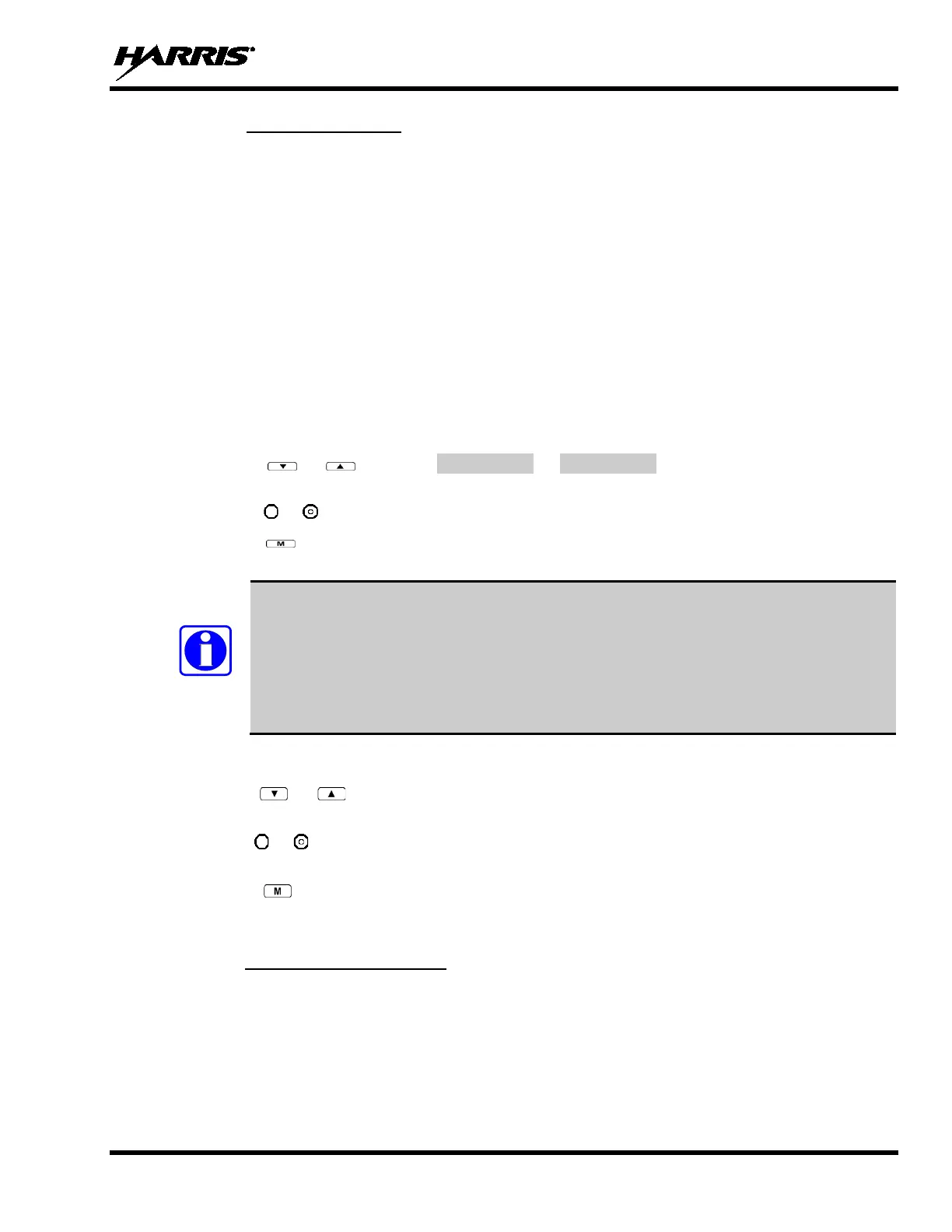MM-013994-001, Rev. J
43
9.24.3 Scanning Priority
The following lists the scanning priority order (from highest to lowest):
• Selected Talk Group in emergency state.
• Default emergency group in emergency state.
• Selected Talk Group.
• Emergency capable group in emergency state.
• Priority 1 Talk Group.
• Priority 2 Talk Group.
• Priority 3 Talk Group.
• Other (non-priority).
9.24.3.1 Changing Scan Priority
1. Press the or keys until Priority 1 or Priority 2 appears in the display (Priority 1
group has higher priority than the Priorty 2 group).
2. Press the or button until the desired Talk Group is displayed.
3. Press the key to select and activate the selection. The radio automatically returns to the Dwell
Display.
• Changing the priority of a listen group does not change your Talk Group.
• Priority can be set for six Talk Groups (Priority 1, Priority 2, and up to four Priority 3),
but only in the selected profile.
• If the save settings is configured for the radio, scanning priority settings
when the radio is turned off. Otherwise, they are reset to the default values when the
radio is turned off.
9.24.3.2 Changing Scan Priority 3 Talk Groups
1. Use the or buttons to scroll through the menu choices until “Priority 3” appears in the
display.
2. Use the or keys to scroll through the list of Talk Groups, if any, until the user group you want to
set as Priority 3 appears in the display.
3. Press the key to select a Priority 3 Talk Group.
4. “<” appears next to the Priority 3 Talk Group.
9.24.4 Scan Mode A/B Switch
The A/B switch can be configured to toggle Scan Mode On/Off.
If the Scan mode icon (see Table 9-8) is On; either the Normal or Fixed Scan modes are enabled,
depending on programming. If the Scan mode icon is not displayed, Scan mode is set to No Scan.