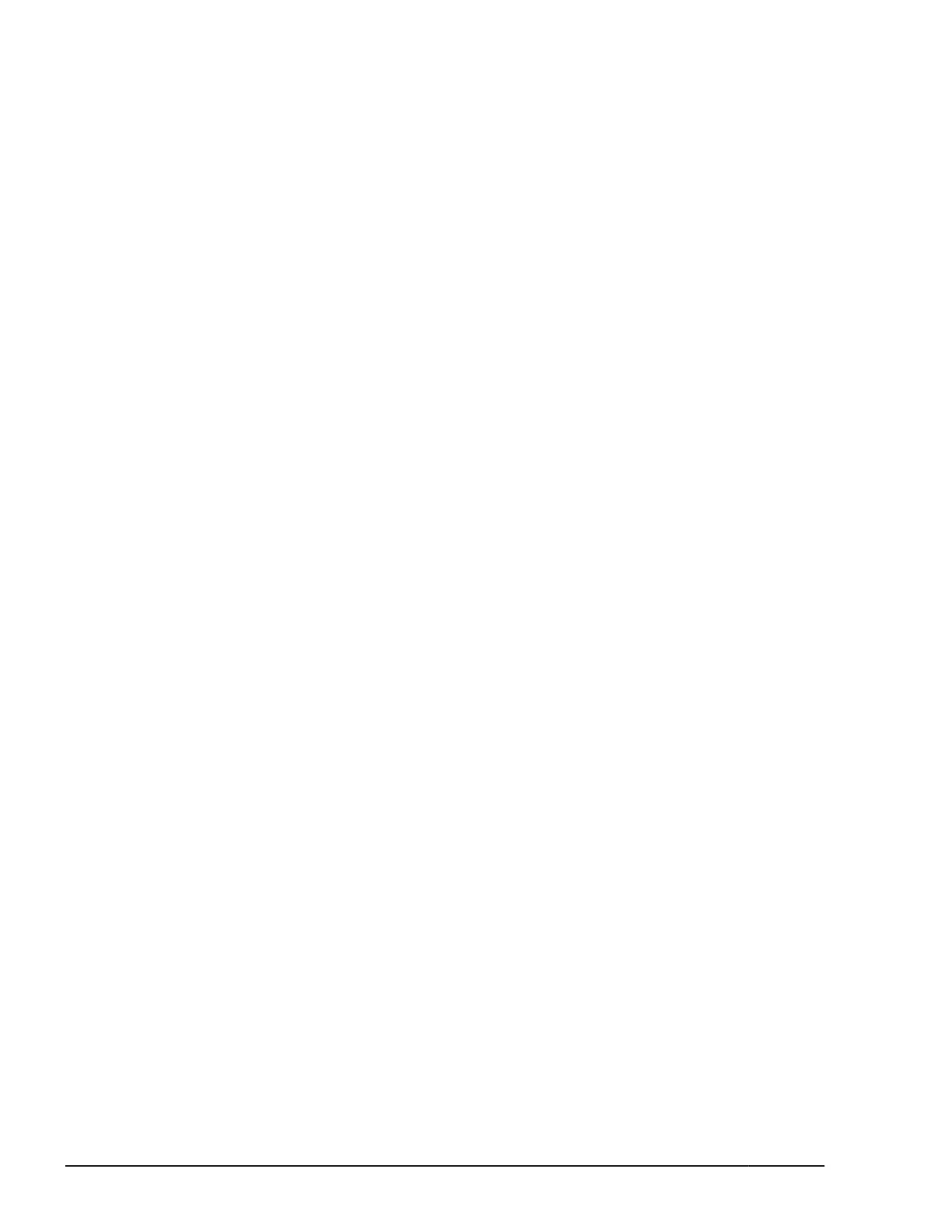The URL, user ID, and password used for logging in to the management
module in the following procedure are the initial setting values (the values at
shipping time). If you have changed the initial settings (the settings at
shipping time), use the new values to log in.
1. Start the Web browser of the system console.
2. Access the following URL.
If IPv4 address assign mode is Static:
https://192.168.0.1/
If IPv4 address assign mode is DHCP:
https://<IPv4 address assigned via DHCP>/
The management module opens and the login window of the Web console
is displayed. If you have changed the IP address of the management
module, enter the new IP address. Note that the port numbers used for
communication with the management module are 80 for http and 443 for
https. Both of these are the initial settings (the settings at shipping time).
3. In the login window of the Web console, enter the following values in the
User ID and Password fields respectively, and then click the Login
button.
¢
User ID: administrator
¢
Password: password
When you have successfully logged in, the menu window of the Web
console is displayed.
Changing the password used to log in to the management module
To ensure security, change the login password of the login user
"administrator" from the initial settings (the settings at shipping time).
To do this, you must be logged in to the management module as
"administrator".
1. In the global tab of the Web console, select the Administration tab.
In the application area, the User Account view is displayed.
2. In the User Account view, select "administrator" and click the Edit
button.
The Edit Account dialog box is displayed.
3. In the Edit Account dialog box, enter the new password in the
Password field, and then enter the same password again in the Retype
Password field.
4. In the Edit Account dialog box, click the OK button to change the
password.
3-6
Starting the CB 2500 and Performing Initial Setup
Hitachi Compute Blade 2500 Series Getting Started Guide
